
Help us improve your experience.
Let us know what you think.
Do you have time for a two-minute survey?

Help us improve your experience.
Let us know what you think.
Do you have time for a two-minute survey?
Announcement: Try the Ask AI chatbot for answers to your technical questions about Juniper products and solutions.
Solutions
Featured solutions AI Campus and branch Data center WAN Security Service provider Cloud operator Industries
Welcome to the NOW Way to Wi-Fi
Take your networking performance to new heights with a modern, cloud-native, AI-Native architecture. Only Juniper can help you unleash the full potential of Wi-Fi 7 with our AI-Native platform for innovation.

AI Data Center Networking
Juniper’s AI data center solution is a quick way to deploy high performing AI training and inference networks that are the most flexible to design and easiest to manage with limited IT resources.

Enterprise AI‑Native Routing
Juniper's Ai-Native routing solution delivers robust 400GbE and 800GbE capabilities for unmatched performance, reliability, and sustainability at scale.

Ops4AI Lab
Visit our lab in Sunnyvale, CA and see our AI data center solution for yourself. You can try out your own model’s functionality and performance, too.

Enterprise AI‑Native Routing
Juniper's Ai-Native routing solution delivers robust 400GbE and 800GbE capabilities for unmatched performance, reliability, and sustainability at scale.

Shaping Student Experiences: The NOW Way to Build Higher Education Networks
Juniper Networks CIO Sharon Mandell and a virtual summit of C-level IT leaders from prestigious institutions discuss ongoing efforts to support digital transformation on campus.

Security in healthcare
In this IDC Spotlight report, discover how AI networking can automate and strengthen a healthcare ecosystem to defeat criminals and prevent loss.

The Future of In-Store Technologies
Retail experts Kevin McCartan, Senior IT Service Delivery Engineer at Musgrave; Jack Stratten of Insider Trends; and Christian Gilby, Senior Director of Product Marketing at Juniper Networks, discuss customer experiences.
Products
Wireless access Wired access SD-WAN / SASE Routing and switching Security Mist AI™ Management software Network operating system Blueprint for AI-Native Acceleration Optics
Juniper ACX7020 Cloud Metro Access Router
Legacy networks simply cannot meet the demands of today’s rapidly evolving metro landscape. Unlock a new generation of highly scalable architectures and automated operations with the Juniper ACX7020.

Next-gen AI-Native EX4000 line of switches
Lack of AI innovation from your current networking vendor slowing you down? Embrace Juniper’s cloud-native, AI-Native access switches that support every level and layer, across nearly every deployment.

The Q&AI Podcast
Delivering practical solutions and enriching discussions, this podcast series is a vital resource for those seeking an in-depth exploration of AI's transformative potential.
Services
Services
Juniper AI Care Services Revolutionize Your Service Experience
Our industry-first AI-Native services couple AIOps with our deep expertise across the full network life cycle. You can move from reactive response to proactive insight and action.

Juniper AI Data Center Deployment Services Optimize Your AI Model Runs
We use our expertise and validated designs to help design, deploy, validate and tune networks, including GPUs and storage, to get the most from your AI infrastructure operation.
Partners
PartnersSupport and Documentation
Support and Documentation
The Juniper Support Portal (JSP) mobile app is now available!
Get Juniper support anytime, anywhere with the JSP mobile application, now available for Android and iOS!
Learn
About Juniper Training Events The Feed Resources Technology learning topics Thought leadership and insights
Executive insights
Dive deep with leading experts and thought leaders on all the topics that matter most to your business, from AI to network security to driving rapid, relevant transformation for your business.

Leadership voices
Juniper Networks’ leaders operate on the front lines of creating the network of the future. Take a look around to see what’s on their minds.

Bob Friday Talks
Join Bob as he ventures into all the knowns -- and -- unknowns -- of AI.
date_range 21-Apr-23
To make the Org API token creation process simpler, we are letting you create Org API tokens directly in our Mist UI Dashboard! We have added UI support to create and manage organization API tokens under the Organization > Settings page. The org token behaves similarly to the user-based API token, but instead it is tied to the particular organization. Org token permission is granted based on the access level and site access selected.
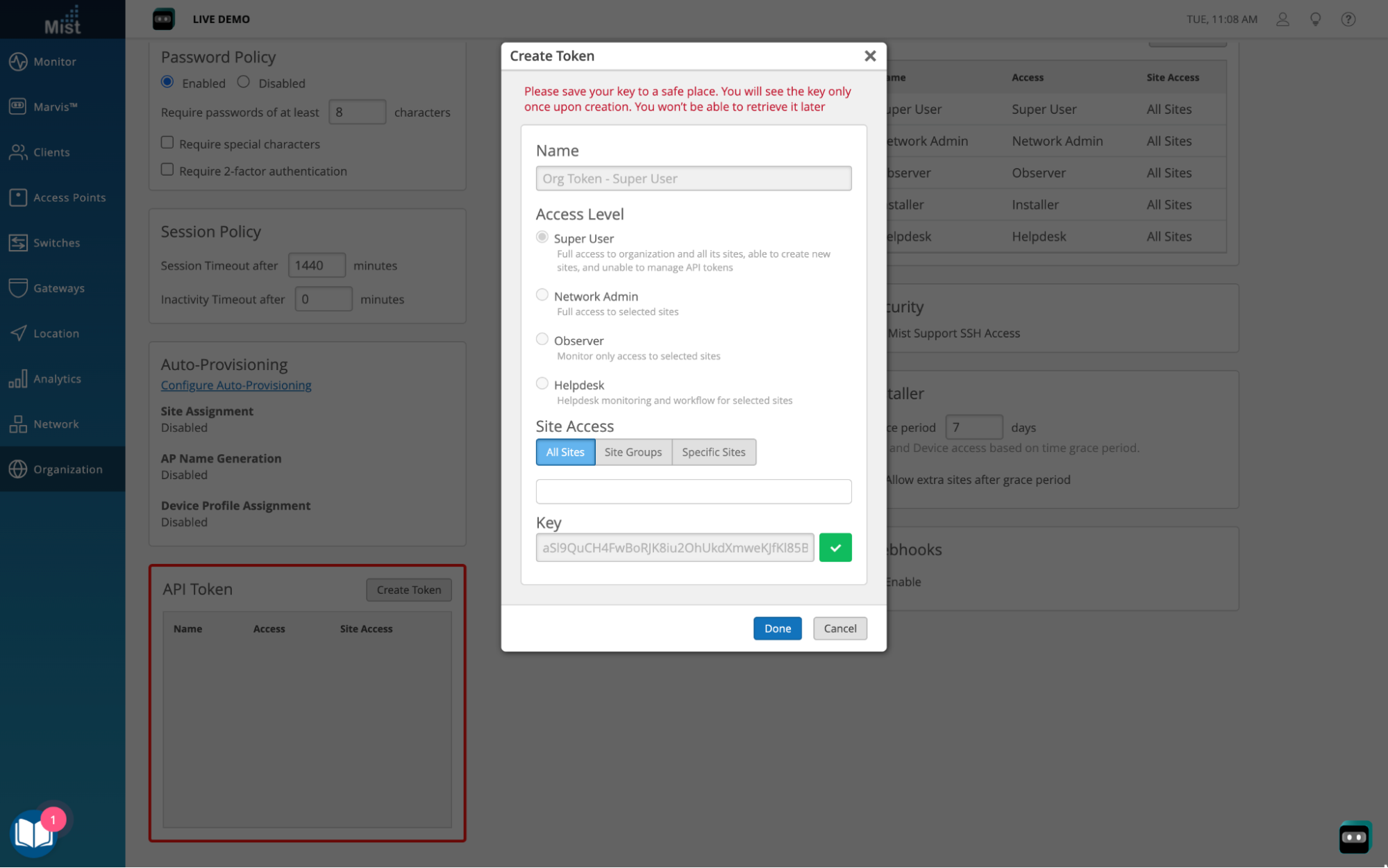
We previously renamed the WiFi client “User Group” field to “Role” in the UI. This will display the role attribute returned by the RADIUS server. The Role details can be viewed in the Client Details page. Now, we are now adding the same “Role” information as an option under the WiFi client list view as its own column. Be sure to enable the Role check box in the table settings to display it as a column. Feel free to rearrange the column order as you see fit.
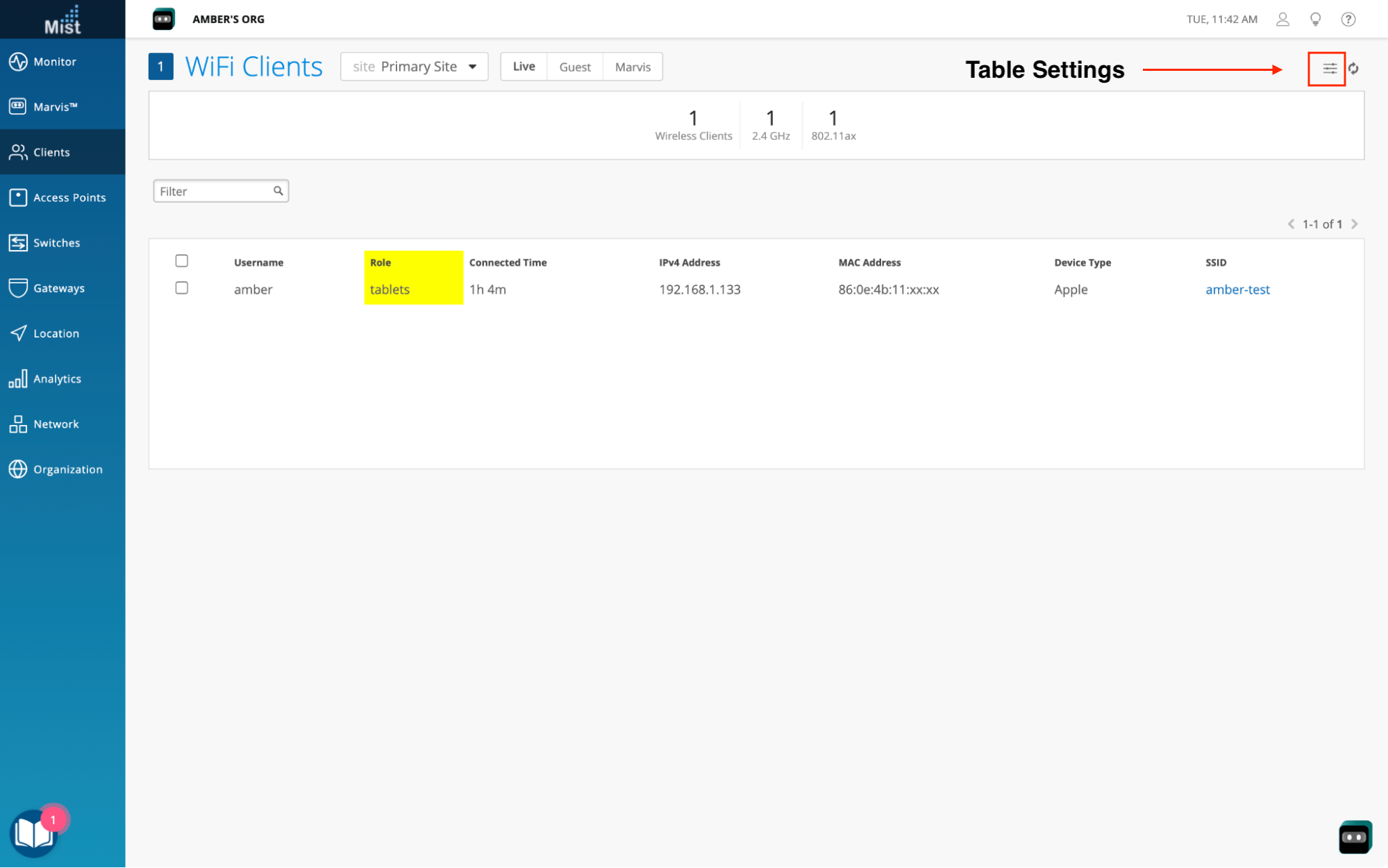
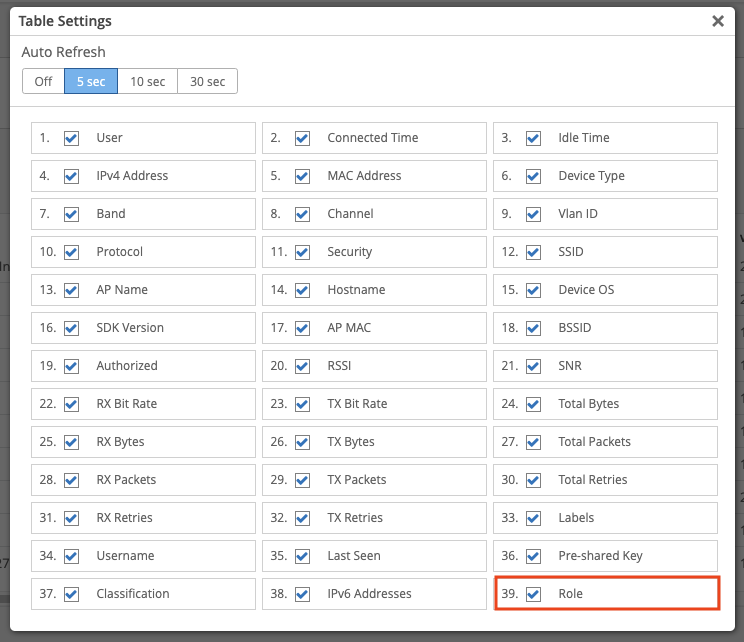
Please Note: This feature is not available to all but can be requested via Mist Support
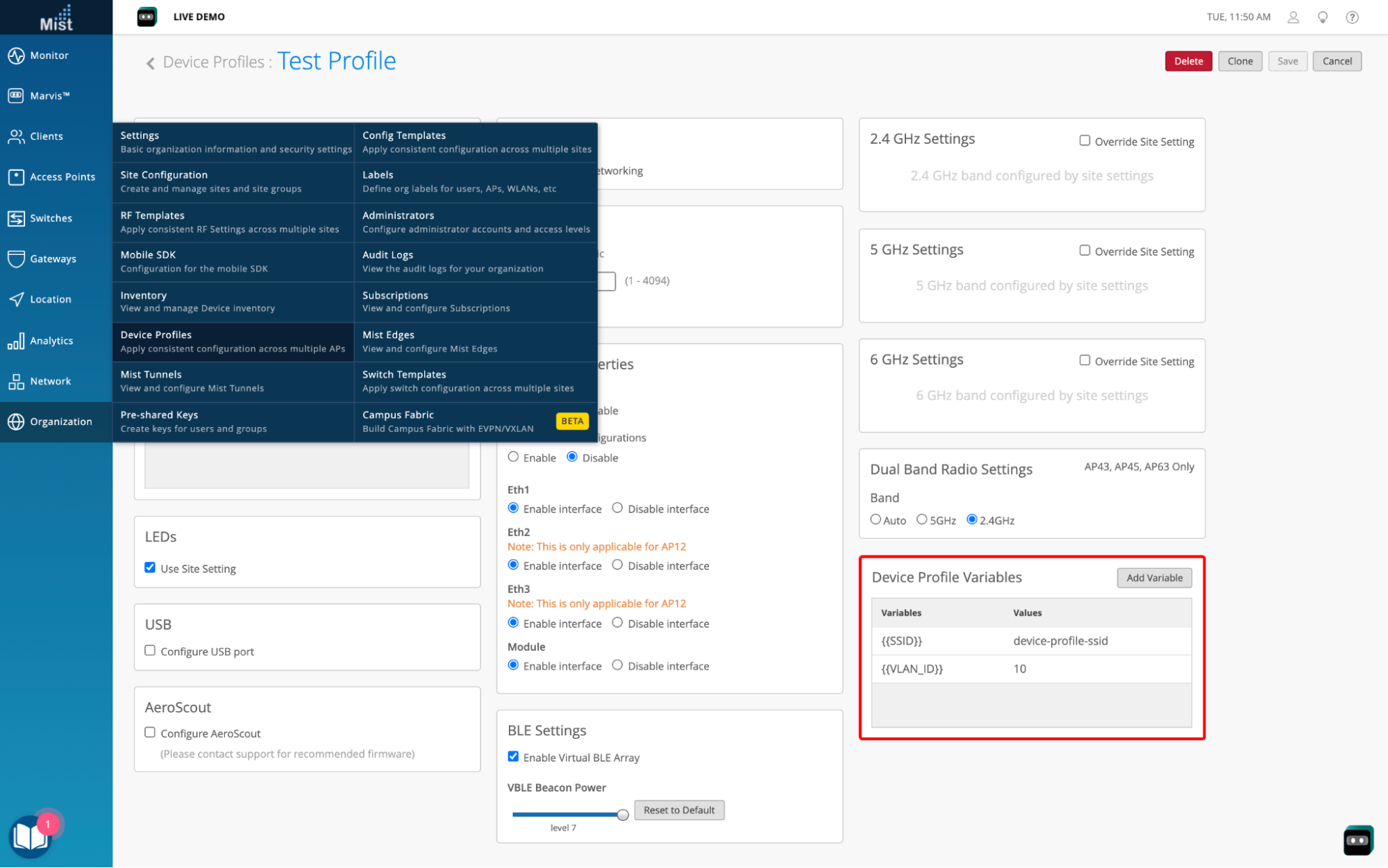
Device Profile Variables allows you to define a set of “key,value” pairs in the Device Profiles. You can then use the “Keys” created in various fields like SSID, passphrase, VLAN, Bands, Radius server names in the Network WLANs, and Config Templates WLANs Pages with Device Profiles being applied to the AP.
Create Device Profile Variables under the Organization > Device Profiles > Device Profile Details page. Select the Add Variable button and enter a variable and value associated to it. Variables can contain uppercase and lowercase characters, numbers, but spaces and special characters apart from “_” are not allowed. They also need to be enclosed in double ‘{‘ brackets. An example variable: {{SSID_NAME}}
Once a device profile variable is created, you can use the variable in the WLANs configured for the specific AP to which the device profile is applied. (and the variable is expected to resolve to the value in our internal APIs).
The usage may sound familiar as it is similar to the site variables, but instead the variables are managed under the Device Profile and are only applied to APs assigned to that profile. Please see the following pages to learn about Site Variables:
During the initial deployment of a device, it is often useful to capture some information about the installation. The MistAI app and UI already support uploading photos for an AP (see https://www.juniper.net/documentation/us/en/software/mist/product-updates/2019/january-10th-2019-updates.html), and we have now added backend support to retain these photos when the AP is reassigned to a different site or replaced using the “Replace AP” function.
See your saved AP photos either on the Mist AI Mobile app, or directly on your AP Details page:
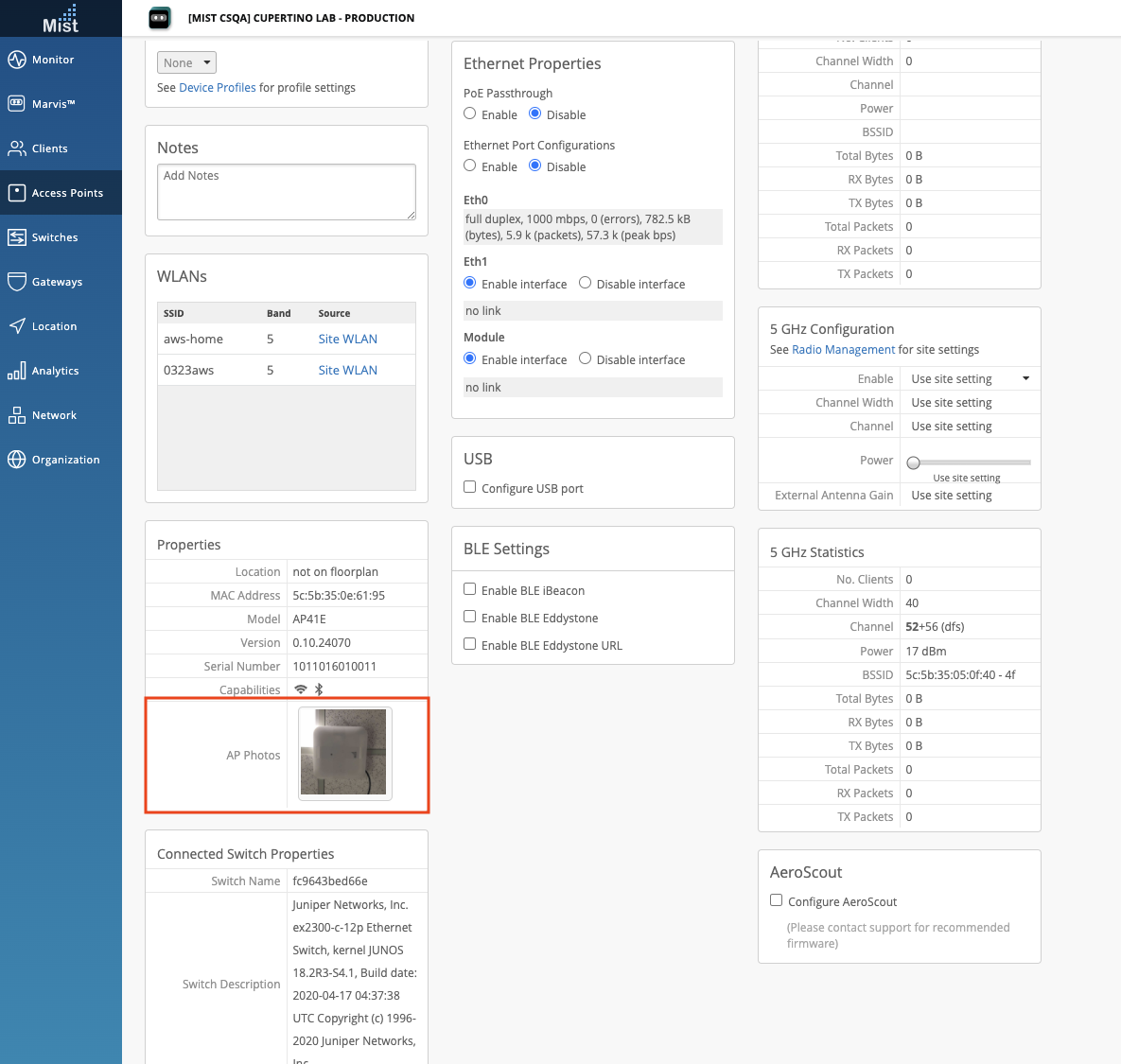
We now include the AP_RRM_ACTION event in the device-events webhook topic. This will indicate when RRM is triggered for a device (such as by auto-channel selection or co-channel interference), and could be followed by the AP_CONFIG_CHANGED_BY_RRM and AP_CONFIGURED events. Be sure to have Device Events enabled under your Webhooks section. This can be found in the Organization > Site Settings page.
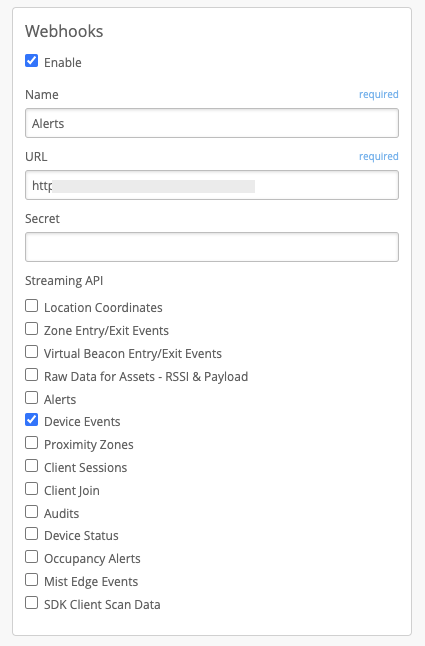
Here is a sample webhook payload where a radar-detected event took place, followed by the AP_RRM_ACTION to change the channel.
{
"topic": "device-events",
"events": [
{
"ap": "5c-5b-35-XX-XX-XX",
"ap_name": "5c5b35XXXXXX",
"device_name": "5c5b35XXXXXX",
"device_type": "ap",
"ev_type": "NOTICE",
"mac": "5c-5b-35-XX-XX-XX",
"org_id": "0e8947d9-a89c-44ba-b81a-70c82fXXXXXX",
"reason": "radar-detected",
"site_id": "81caa27a-3115-4933-8675-4fbc6aXXXXXX",
"site_name": "NOC-Production",
"timestamp": 1648094613,
"type": "AP_RADAR_DETECTED"
},
{
"ap": "5c5b35XXXXXX",
"ap_name": "5c5b35XXXXXX",
"band": "5",
"bandwidth": 40,
"channel": 36,
"device_name": "5c5b35XXXXXX",
"device_type": "ap",
"ev_type": "NOTICE",
"mac": "5c5b35XXXXXX",
"org_id": "0e8947d9-a89c-44ba-b81a-70c82fXXXXXX",
"power": 17,
"pre_bandwidth": 40,
"pre_channel": 52,
"pre_power": 17,
"pre_usage": 5,
"reason": "radar-detected",
"site_id": "81caa27a-3115-4933-8675-4fbc6aXXXXXX",
"site_name": "NOC-Production",
"timestamp": 1648094616,
"type": "AP_RRM_ACTION",
"usage": 5
},
{
"ap": "5c5b35XXXXXX",
"ap_name": "5c5b35XXXXXX",
"audit_id": "6175746f-0000-0000-3157-000000000000",
"device_name": "5c5b35XXXXXX",
"device_type": "ap",
"ev_type": "NOTICE",
"mac": "5c5b35XXXXXX",
"org_id": "0e8947d9-a89c-44ba-b81a-70c82fXXXXXX",
"site_id": "81caa27a-3115-4933-8675-4fbc6aXXXXXX",
"site_name": "NOC-Production",
"timestamp": 1648094616,
"type": "AP_CONFIG_CHANGED_BY_RRM"
},
{
"ap": "5c5b35XXXXXX",
"ap_name": "5c5b35XXXXXX",
"device_name": "5c5b35XXXXXX",
"device_type": "ap",
"ev_type": "NOTICE",
"mac": "5c5b35XXXXXX",
"org_id": "0e8947d9-a89c-44ba-b81a-70c82fXXXXXX",
"site_id": "81caa27a-3115-4933-8675-4fbc6aXXXXXX",
"site_name": "NOC-Production",
"timestamp": 1648094620,
"type": "AP_CONFIGURED"
}
]
}
See the Webhooks section in our Documentation site to learn more about how to set up and use Webhooks: https://www.juniper.net/documentation/us/en/software/mist/automation-integration/topics/concept/webhooks.html
We are constantly making improvements to our Marvis Conversational Assistant to bring you the best experience possible. When we first introduced documentation search through the Conversational Assistant, Marvis looked at the meaning and intent of your query to try and match it to the best documentation pages. Now, we also look for keywords to present more accurate results. If a word you search for shows up more often in certain documents, we will display these results. Try out our documentation search by clicking on the Marvis Conversational Assistant icon on the bottom right of any page of the Mist UI dashboard.
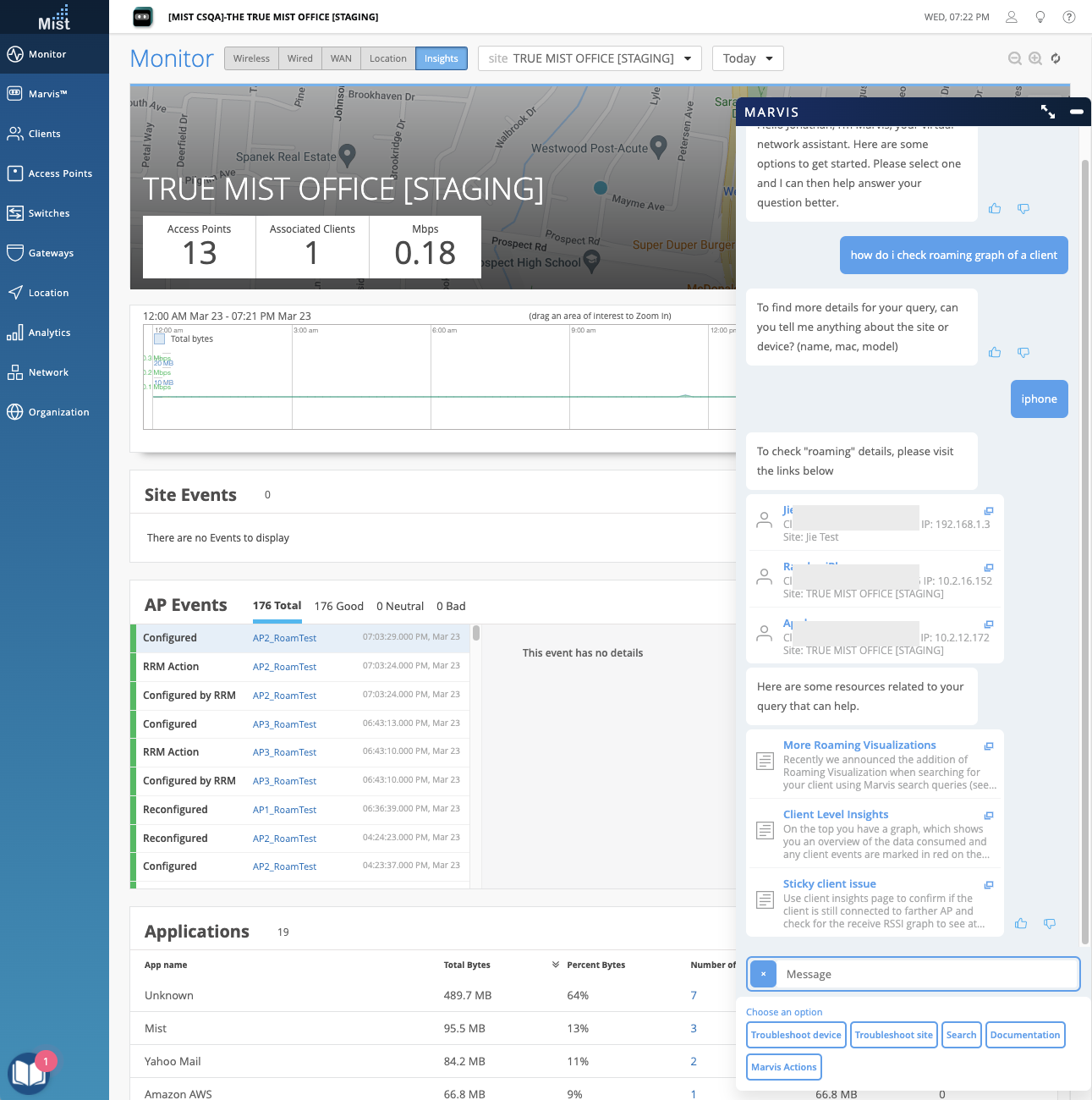
This week we fixed an issue observed with the ‘unhappy clients’ query where clients with a hostname were not being shown in the results of unhappy clients. This led to an incomplete list of clients experiencing issues.
We are bringing you some enhancements to the switch remote shell accessible directly on the Mist UI dashboard. Now this remote shell will open as a new window, allowing you to resize and move it around while simultaneously navigating our UI with no interruption. This provides you with a similar experience to connecting a physical console cable directly into the EX switches, while still maintaining the convenience of issuing all commands directly on the UI.
With this improvement, you are also not limited to using one remote shell at a time. Open multiple shell windows for the same switch, or open windows across multiple switches simultaneously for an improved workflow.
To access your switch remote shells, please navigate to the Switch Details Page > Utilities Dropdown > Remote Shell. To end your remote shell session, simply close the shell window.
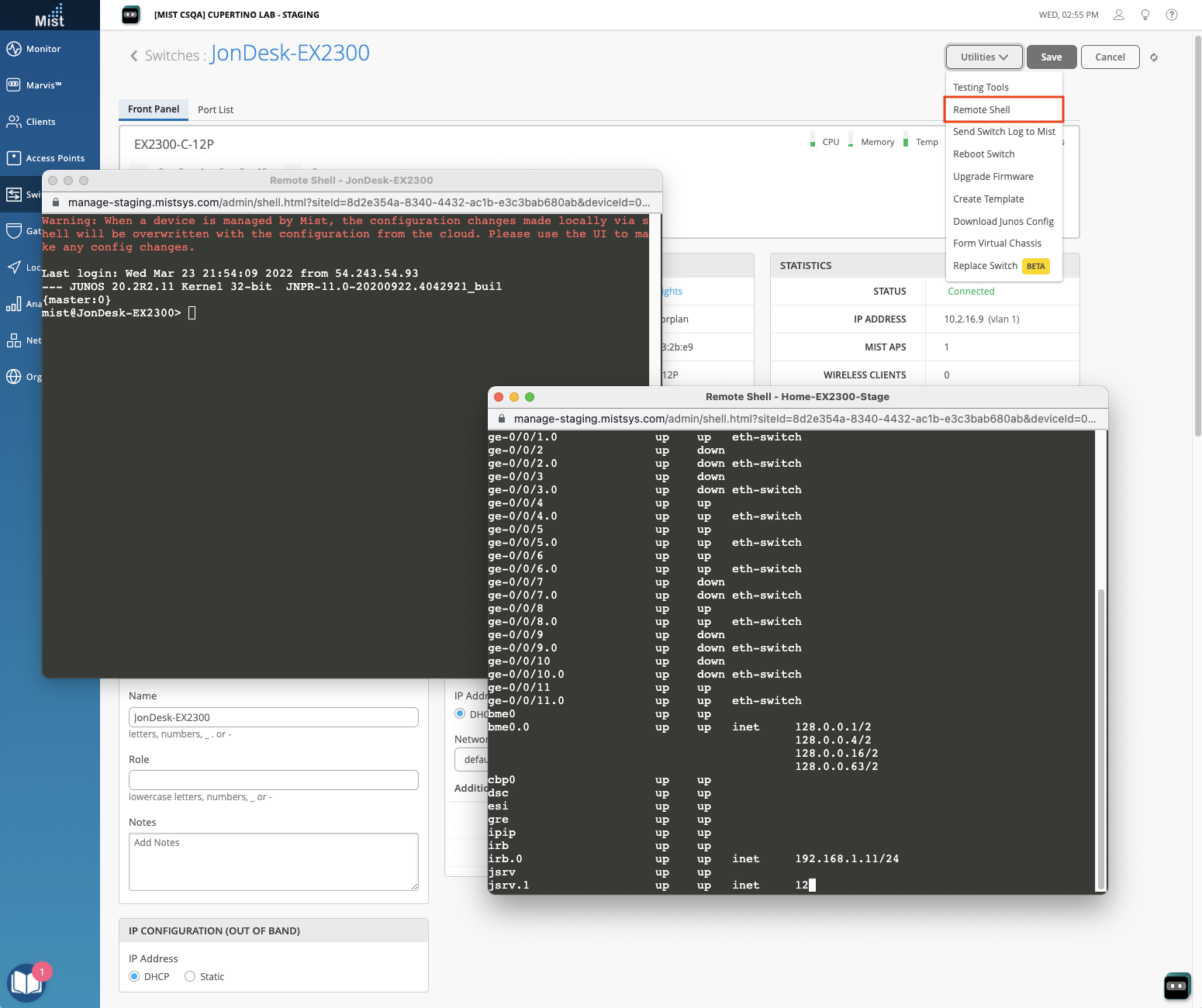
Please note: This feature is available for Super Users and Network Admin Roles.