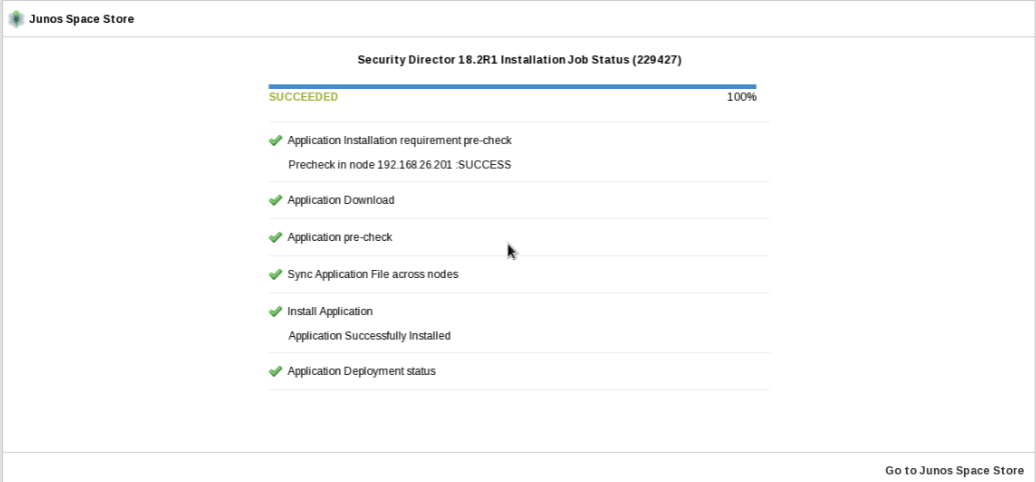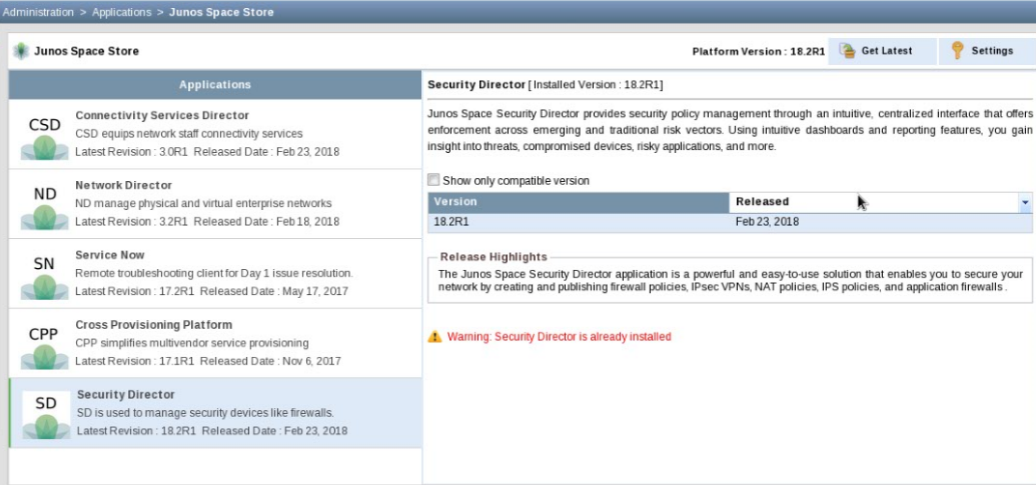Install and Upgrade Security Director from the Junos Space Store
The Junos Space store displays a list of applications, which can be installed on the Junos Space Network Management Platform. This topic describes the Security Director installation and upgrade procedure using the Junos Space store.
Before You Begin
-
Configure Junos Space Store in Junos Space Network Management Platform. For details on configuring and modifying the Junos Space settings, see Configuring and Managing Junos Space Store.
-
Ensure the HDD size (>500GB) of Junos Space Platform before configuring integrated Log Collector. OpenNMS should be in the disabled state.
For configuring Log Collector component in Junos Space store:
-
For integrated deployment of Log Collector, install the Integrated Log Collector on a Junos Space virtual appliance.
-
Deploy and configure JSA for using JSA as Log Collector. See, JSA Log Collector Overview.
For configuring Policy Enforcer component in Junos Space Store:
-
Deploy and configure Policy Enforcer. See, Installing Policy Enforcer in User Guide.
To install and upgrade Security Director from the Junos Space Store:
|
Fields |
Description |
|---|---|
|
Log Collector |
|
|
Deployment Mode |
|
|
Node Type |
Select one of the following:
|
|
Node Name |
Enter the Node name. |
|
IP Address |
Enter the IPv4 or IPv6 address. |
|
Username and Password |
For Security Director Log Collector, provide the default
credentials; username is admin and password is juniper123. Change
the default password using the Log Collector CLI For JSA, provide the admin credentials that is used to login to the JSA console. |
|
Policy Enforcer |
|
|
Deployment Mode |
Select Standalone. Note:
For Policy Enforcer, only Standalone option is available. |
|
IP Address |
Specify the IP address of the Policy Enforcer virtual machine. |
|
Password |
Enter the password to login to the virtual machine with the root credentials. |
|
ATP Cloud Configuration Type |
Select one of the following configuration types:
|
|
Network End Point |
Polling timers affect how often the system polls to discover endpoints. The timer polls infected endpoints moving within the sites that are a part of Secure fabric. You can set this range from 2 minutes to 60 minutes. The default is 5 minutes. |
|
PollSite End Point |
Polling timers affect how often the system polls to discover endpoints. The timer polls all endpoints added to the secure fabric. You can set this range between 1 to 48 hours. The default is 24 hours. |