Deleting the NSX Manager
Before You Begin
Before you delete the NSX Manager, perform the following steps:
-
Unbind all bindings of network object from a service profile in VMWare vCenter Server.
-
Log in to the vSphere Web Client through the VMware vCenter Server.
-
Select Networking & Security > Service Definitions.
The Service Definitions page appears.
-
Double-click on the Juniper service.
The respective service page appears, as shown in Figure 1.
Figure 1: Service Instances Page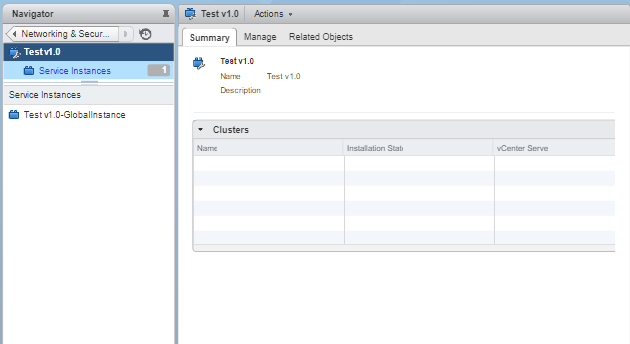
-
In the left pane, click on the global instance > Service Profiles > Juniper Vendor Template.
The Juniper Networks Template page for the selected service appears.
-
Select the template and from the Actions list, select Apply to Objects.
The Apply to Network Objects page appears.
-
Remove the object associated with a service profile by moving the object listed under Selected Objects column to Available Objects column.
-
-
Delete the redirect policy in VMWare vCenter Server.
-
Select Networking & Security > Service Composer.
The Service Composer page appears.
-
In the Security Policies tab, right-click the security policy and select Delete.
The security policy along with corresponding firewall rules are deleted.
-
-
Delete the deployed services in VMWare vCenter Server.
-
Select Networking & Security > Installation.
The Installation page appears.
-
In the Service Deployments tab, right-click on the service name and select Delete.
The deployed service is deleted.
-
-
Deregister the service definition in VMWare vCenter Server.
-
Select Networking & Security > Service Definitions.
The Service Definitions page appears.
-
Double-click on the Juniper service.
The respective service page appears.
-
In the left pane, click on the global instance > Service Profiles > Juniper Vendor Template.
The Juniper Networks Template page for the selected service appears.
-
In the Related Object tab, right-click on the template and click Delete.
-
Select Service Definitions in the left pane.
The Service Definitions page appears.
-
In the Service tab, right-click on the service and click Delete.
The Remove service definition pop-up message appears to confirm the delete operation. Enable the Delete service manager option and click Yes.
-
Use the Delete NSX Manager option to delete the NSX Manager from the Security Director inventory. Along with NSX Manager, the associated vCenter server is also deleted.
To delete the NSX Manager:
You cannot delete a NSX Manager if there is a NSX Secure Fabric. You must first delete the Secure Fabric. See Editing or Deleting a Secure Fabric.
