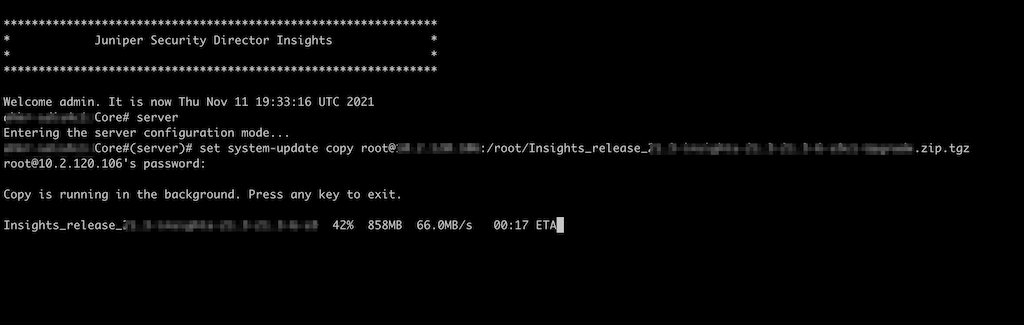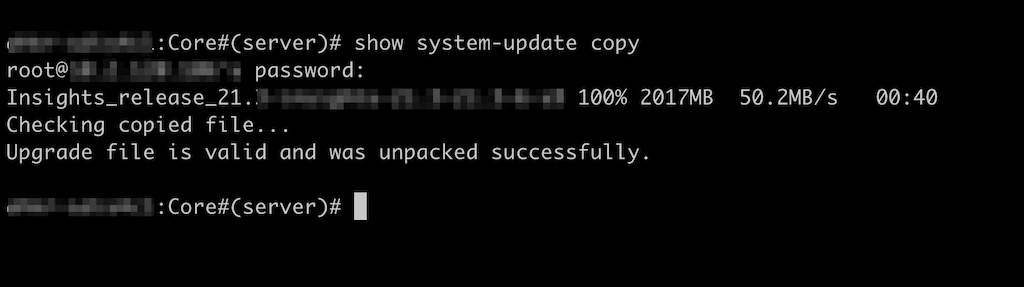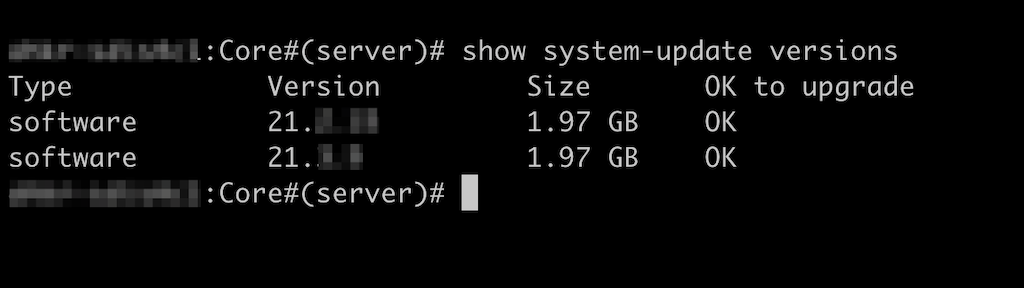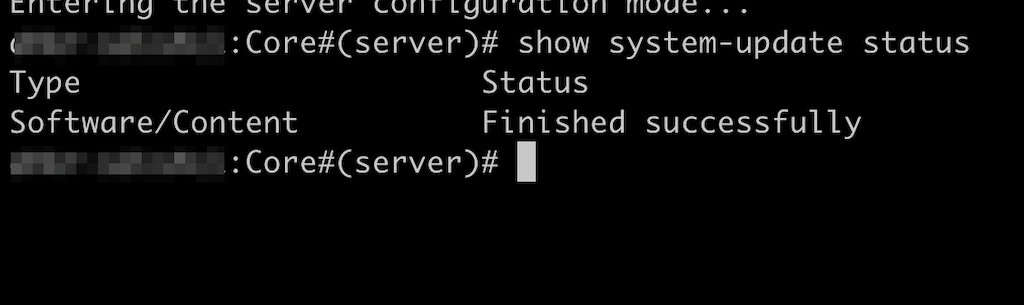Upgrade Security Director Insights
Table 1 shows Security Director Insights upgrade path.
|
Upgrading to Release |
Upgrade Path |
|---|---|
|
Security Director Insights 23.1R1 |
22.3R1 > 23.1R1 |
|
Security Director Insights 22.3R1 |
22.2R1 > 22.3R1 |
|
Security Director Insights 22.2R1 |
22.1R1 > 22.2R1 |
|
Security Director Insights 22.1R1 |
21.3R1 > 22.1R1 |
|
Security Director Insights 21.3R1 |
21.2R1 > 21.3R1 |
To upgrade from a previous version of Security Director Insights: