Adding Logging Nodes
Use this page to configure logging nodes. You must deploy either Security Director Log Collector or Juniper Secure Analytics (JSA) as a log collector and then add it to Security Director to view the log data in the Dashboard, Events and Logs, Reports, and Alerts pages.
Before You Begin
-
Read the Logging and Reporting Overview topic.
-
Configure system log and security logging configuration from Devices > Security Devices > Modify Configuration. See Modifying the Configuration of Security Devices.
-
Review the Logging Management main page for an understanding of your current data set. See Logging Nodes Main Page Fields for field descriptions.
-
While adding SRX firewall as a log source in JSA or QRadar, set the log source type to Juniper Junos Platform and not Juniper SRX Series Services Gateway.
-
You must have the recent version of Juniper Junos Device Support Module (DSM) installed on JSA or QRadar.
-
For information on JSA, see Juniper Secure Analytics documentation.
To add Log Collector to Security Director:
A new logging node with your configurations is added. To verify if the node is configured correctly, click Logging Management > Logging Nodes to check the status of the node.
In Junos Space Security Director Release 16.2, the JSA node is added only via Security Director, so the JSA node is not displayed in Space > Administration > Fabric.
|
Settings |
Guidelines |
|---|---|
|
Node Name |
Enter a unique name for the node that is a string of alphanumeric characters, colons, periods, dashes, and underscores. No spaces are allowed and the maximum length is 29 characters. |
|
IP Address |
Enter an IPv4 or IPv6 address for the node. Starting in Junos Space Security Director Release 18.2R1, IPv6 address is supported while adding JSA node. |
|
User Name and Password |
For Security Director Log Collector, provide the default credentials: Username is admin and Password is juniper123. You must change the default password using the Log Collector CLI configureNode.sh command as shown in Figure 1. Figure 1: Change Password
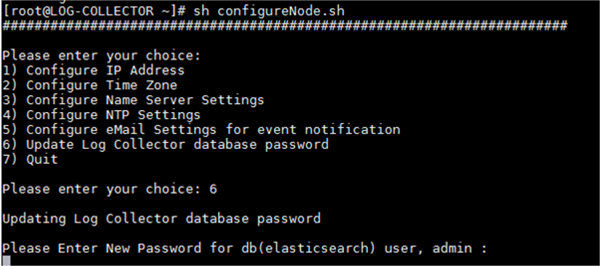
For JSA, provide the admin credentials that is used to log in to the JSA console. |
Change History Table
Feature support is determined by the platform and release you are using. Use Feature Explorer to determine if a feature is supported on your platform.
