Saving a File
The File > Save As option saves the network project and all associated reports and files with it. The files include: spec, bblink, muxloc, and dparam files.
This option opens the following dialog window.
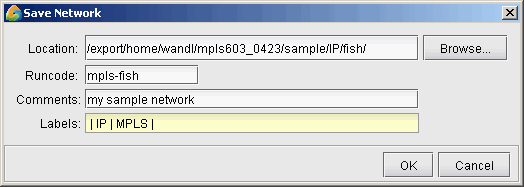
To save the network, select the directory in which to save the network and type in the runcode (file name extension) that will identify the network. Optionally add a descriptive comment and/or labels to organize the networks, as described in File > Open Network Browser. Then click the OK button. The network is saved to a set of files with this runcode, which are organized together by a specification file of the same runcode.
Directory Selection
To select a directory, click Browse... Then type in the directory in the Look In field and press the <Enter> or <Return> key. The contents of that directory will then be shown in list format. The up arrow can be used to navigate to the parent directory and double-clicking a directory from the list will open a directory. The following directory shortcuts are also available from the Look In drop-down list:
Spec Dir: The directory containing the last opened specification file.
Output Dir: The directory where output files (such as trace files or reports) are saved and stored. This directory can only be changed before a network spec is launched. Once a network spec is opened, the Output Path remains fixed for the remainder of the session. By default, the output directory/path is set equivalent to the spec directory. Certain output files are generated and given the runcode extension defined by you in the specification file.
Home Dir: Your Unix administrative home directory
Current Path: The current path in the File Manager
File > Save Network File
This option allows you to save only certain files separately without having to save all the network files. These files can later be read into a network project via File > Load Network Files. Note that unlike the Save option, saving a single file to a new location will not automatically update the specification file to reflect the new location of the input file.
The available files that can be individually saved include the demand file, the bblink (links) file, the graphcoord (topology coordinates) file, the graphcoordaux (topology window settings) file, and the group (logical grouping for the topology map) file. If you have moved the network elements around on the map and would like to save their new positions, be sure to save the graphcoord file.
