Accessing VPN Summary Information
To see a summary view of all of the VPNs that are present in the current network, bring up the IP VPN Summary window (via the Network > Services > VPN menu) as shown in the following figure.
The window will provide a list of all the different types of VPNs in the network and a list of all the PE routers that make up the VPNs. The number in the parentheses following each VPN type in the tree view on the left pane of the window describes the number of VPNs in that category. For instance, Layer2 Kompella VPN (2) means that there are two L2K VPNs configured in the model. The + box can be used to expand a VPN type in order to see the list of VPNs for each type. Similarly, the number in the parentheses following each PE router indicates the number of VPNs that the PE router is a part of.
You may click on a particular VPN of interest, and then more summary information for that VPN will be presented in the Properties box of the window. For instance, the figure shows a L3VPN with its list of four PEs and four CEs.
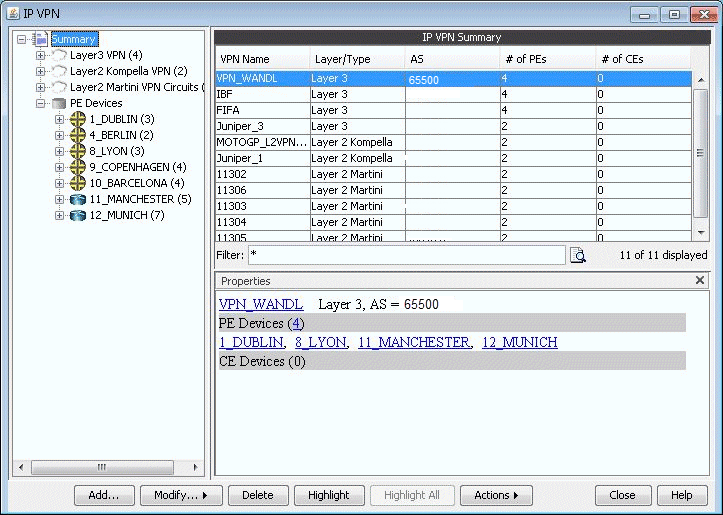
With a particular VPN selected, you may also click on the Highlight button to see all of the routers associated with the VPN highlighted on the main topology map.
