Specifying the Overhead Calculation Frame Size
The following procedures give the steps needed to specify the frame size for a demand.
In Modify mode, go to Modify > Elements > Demands. In the Demands window, double-click a demand, or select a demand from the table and press the Modify > Selected... button. The Modify Demand window will appear.
In the Modify Demand window, press the Type button to open up the Demand Type Parameter Generation window.
Figure 1: Demand Type Parameters Window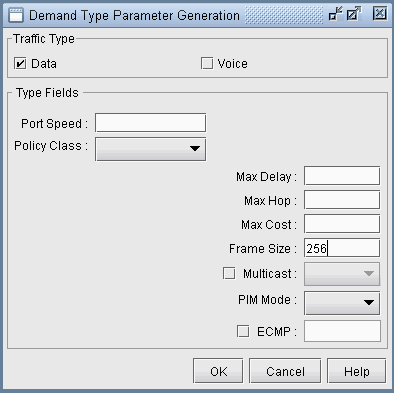
In the Demand Type window, specify a number for the Frame Size. The unit is in bytes. Then, click OK.
For instance, by typing 256 in the Frame Size box and open up the demand file, you would see BF256 added to the type field for a demand:
RLDN2600NWK_1 LDN2600 NWK 5000000 R,A2Z,PATH10(Dynamic),BF256 02,02 LDN2600_ETHERNET0/0 BF256 indicates that the average frame size is 256 bytes.
