Creating Multicast Demands
Click on Modify > Elements > Demands, Add > Multiple Demands. In this section, you will add six 100M flows from node SFO to all nodes in the multicast group.
For BW, type in “100M”. In the Type field, we want to indicate that the new flows are multicast flows. Click on the Type button. This will bring up the Demand Type Parameter Generation window. In this window, select the Multicast checkbox and “233.252.0.1”. Set PIM Mode to “PIM-SM” (Protocol Independent Multicast - Sparse Mode). Back in the Add Multiple Demands window, we will now specify that the new flows be created from node “SFO” to all nodes in multicast group 233.252.0.1. To do this, populate the NodeA list with just “SFO” by using one of the Filter buttons. For the NodeZ list, select 233.252.0.1 from the dropdown menu just above it to select the multicast group; all the nodes in the multicast group 233.252.0.1 will appear in the NodeZ list. See Figure 1 below.
Figure 1: Adding Multicast Demands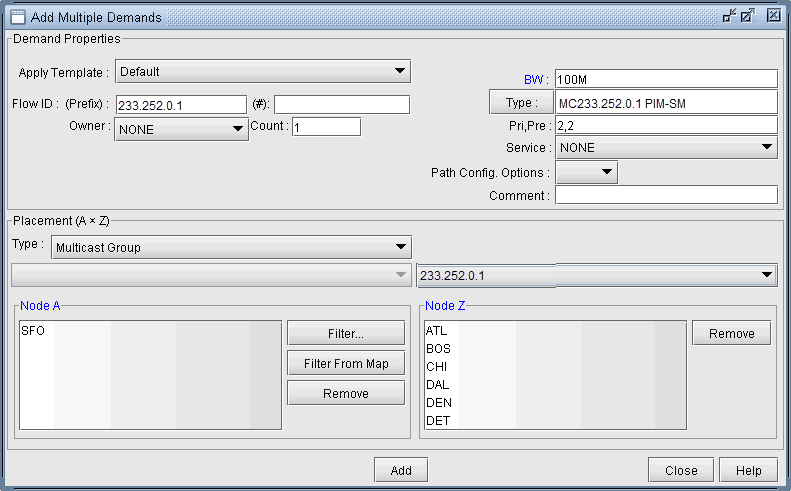
When all the parameters above have been set correctly, click the Add button to add these six multicast flows to the network.
