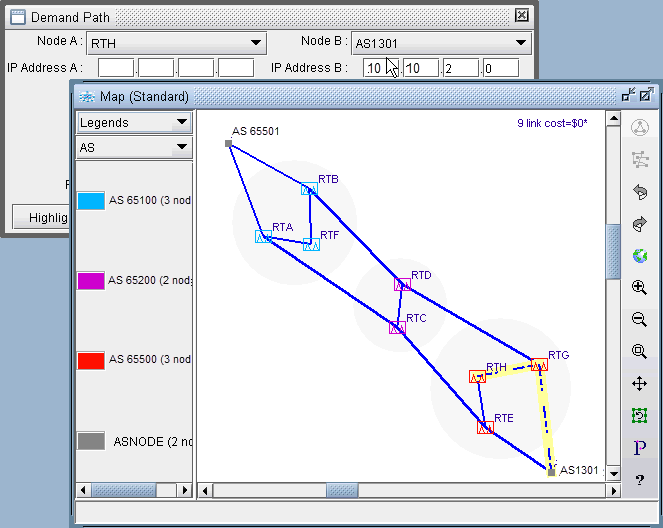- play_arrow Introduction
- play_arrow Router Data Extraction
- play_arrow Routing Protocols
- play_arrow Equal Cost Multiple Paths
- play_arrow Static Routes
- play_arrow Policy-Based Routes
- play_arrow Virtual Private Networks
- NorthStar Planner Virtual Private Networks Overview
- Importing VPN Information from Router Configuration Files
- Viewing the Integrity Checks Reports
- Accessing VPN Summary Information
- Accessing Detailed Information for a Particular VPN
- VPN Topology View
- Route-Target Export/Import Relationships
- Additional Methods to Access VPN Information
- VPN Path Tracing
- VPN Design and Modeling Using the VPN Module
- L3 (Layer 3) VPN
- L3 Hub-and-Spoke VPN
- L2M (Layer2-Martini) VPN
- L2K (Layer2-Kompella) VPN
- VPLS-BGP VPN (for Juniper)
- VPLS-LDP VPN
- L2CCC (Circuit Cross-Connect) VPN
- Inter-AS VPN
- Forming VPN Customer Groups
- Deleting or Renaming VPNs
- VPN Configlet Generation
- Adding Traffic Demands in a VPN
- VPN Traffic Generation
- VPN-Related Reports
- VPN Monitoring and Diagnostics
- play_arrow GRE Tunnels
- play_arrow Multicast
- NorthStar Planner Multicast Overview
- NorthStar Planner Recommended Multicast Instructions
- Add Multicast Groups
- Creating Multicast Demands
- Viewing Multicast Demands in the Network
- Comparing Multicast with Unicast
- Multicast SPT Threshold
- Multicast Reports
- Multicast Simulation
- Collecting Multicast Path Data from Live Network
- Importing Multicast Path Data
- Multicast Data Processing
- Viewing Multicast Trees
- play_arrow Class of Service
- NorthStar Planner Class of Service Overview
- NorthStar Planner Recommended CoS Instructions
- The QoS Manager
- Define Class Maps
- Create Policies for Classes
- Attach Policies to Interfaces
- Adding Traffic Inputs
- Using the Text Editor
- Reporting Module
- IP Flow Information
- Link information
- Traffic Load Analysis
- Traffic Load by Policy Class
- CoS Alias File
- Bblink File
- Policymap File
- Demand File
- Traffic Load File
- play_arrow Routing Instances
- play_arrow Traffic Matrix Solver
- play_arrow LSP Tunnels
- NorthStar Planner LSP Tunnels Overview
- Viewing Tunnel Info
- Viewing Primary and Backup Paths
- Viewing Tunnel Utilization Information from the Topology Map
- Viewing Tunnels Through a Link
- Viewing Demands Through a Tunnel
- Viewing Link Attributes/Admin-Group
- Viewing Tunnel-Related Reports
- Adding Primary Tunnels
- Adding Multiple Tunnels
- Mark MPLS-Enabled on Links Along Path
- Modifying Tunnels
- Path Configuration
- Specifying a Dynamic Path
- Specifying Alternate Routes, Secondary and Backup Tunnels
- Adding and Assigning Tunnel ID Groups
- Making Specifications for Fast Reroute
- Specifying Tunnel Constraints (Affinity/Mask or Include/Exclude)
- Adding One-Hop Tunnels
- Tunnel Layer and Layer 3 Routing Interaction
- play_arrow Optimizing Tunnel Paths
- play_arrow Tunnel Sizing and Demand Sizing
- play_arrow Tunnel Path Design
- Tunnel Path Design Overview
- Tunnel Path Design Instructions
- Designing Tunnel Paths Overview
- Backup Path Configuration Options
- Set Default Diversity Level
- Evaluate/Tune Options
- Advanced Options
- Viewing Design Results
- Tunnel Modifications
- Exporting and Importing Diverse Group Definitions
- Advanced Path Modification
- play_arrow Inter-Area MPLS-TE
- play_arrow Point-to-Multipoint (P2MP) Traffic Engineering
- NorthStar Planner P2MP Traffic Engineering Overview
- Point-to-Multipoint Traffic Engineering Instructions
- Import a Network That Already has Configured P2MP LSP Tunnels
- Examine the P2MP LSP Tunnels
- Create P2MP LSP Tunnels and Generate Corresponding LSP Configlets
- Examine P2MP LSP Tunnel Link Utilization
- Perform Failure Simulation and Assess the Impact
- play_arrow Diverse Multicast Tree Design
- Diverse Multicast Tree Design Overview
- Diverse Multicast Tree Instructions
- Open a Network That Already Has a Multicast Tree
- Set the Two P2MP Trees of Interest to be in the Same Diversity Group
- Using the Multicast Tree Design Feature to Design Diverse Multicast Trees
- Using the Multicast Tree Design Feature
- play_arrow DiffServ Traffic Engineering Tunnels
- DiffServ Traffic Engineering Tunnels Overview
- Using DS-TE LSP
- Hardware Support for DS-TE LSP
- NorthStar Planner Support for DS-TE LSP
- Configuring the Bandwidth Model and Default Bandwidth Partitions
- Forwarding Class to Class Type Mapping
- Link Bandwidth Reservation
- Creating a New Multi-Class or Single-Class LSP
- Configuring a DiffServ-Aware LSP
- Tunnel Routing
- Link Utilization Analysis
- play_arrow Fast Reroute
- NorthStar Planner Fast Reroute Overview
- Fast Reroute Supported Vendors
- Import Config and Tunnel Path
- Viewing the FRR Configuration
- Viewing FRR Backup Tunnels
- Viewing Primary Tunnels Protected by a Bypass Tunnel
- Modifying Tunnels to Request FRR Protection
- Modifying Links to Configure Multiple Bypasses (Juniper only)
- Modifying Links to Trigger FRR Backup Tunnel Creation (Cisco)
- FRR Design
- FRR Auto Design
- FRR Tuning
- Viewing Created Backup Tunnels
- Generating LSP Configlets for FRR Backup Tunnels
- Failure Simulation—Testing the FRR Backup Tunnels
- Exhaustive Failure
- Link, Site and Facility Diverse Paths
- play_arrow Cisco Auto-Tunnels
- play_arrow Integrity Check Report
- play_arrow Compliance Assessment Tool
- Compliance Assessment Tool Overview
- Using The Compliance Assessment Tool
- CAT Testcase Design
- Creating a New Project
- Loading the Configuration Files
- Creating Conformance Templates
- Reviewing and Saving the Template
- Saving and Loading Projects
- Run Compliance Assessment Check
- Compliance Assessment Results
- Publishing Templates
- Running External Compliance Assessment Scripts
- Scheduling Configuration Checking in Task Manager
- Building Templates
- Special Built-In Functions
- Paragon Planner Keywords For Use Within a Rule
- More on Regular Expressions
- IP Manipulation
- play_arrow Virtual Local Area Networks
- play_arrow Overhead Calculation
- play_arrow Router Reference
BGP Subnets
The BGP subnets list can be used to list prefixes, or subnetworks (whose router configuration files are unavailable) originated from a particular router or AS node. Various BGP attributes associated with the subnetwork can be defined in the subnet file.
If useliveBGPrtbl=1 is set in the dparam file, or in Tools > Options > Design, Path Placement > BGP, then the subnets information will be ignored.
The subnet file can be viewed from the File Manager or from Network > Protocols > BGP > BGP Subnets... menu. To add, modify, or delete BGP subnets in the subnet file, first switch into the Modify action mode. Then bring up the BGP Subnets window via the Modify > Protocols > BGP > BGP Subnets... menu. The following figure shows a subnet entry for AS node, AS1301, being modified.
Figure 1: Modifying a BGP Subnet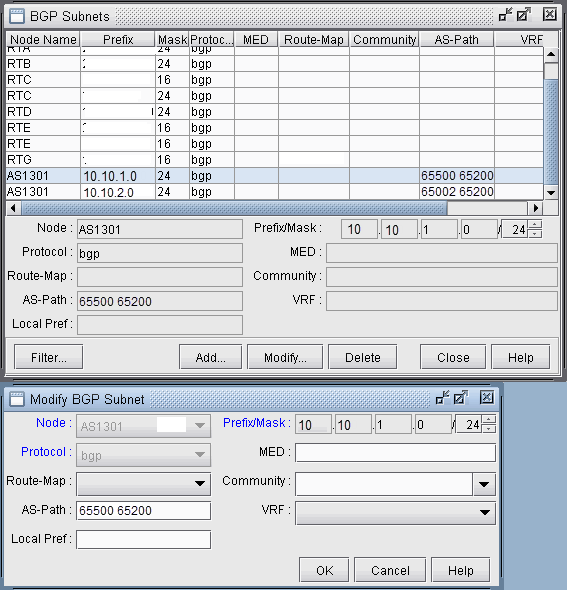
Note the Protocol field, which defaults to bgp. Specifying “bgp” indicates that this is the prefix advertised from the router. In-policies still need to be applied to this route by the router receiving the route. Specifying “bgptbl” in this field indicates the route that is in the router’s routing table. It has already been accepted by the router’s in policy, but may or may not be the preferred route. This option is used for routes received from other Autonomous Systems, since their configuration files may not be available.
To illustrate how to use the BGP subnet list (accessed via Network > Protocols > BGP > BGP Subnets...), a sample network and the corresponding BGP subnet list are shown in the following two figures. Note that within the BGP subnet list, ASnode AS1301 is declaring that it can reach subnet 10.10.1.0/24, which has an AS_PATH attribute that includes 65500. ASnode AS1301 is also declaring that it can reach subnet 10.10.2.0/24, which has an AS_PATH attribute that includes 65002.
Figure 2: View BGP Subnets Window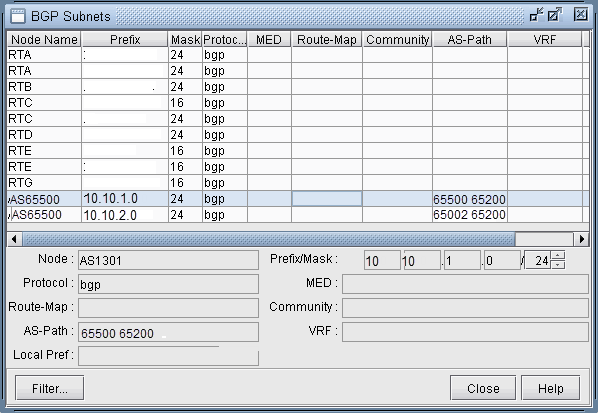 Figure 3: Main View and BGP View of the network
Figure 3: Main View and BGP View of the network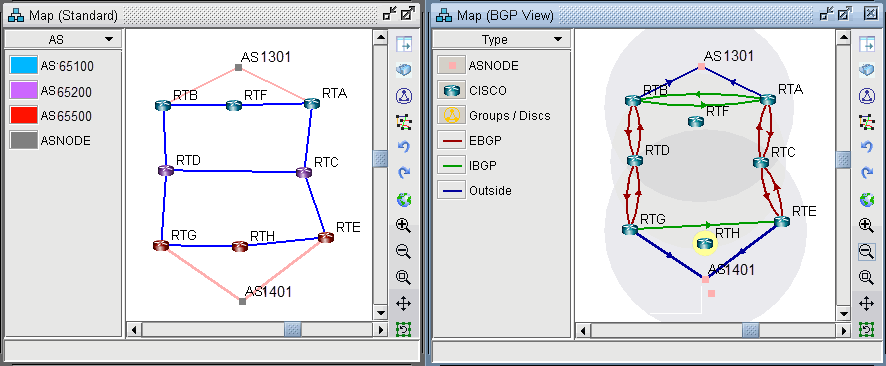
To see the BGP InPolicy defined at a router RTE, bring up the BGP Neighbors table and switch to the In Policy tab, as shown in the following figure. In this particular example, the InPolicy at router RTE is defined by a Cisco route-map and says that if an incoming route has 65001 included in its AS_PATH attribute, then set the LOCAL_PREF attribute to 123; otherwise, set the LOCAL_PREF attribute to 89. The InPolicy at router RTG is the same except that 65002 is matched for instead of 65001.
Figure 4: BGP In Policy for RTE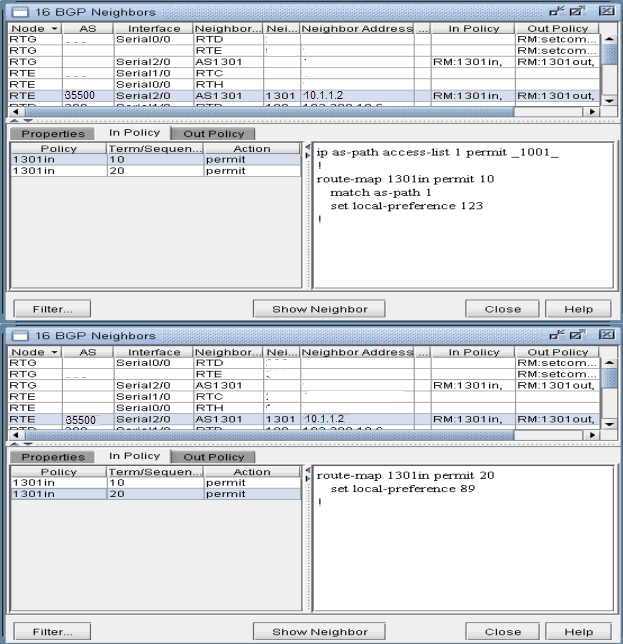
Continuing with our example, we bring up our BGP routing table to verify that the LOCAL_PREF attribute got set correctly to 123 for AS1301’s subnetwork 10.10.2.0/24, which has 65002 included in its AS_PATH attribute.
Figure 5: BGP Routing table from RTH to AS1301 subnet 10.10.2.0/24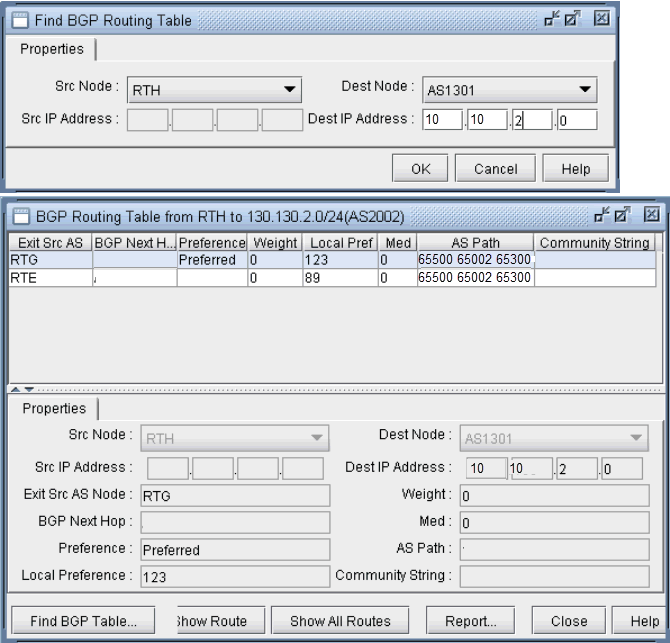 Note:
Note:In Internet routing, community is another commonly-used attribute to tag a particular route. Each service provider can define its own policy based on this attribute of the incoming route. The subnet file helps the user to simulate routing behavior to various Internet destinations.
Finally, we can do a path trace from a router, say RTH, in AS65500 (which includes routers RTH, RTE, RTG) to AS1301’s subnetwork 10.10.2.0 and verify that RTG is indeed the preferred exit point for AS65500, as indicated by the higher LOCAL_PREF value of 123. The following figure shows the path trace.
Figure 6: Path trace illustrating the RTG being the preferred exit point