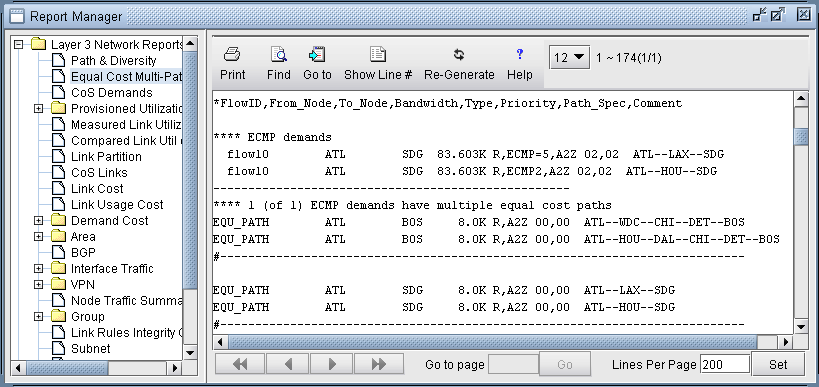Splitting a Flow into Sub-Flows
To split a flow into sub-flows:
- On the Demands tab of Network Info table, select the
flow you want to modify and click Modify > Selected.
The Modify Demand window appears.
- Click on the Type field.
The Demand Type Parameter Generation Window appears.
- Select ECMP, enter the number of sub-flows
required and click OK.
The default number of sub-flows is 6. A new value is added for the sub-flow in the Type field. For example, if you specify 5 sub-flows, ECMP=5 is displayed in the Type field.
- On the Demands tab of the Network Info table, the sub-flows are updated in the Type column.
- Select Report > Report Manager > Demand Reports
> Equal Cost Multi-Path Report.
The newly created ECMP demands are displayed in the report.
Rn means that n sub-flows share the same routing path. In Figure 1, the original flow called flow10 was divided into 3 flows on the first ECMP and 2 flows on the second ECMP. The first entry for flow10 says ECMP=5 to indicate that 5 subflows were created from the original flow. The second entry for flow10 contains a special keyword called ECMPN or ECMP2. ECMPN is simply a reserved keyword used by Paragon Planner to identify subflows that are associated with another “original” flow but whose routing path is different. To elaborate, if there were three different ECMPs, there would be three entries for flow10. The first would indicate ECMP=3 and the latter two would show special keyword ECMP3. This simply helps Paragon Planner associate these subflows with one another.
Note:Although there are several discrete ECMP subflows (i.e. 5 in this example, 2 routing one way and 3 routing another), and technically the program could report an ECMP comparing each of the 2 with each of the 3, such information is not very useful. Therefore, the ECMP report only reports a single entry for flow10, comparing the two different routing paths.
Figure 1: Equal Cost Multiple-Paths Demand Report