Configuration Viewer
You can view (view-only) the configuration of a router in the network using the Configuration Viewer. You must set up the Device Profile (Administration > Device Profile) and Device Collection (Administration > Task Scheduler) to retrieve the configuration files before they are available in the Configuration Viewer.
To access the viewer for a node in the topology, right-click a node in the topology map and select Show Config.
Figure 1 shows an example of the configuration viewer.
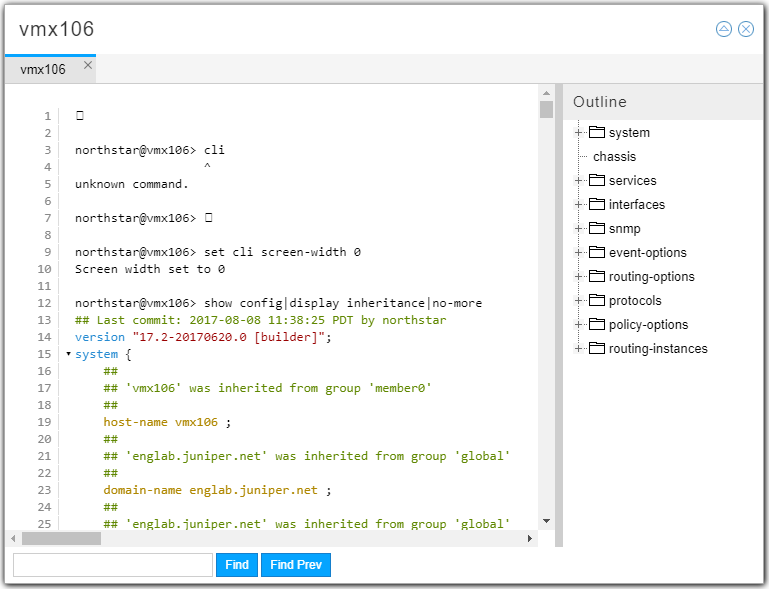
The left pane displays the router configuration file. The right pane displays an outline view that groups the configuration by statement blocks in which you can drill down. When you click a specific statement in the right pane, it is displayed in context in the left pane.
The colored text in the configuration file in the left pane highlights nested levels, version, password, and comment statements.
Clicking the triangle icon in the upper right corner of the viewer window opens the search field at the bottom of the window. Enter your search text and click Find or Find Prev to move forward or backward through the search results.
You can also access the Configuration Viewer from the Integrity Checks report. After you perform device collection, the router configuration files are scanned and the NorthStar Controller flags anything suspicious. The resulting report provides hints as to what might need attention.
To inspect the router configuration file from this report, right-click a line item in the report and select Show Config to open the Configuration Viewer. If the report line item is for an LSP, the configuration viewer opens a separate tab for each end of the tunnel so you can see both relevant configuration files.
