Link, Site and Facility Diverse Paths
From the FRR Design window, the Diversity Level parameter allows you to specify whether the routes for the FRR-designed backup paths should be Facility-diverse, Site-diverse or Link-diverse from the primary paths. NorthStar Planner will then try its best to satisfy the requirements. If a diverse backup path cannot be found, the software will still attempt to route the backup tunnel if possible. In this situation, if it is routed, this LSP tunnel will fall into the No-Diversity category. If it cannot be routed, it will fall under the Unplaced category.
Link Diversity
Link diversity is the most fundamental diversity level. Figure 371 depicts a link-diverse route in the event of a link failure or a node failure. In the diagram on the left, the protected link is the link between A and B. A FRR-LP link-diverse route from A to B is any path that avoids the link between A and B.
The diagram at right depicts a protected node B on the path between nodes A and C. A FRR-NP link-diverse route is technically any path that avoids both the link between A and B as well as node B.
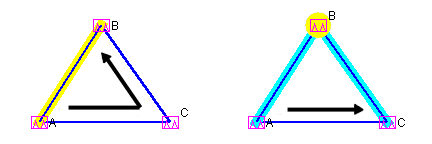
Site Diversity
A site is a user-defined group of nodes, specified in a site file. If no site file is specified, then by default sites are mapped with individual routers listed in the node (muxloc) file. Sites are typically defined to indicate a group of nodes that are likely to fail together. Figure 372 depicts a protected node X between A and D. For this example, to establish a site-diverse route, nodes B and C must not belong to the same site as node X.
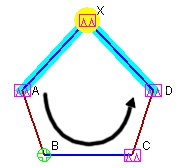
If no site-diverse route exists, the program will attempt to find a link-diverse route, under the presumption that an alternate route is better than none.
When completing an FRR Design with the Diversity Level set to Link or Site, the Console will report a summary for all the FRR Backup tunnels, in a format similar to that below:
Diversity Level= Link or SITE Tunnel Site-Diversity Link-Diversity No-Diversity Unplaced FRRBackup 34 0 54 0
The Tune FRR Backup Tunnels window, if open, will also display Site, Link, or None, accordingly, in the Diversity column.
Site-Diversity in this context simply means Site Diversity. It does not indicate Site + Facility Diversity as is the case when the Diversity Level is set to Facility.
Facility Diversity (SRLG)
A Shared Risk Link Group (SRLG) can be represented by the concept of a facility in NorthStar Planner,, indicating a group of links that are likely to go down together in the event of a failure.
In NorthStar Planner, a facility can be defined in a special facility file as a group of links and nodes. A backup path that is facility-diverse from its primary path will have a route that, aside from the source and destination, will traverse a path that does not intersect with the primary path at any of a facility’s links or nodes.
In Figure 2, the diagram at left depicts a protected link between A and X, highlighted in yellow.
The alternate route depicted from A to X is only facility-diverse if links A->B, B->C, C->X, along with nodes B and C do not belong to the same facility as link A->X. The diagram at right depicts a protected node X. The alternate FRR-NP route depicted from A to C is only facility-diverse if links A->B, B->C and node B do not belong to the same facility as either link A->X or node X.
If no facility-diverse route exists, the program will attempt to find a site-diverse route, under the presumption that an alternate route is better than none.
If the network model was built from the configuration files through the Import Data Wizard feature described in Router Data Extraction Overview, then by default a facility will be set equivalent to all links associated with a router card.
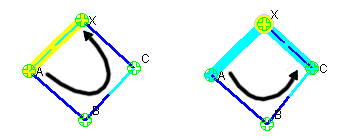
When completing an FRR Design with the Diversity Level set to Facility, the Console will report a summary for all the FRR Backup tunnels, in a similar format to that below:
Diversity Level= FACILITY Tunnel Site-Diversity FAC-Diversity No-Diversity Unplaced FRRBackup 37 0 51 0
The Tune FRR Backup Tunnels window, if open, will also display Site, Facility, or None, accordingly, in the Diversity column.
Site-Diversity in this context may be somewhat misleading. If the Diversity Level was set to Facility, then Site-Diversity, both in the Console and in the Tune FRR Backup Tunnels window, actually indicates that Site Diversity + Facility Diversity are both satisfied. This is stronger than simply Facility (FAC)-Diversity alone.
