Input Interface Traffic
The interface traffic file can have one of the following two formats.
Interface Traffic File Format
#NodeID Interface Direction - Per1 Per2 Per3 ...
NODE3 ATM1/0.1 A2Z - 192320 204960 30263 ... NODE4 Ethernet0 A2Z - 381 382 539 ...
#LinkName Direction - Per1 Per2 Per3 ...
LINK1 A2Z - 192320 204960 30263 ...
The period data (Per1, Per2, ... Pern) indicates the traffic measured on the interface over several consecutive periods. By default, the units is in bits per second. Note that the number of periods is not limited to 24.
Before running the Traffic Matrix Solver, you will be asked to choose the desired period of traffic that the Traffic Matrix tool should try to match when generating its traffic matrix solution.
For your reference, the first two lines of the ingress or egress interface traffic files usually indicate the collection time for the first period of data and the interval (e.g. 5 minutes) between periods, as shown in the following example.
Example Interface Traffic File
#Starting Time : 6/28/07 9:50 PM #Interval : 5 minutes
NODE11 GigabitEthernet3/0/1 A2Z 0 243836792 239290424 240655400 245699408 253939296 249574480 250319920 247234760 249261400 248431176 246328192 246079952 241803032 245348992 244634288 245710200 242983256 241388720 239512760 238729992 239829624 238082232 234324288 231259912
After opening the network project, select Traffic > Import Traffic to open the Import Traffic Wizard to convert data from third-party measurements, such as MRTG, InfoVista, Concord eHealth, into Paragon Planner’s format.
Specify the interface traffic file to use for the traffic matrix computation by switching to View or Design mode. Go to File>Read, click on the “Network Files” tab, scroll down to the “Traffic Files” section of the window, and click on either the “egress” (outgoing interface traffic) or “ingress” (incoming interface traffic) entry. If both files are specified, the egress file’s value will be checked first. If the value is unspecified in the egress file, the ingress file will then be checked. Browse for the desired file on the server, and click the blue arrow icon to load it into your network model.
Once you have loaded the file into your network model and saved your network environment (via File>Save Network...), the ingress and egress traffic files will be saved and available the next time you open that network project, or specification file.
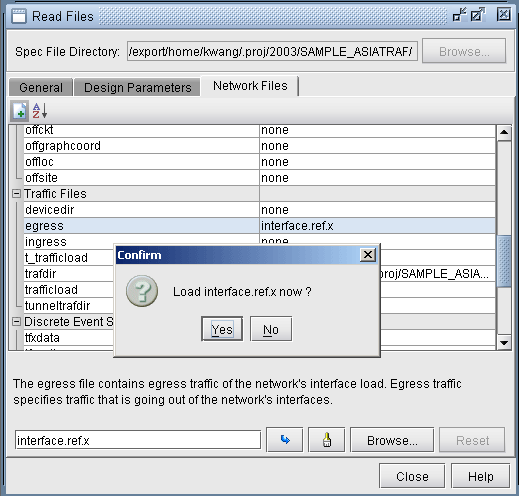
Input TrafficLoad File
For a subset of the flows in the network, you may already have measured end-to-end flow bandwidth, e.g., from Netflow, JFlow, LDP statistics data, or other sources. In this case, you can specify the measured flow bandwidth through the trafficload file. The format is as follows:
#DemandID Direction AvgFrameSize Per1 Per2 Per3 etc...
Flow1 A2Z - 6852 2341 3456 3456 3568 3852
After opening the network model, select Traffic > Import Traffic to import data from third-party systems such as Netflow 9 xml, Arbor xml, TMS, and Juniper LDP Stat, into Paragon Planner file format.
Make sure that the demand ID here matches that of the demand file.
