Apply Data Summarization Profiles
After you create a data summarization profile, you can apply the profile to a specific device group to start summarizing TSDB data:
-
Click Configuration > Device Groups in the left-navigation bar.
The Device Group Configuration page is displayed.
- Select the check box next to the name of the device group to which you want to apply the data summarization profile.
-
Click Edit Device Group to edit the device group.
The Edit <device-group-name> page is displayed.
-
Apply a raw data summarization profile
To apply a raw data summarization profile to a device group:
-
Click Summarization.
The Time Span and Data Summarization text boxes are displayed.
- Enter the Time Span in seconds (s), minutes (m), hours (h), days (d), weeks (w), or years (y).
-
Choose the data summarization profiles from the drop-down
list to apply to the ingest data.
To edit or view details about saved data summarization profiles, go to the Data Summarization page and click the Settings menu in the left-navigation bar.
If you select two or more profiles, the following guidelines apply:
-
If the same data type or sensor path name is configured in two or more profiles, the associated algorithms will be combined.
-
The table that stores the summarization output includes columns of summarized data for each algorithm associated with each data field collected by Paragon Insights . The naming convention for each column is as follows:
Number of algorithms associated with a data field
Column name for the summarized output
1
field-name
Example: 5_sec_cpu_idle
2
field-name_first-algorithm-name, field-name_ second-algorithm-name
Example: 5_sec_cpu_idle_MIN, 5_sec_cpu_idle_MAX
3
field-name_first-algorithm-name, field-name_ second-algorithm-name, field-name_ third-algorithm-name...
-
Apply a data rollup summarization profile
Points to remember before you apply a data rollup summarization profile to a device group:
-
Ensure that the rules present in the rollup profile are already associated with the device group.
-
You can add one or more rollup summarization profiles to a device group.
-
Rules configured across all the profiles associated with a device group must be unique.
-
While associating a rollup profile with a device group, the interval of the first data rollup order must be less than the device group retention policy to avoid data overflow. The device group retention policy is set to 7 days by default.
-
When you want to remove a rule that is associated to a device group, you must first remove the data rollup summarization profile.
To apply a data rollup summarization profile to a device group:
-
Click Rollup Summarization.
The Rollup Summarization Profiles drop-down list is displayed.
- Select the rollup summarization profiles you want to associate to this device group from the Rollup Summarization Profiles drop-down list.
-
(Optional) You can also deploy rollup configuration at
the device group-level by using the CLI.
See Figure 1 for an example CLI configuration.
Figure 1: Example CLI Configuration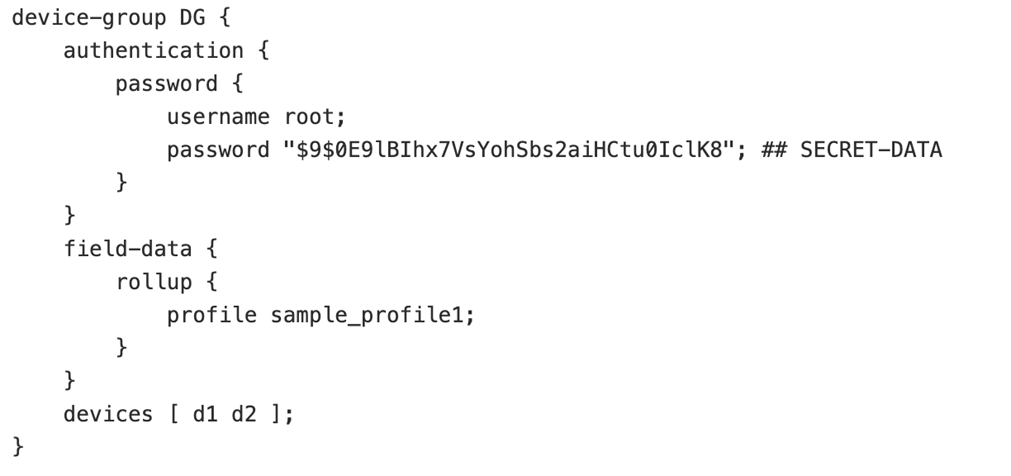
-
Click Summarization.
-
Click Save to only save the configuration.
Click Save and Deploy to save and deploy the configuration immediately.
