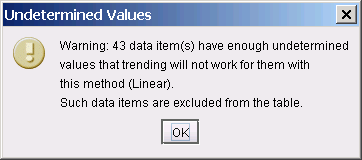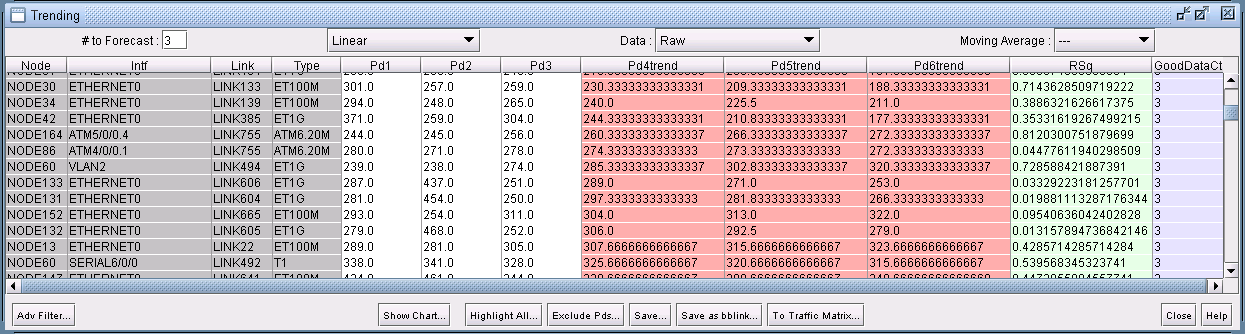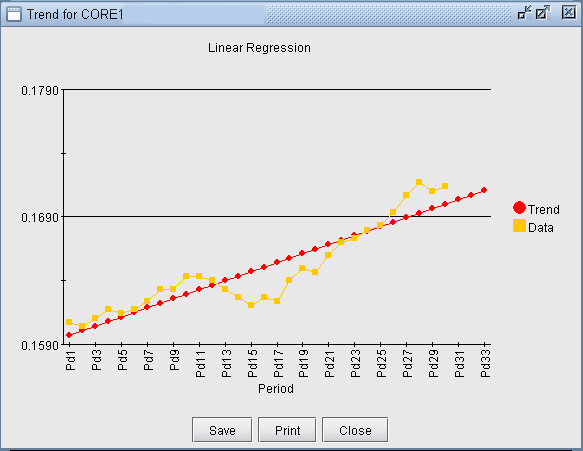- play_arrow Introduction
- play_arrow Main Window
- play_arrow File Manager
- play_arrow Topology Window
- play_arrow File Menu
- play_arrow Import Network Wizard
- play_arrow Network Menu
- Network Menu Overview
- Network Menu: Summary
- Network Menu: Nodes
- Network Menu: Links
- Network Menu: Interfaces
- Network Menu: Demands
- Network Menu: Tunnels
- Network Menu: Sites
- Network Menu: SRLG
- Network Menu: Owners
- Network Menu: Templates
- Network Menu: OSPF Areas/Domains
- Network Menu: QoS Manager
- Network Menu: Service Type
- Network Menu: Admin Weight
- Network Menu: Path and Capacity
- Network Menu: Show Site Demands
- Network Menu: Aggregate Demands/Tunnels
- play_arrow Design Menu
- play_arrow Simulation Menu
- play_arrow Inventory Menu
- play_arrow Report Manager
- play_arrow Admin Menu
- play_arrow Tools Menu
- play_arrow Appendix A: Input Files Format
- play_arrow Appendix B: Search Preferences
ON THIS PAGE
Traffic Menu: Trending
The Trending feature takes as input several periods of traffic data or other data. It then performs a “trending” by extrapolating future growth of the data based on a number of user-supplied parameters such as the type of regression to use, the number of points to extrapolate, and so on. The Trending data input file can be any one of four different Network Files. Alternatively, you can specify a separate input file by choosing Trending > Other Files. The file formats for all these input files are described briefly below.