Rules Overview
A rule is a package of components, or blocks, needed to extract specific information from the network or from a Junos device. Rules conform to a specifically tailored domain specific language (DSL) for analytics applications. The DSL is designed to allow rules to capture:
The minimum set of input data that the rule needs to be able to operate
The fields of interest from the configured sensors
The reporting or polling frequency
The set of triggers that operate on the collected data
The conditions or evaluations needed for triggers to kick in
The actions or notifications that need to be performed when a trigger kicks in
The structure of a rule looks like this:
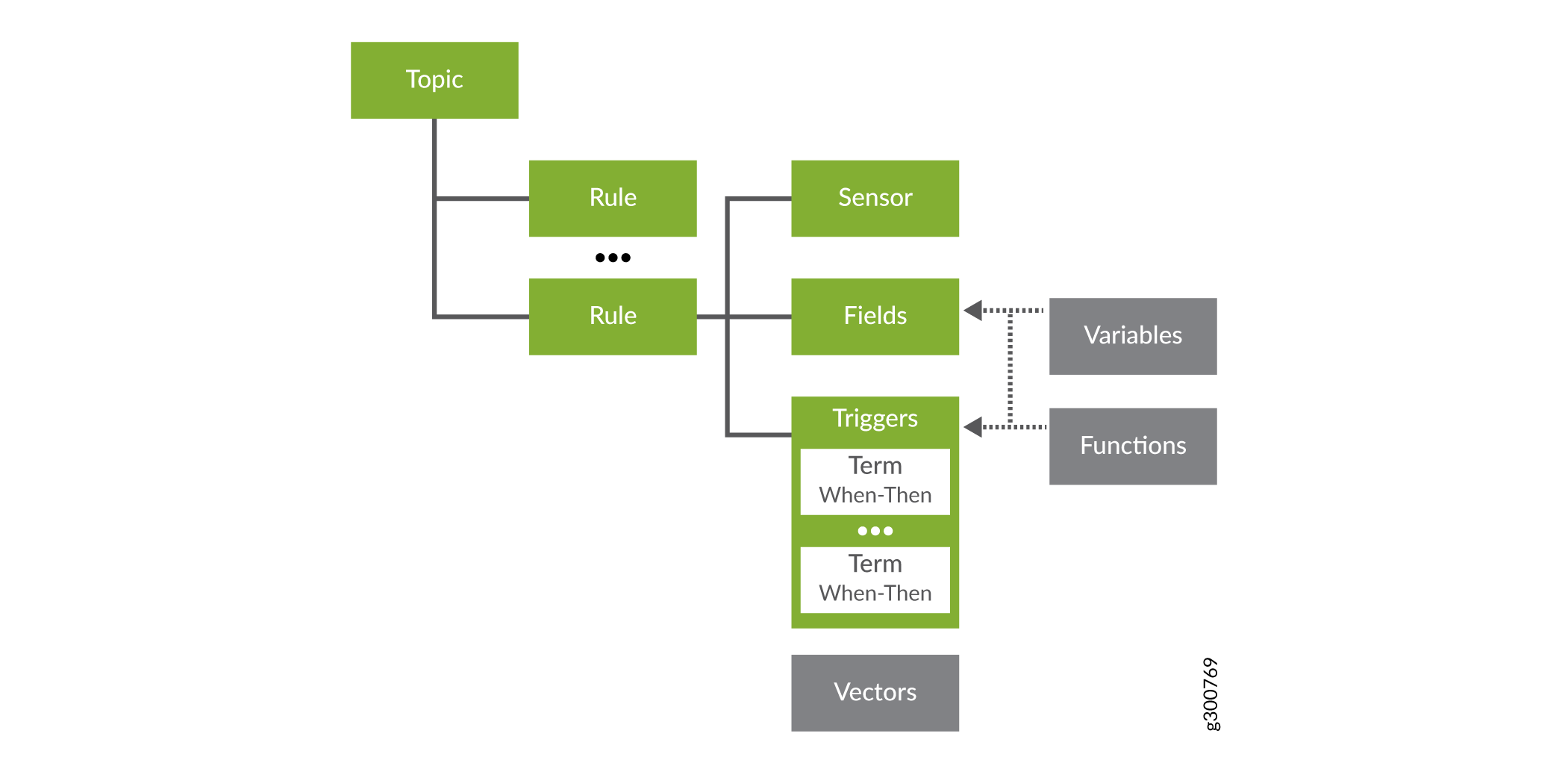
To keep rules organized, Paragon Insights organizes them into topics. Topics can be very general, like system, or they can be more granular, like protocol.bgp. Each topic contains one or more rules. To know more about topics, see Understand Paragon Insights Topics.
The details around rules are presented in the following sections.
Rules
Rules are meant to be free of any hard coding. Think of threshold values; If a threshold is hard coded, there is no easy way to customize it for a different customer or device that has different requirements. Therefore, rules are defined using parameterization to set the default values. This allows the parameters to be left at default or be customized by the operator at the time of deployment. Customization can be done at the device group or individual device level while applying the Playbook in which the individual rules are contained.
Rules that are device-centric are called device rules. Device components such as chassis, system, line cards, and interfaces are all addressed as Topics in the rule definition. Generally, device rules make use of sensors on the devices.
Rules that span multiple devices are called network rules. Network rules:
-
Must have a rule-frequency configured
-
Must not contain sensors
-
Cannot be mixed with device rules in a playbook
To deploy either type of rule, include the rule in a playbook and then apply the playbook to a device group or network group.
Paragon Insights comes with a set of pre-defined rules.
Not all of the blocks that make up a rule are required for every rule. Whether or not a specific block is required in a rule definition depends on what sort of information you are trying to get to. Additionally, some rule components are not valid for network rules. Table 1 lists the components of a rule and provides a brief description of each one.
|
Block |
What it Does |
Examples |
Required in Device Rules? |
Valid for Network Rules? |
|---|---|---|---|---|
|
The sensor defines the parameters for collecting the data. This typically includes which data collection method to use, which data to ingest, and how often to push or pull the data. In any given rule, a sensor can be referenced by the Fields defined directly within the rule or, it can be referenced from another rule. There are multiple types of sensors available in Paragon Insights : OpenConfig, Native GPB, iAgent, SNMP, and syslog. OpenConfig and iAgent sensors require that a frequency be set for push interval or polling interval respectively. SNMP sensors also require you to set a frequency. |
Using the SNMP sensor, poll the network device every 60 seconds to collect all the device data in the Juniper SNMP MIB table (jnxOperatingTable). |
No–Rules can be created that only use a field reference from another rule or a vector with references from another rule. In these cases, rule-frequency must be explicitly defined. |
No |
|
|
The fields provide a way to filter or manipulate sensor data, allowing you to identify and isolate the specific pieces of information. Fields can also act as placeholder values, like a static threshold value, to help the system perform data analysis. The source for the Fields block can be a pointer to a sensor, a reference to a field defined in another rule, a constant, or a formula. The field can be a string, integer or floating point. The default field type is string. |
Extract, isolate, and store the jnxOperating15MinLoadAvg (CPU 15-minute average utilization) value from the SNMP table specified above in the sensor. |
Yes-Fields contain the data on which the triggers operate. Regular fields and key-fields can be added to rules based on conditional tagging profiles. See the Tagging section below. |
Yes |
|
|
The Vectors block allows handling of lists, creating sets, and comparing elements amongst different sets. A vector is used to hold multiple values from one or more fields.Vectors allow you to leverage existing elements to avoid the need to repeatedly configure the same elements across multiple rules. |
A rule with a configured sensor, plus a vector to a second sensor from another rule; a rule with no sensors, and vectors to fields from other rules. |
No |
Yes |
|
|
The Variables block allows you to pass values into rules. Invariant rule definitions are achieved through mustache-style templating like {{<placeholder-variable> }}. The placeholder-variable value is set in the rule by default or can be user-defined at deployment time. |
The string “ge-0/0/0”, used within a field collecting status for all interfaces, to filter the data down to just the one interface; an integer, such as “80”, referenced in a field to use as a static threshold value. |
No |
No |
|
|
The Functions block allows you to extend fields, triggers, and actions by creating prototype methods in external files written in languages like python. The functions block includes details on the file path, method to be accessed, and any arguments, including argument description and whether it is mandatory. |
A rule that monitors input and output packet counts, using a function to compare the count values; a rule that monitors system storage, invoking a function to cleanup temp and log files if storage utilization goes above a defined threshold |
No |
No |
|
|
Triggers periodically bring together the fields with other elements to compare data and determine current device status. The Triggers block operates on fields and are defined by one or more Terms. A trigger Term includes one or more ’when-then’ statements, which contain the parameters that define how device status is visualized on the health pages. When the conditions of a Term are met, then the action defined in the Term is taken. By default, triggers are evaluated every 10 seconds, unless explicitly configured for a different frequency. By default, all triggers defined in a rule are evaluated in parallel. |
Every 90 seconds, check the CPU 15min average utilization value, and if it goes above a defined threshold, set the device’s status to red on the device health page and display a message showing the current value. |
Optional–Triggers enable rules to take action. |
Yes |
|
|
The Rule Properties block allows you to specify metadata for a Paragon Insights rule, such as hardware dependencies, software dependencies, and version history. |
Configuration to set the minimum supported release version for backward compatibility for all devices in the MX series of routers. |
No |
Yes |
Sensors
When defining a sensor, you must specify information such as sensor name, sensor type and data collection frequency. As mentioned in Table 1, sensors can be one of the following:
-
OpenConfig For information on OpenConfig JTI sensors, see the Junos Telemetry Interface User Guide.
-
Native GPB For information on Native GPB JTI sensors, see the Junos Telemetry Interface User Guide.
-
iAgent The iAgent sensors use NETCONF and YAML-based PyEZ tables and views to fetch the necessary data. Both structured (XML) and unstructured (VTY commands and CLI output) data are supported. For information on Junos PyEZ, see the Junos PyEz Documentation.
-
SNMP Simple Network Management Protocol.
-
syslog system log
-
BYOI Bring your own ingest – Allows you to define your own ingest types.
-
Flow NetFlow traffic flow analysis protocol
-
sFlow sFlow packet sampling protocol
When different rules have the same sensor defined, only one subscription is made per sensor. A key, consisting of sensor-path for OpenConfig and Native GPB sensors, and the tuple of file and table for iAgent sensors is used to identify the associated rule.
When multiple sensors with the same sensor-path key have different frequencies defined, the lowest frequency is chosen for the sensor subscription.
Fields
There are four types of field sources, as listed in Table 1. Table 2 describes the four field ingest types in more detail.
|
Field Type |
Details |
|---|---|
|
Sensor |
Subscribing to a sensor typically provides access to multiple columns of data. For instance, subscribing to the OpenConfig interface sensor provides access to a bunch of information including counter related information such as: /interfaces/counters/tx-bytes, /interfaces/counters/rx-bytes, /interfaces/counters/tx-packets, /interfaces/counters/rx-packets, /interfaces/counters/oper-state, etc. Given the rather long names of paths in OpenConfig sensors, the Sensor definition within Fields allows for aliasing, and filtering. For single-sensor rules, the required set of Sensors for the Fields table are programmatically auto-imported from the raw table based on the triggers defined in the rule. |
|
Reference |
Triggers can only operate on Fields defined within that rule. In some cases, a Field might need to reference another Field or Trigger output defined in another Rule. This is achieved by referencing the other field or trigger and applying additional filters. The referenced field or trigger is treated as a stream notification to the referencing field. References aren’t supported within the same rule. References can also take a time-range option which picks the value, if available, from the time-range provided. Field references must always be unambiguous, so proper attention must be given to filtering the result to get just one value. If a reference receives multiple data points, or values, only the latest one is used. For example, if you are referencing a the values contained in a field over the last 3 minutes, you might end up with 6 values in that field over that time-range. Paragon Insights only uses the latest value in a situation like this. The syntax for reference is: /device-group[device-group-name=<device-group>]\ /device[device-name=<device>]/topic[topic-name=<topic>]\ /rule[rule-name=<rule>]/field[<field-name>=<field-value>\ AND|OR ...]/<field-name> Note:
The device-group and device components in above path are applicable only for network rules. For example, the pre-defined rule protocol.l3vpn/check-l3vpn-ospf-state has a field to check the interface status using the following reference path: /device-group[device-group-name={{pe-device-group}}]
/device[device-id={{pe-device-name}}]/
topic[topic-name='protocol.l3vpn']
/rule[rule-name=get-interface-details]
/field[sub-interface-index='{{pe-ifl-number}}'
and interface-name='{{pe-interface-name}}']
/link-state
|
|
Constant |
A field defined as a constant is a fixed value which cannot be altered during the course of execution. Paragon Insights Constant types can be strings, integers, and doubles. |
|
Formula |
Raw sensor fields are the starting point for defining triggers. However, Triggers often work on derived fields defined through formulas by applying mathematical transformations. Formulas can be pre-defined or user-defined (UDF). Pre-defined formulas include: Min, Max, Mean, Sum, Count, Rate of Change, Elapsed Time, Standard Deviation, Microburst, Dynamic Threshold, Anomaly Detection, Outlier Detection, and Predict. <para>Rate of Change refers to the difference between current and previous values over their points of time. Packet transfer is an example use case where the Rate of Change formula can be used. The Hold Time field takes a threshold of time interval. The time interval between current and previous values cannot exceed the specified Hold Time value. The Multiplication Factor field is used to convert the unit of the field value. If the field value is calculated in Bytes, specifying 1024 as Multiplication Factor would convert the result into Kilobytes. Hold Time and Multiplication Factor are not mandatory fields when you apply Rate of Change formula. In Paragon Automation, you can get the current point time in Elapsed Time formula by using $time. Some pre-defined formulas can operate on time ranges in order to work with historical data. If a time range is not specified, then the formula works on current data, specified as now. |
Vectors
Vectors are useful in helping to gather multiple elements into a single rule. For example, using a vector you could gather all of the interface error fields. The syntax for Vector is:
vector <vector-name>{
path [$field-1 $field-2 .. $field-n];
filter <list of specific element(s) to filter out from vector>;
append <list of specific element(s) to be added to vector>;
}$field-n can be field of type reference.
The fields used in defining vectors can be direct references to fields defined in other rules:
vector <vector-name>{
path [/device-group[device-group-name=<device-group>]\
/device[device-name=<device>]/topic[topic-name=<topic>]\
/rule[rule-name=<rule>]/field[<field-name>=<field-value>\
AND|OR ...]/<field-name> ...];
filter <list of specific element(s) to filter out from vector>;
append <list of specific element(s) to be added to vector>;
}This syntax allows for optional filtering through the <field-name>=<field-value> portion of the construct. Vectors can also take a time-range option that picks the values from the time-range provided. When multiple values are returned over the given time-range, they are all selected as an array.
The following pre-defined formulas are supported on vectors:
-
unique @vector1–Returns the unique set of elements from vector1 -
@vector1 and @vector2–Returns the intersection of unique elements in vector1 and vector2. -
@vector1 or @vector2–Returns the total set of unique elements in the two vectors. -
@vector1 unless @vector2–Returns the unique set of elements in vector-1, but not in vector-2
Variables
Variables are defined during rule creation on the Variables
page. This part of variable definition creates the default value that gets used if
no specific value is set in the device group or on the device during deployment. For
example, the check-interface-status rule has one variable called
interface_name. The value set on the
Variables page is a regular expression (regex),
.*, that means all interfaces.
If applied as-is, the check-interface-status rule would provide
interface status information about all the interfaces on all of the devices in the
device group. While applying a playbook that contains this rule, you could override
the default value at the device group or device level. This allows you flexibility
when applying rules. The order of precedence is device value overrides device group
value and device group value overrides the default value set in the rule.
It is highly recommended to supply default values for variables defined in device rules. All Juniper-supplied rules follow this recommendation. Default values must not be set for variables defined in network rules.
Functions
Functions are defined during rule creation on the Functions tab. Defining a function here allows it to be used in Formulas associated with Fields and in the When and Then sections of Triggers. Functions used in the when clause of a trigger are known as user-defined functions. These must return true or false. Functions used in the then clause of a trigger are known as user-defined actions.
In Paragon Automation, you can use a Python user-defined function to return multiple values.
For example, consider that you have a function example_function.py that has three return values. When you call the example_function.py in a rule, the first return value in the user-defined function (UDF) is stored in the rule field (Fields tab) that calls the function. You only need to configure return fields, such as r2 and r3, for the remaining two return values in the Return List of the Functions tab.
In the time-series database, the name of Return List fields are prefixed with the name of the rule field that uses the UDF. For example, rule_field_name-r2.
Figure 2 shows an example configuration in the Functions block. The field details are discussed below.
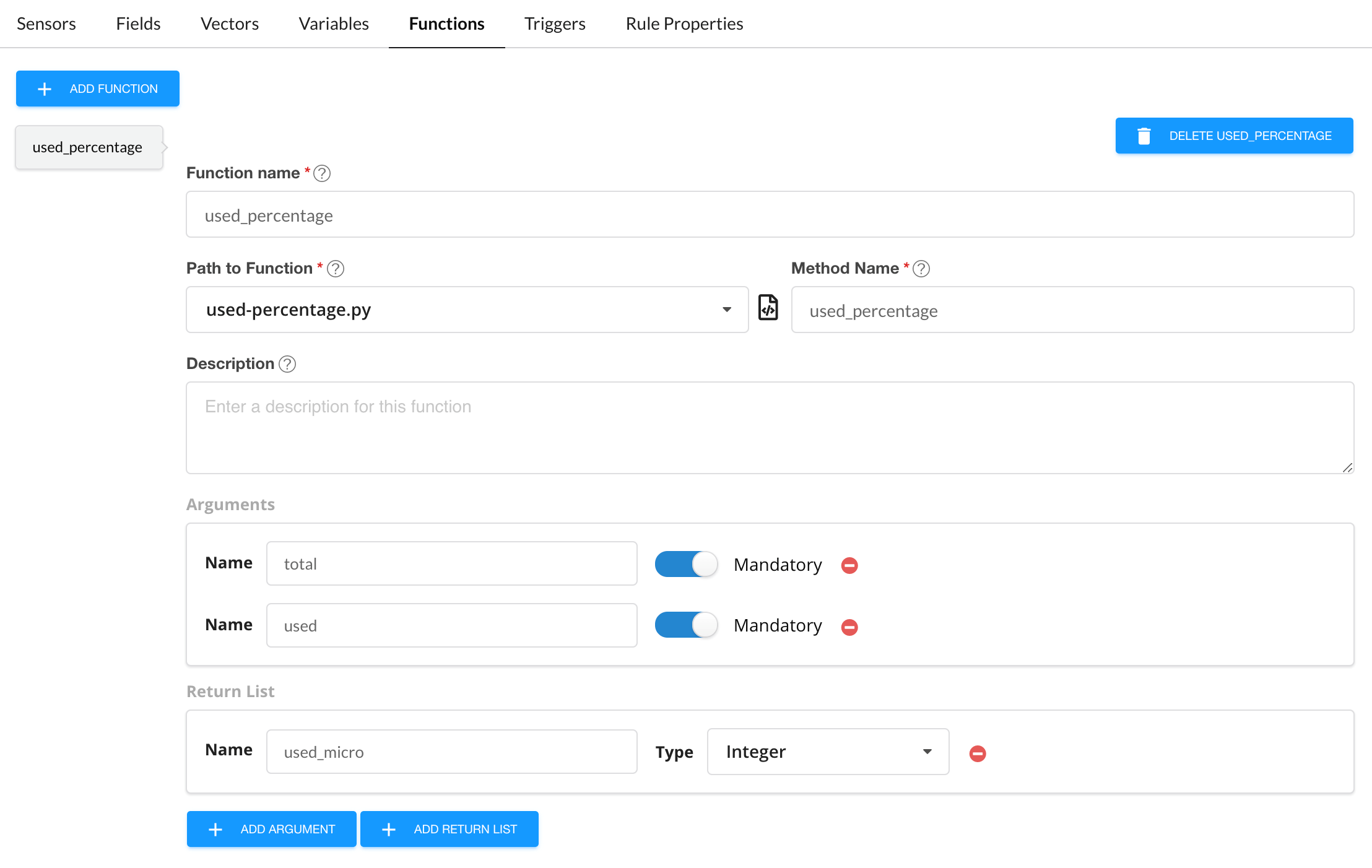
Triggers
Triggers play a pivotal role in Paragon Insights rule definitions. They are the part of the rule that determines if and when any action is taken based on changes in available sensor data. Triggers are constructed in a when-this, then-that manner. As mentioned earlier, trigger actions are based on Terms. A Term is built with when clauses that watch for updates in field values and then clauses that initiate some action based on what changed. Multiple Terms can be created within a single trigger.
Evaluation of the when clauses in the Terms starts at the top of the list of terms and proceeds to the bottom. If a term is evaluated and no match is made, then the next term is evaluated. By default, evaluation proceeds in this manner until either a match is made or the bottom of the list is reached without a match.
Pre-defined operators that can be used in the when clause include:
For evaluated equations, the left-hand side and right-hand side of the equation are shortened to LHS and RHS, respectively in this document.
-
greater-than–Used for checking if one value is greater than another.
-
Returns: True or False
-
Syntax: greater-than <LHS> <RHS> [time-range <range>]
-
Example:
//Memory > 3000 MB in the last 5 minuteswhen greater-than $memory 3000 time-range 5m;
-
-
greater-than-or-equal-to–Same as greater-than but checks for greater than or equal to (>=)
-
less-than
-
Returns: True or False
-
Syntax: less-than <LHS> <RHS> [time-range <range>]
-
Example:
//Memory < 6000 MB in the last 5 minuteswhen less-than $memory 6000 time-range 5m;
-
-
less-than-or-equal-to–Same as less-than but checks for less than or equal to (<=)
-
equal-to–Used for checking that one value is equal to another value.
-
Returns: True or False
-
Syntax: equal-to <LHS> <RHS> [time-range <range>]
-
Example:
//Queue’s buffer utilization % == 0when equal-to $buffer-utilization 0;
-
-
not-equal-to–Same as equal-to but checks for negative condition (!=)
-
exists–Used to check if some value exists without caring about the value itself. Meaning that some value should have been sent from the device.
-
Returns: True or False
-
Syntax: exists <$var> [time-range <range>]
-
Example:
//Has the device configuration changed?when exists $netconf-data-change
-
-
matches-with (for strings & regex)–Used to check for matches on strings using Python regex operations. See Python Regular Expressions for details.
Note:LHS, or left hand side, is the string in which we are searching; RHS, or right hand side, is the match expression. Regular expressions can only be used in RHS.
-
Returns: True or False
-
Syntax: matches-with <LHS> <RHS> [time-range <range>]
-
Example:
//Checks that ospf-neighbor-state has been UP for the past 10 minuteswhen matches-with $ospf-neighbor-state “^UP$” time-range 10m;
-
-
does-not-match-with (for strings & regex)–Same as matches-with but checks for negative condition
-
range–Checks whether a value, X, falls within a given range such as minimum and maximum (min <= X <= max)
-
Returns: True or False
-
Syntax: range <$var> min <minimum value> max <maximum value> [time-range <range>]
-
Example:
//Checks whether memory usage has been between 3000 MB and 6000 MB in the last 5 minuteswhen range $mem min 3000 max 6000 time-range 5m;
-
-
increasing-at-least-by-value–Used to check whether values are increasing by at least the minimum acceptable rate compared to the previous value. An optional parameter that defines the minimum acceptable rate of increase can be provided. The minimum acceptable rate of increase defaults to 1 if not specified.
-
Returns: True or False
-
Syntax:
increasing-at-least-by-value <$var> [increment <minimum value of increase between successive points>]
increasing-at-least-by-value <$var> [increment <minimum value of increase between successive points>] time-range <range>
-
Example:
Checks that the ospf-tx-hello has been increasing steadily over the past 5 minutes.when increasing-at-least-by-value $ospf-tx-hello increment 10 time-range 5m;
-
-
increasing-at-most-by-value–Used to check whether values are increasing by no more than the maximum acceptable rate compared to the previous value. An optional parameter that defines the maximum acceptable rate of increase can be provided. The maximum acceptable rate of increase defaults to 1 if not specified.
-
Returns: True or False
-
Syntax:
increasing-at-most-by-value <$var> [increment <maximum value of increase between successive points>]
increasing-at-most-by-value <$var> [increment <maximum value of increase between successive points>] time-range <range>
-
Example:
Checks that the error rate has not increased by more than 5 in the past 5 minutes.when increasing-at-most-by-value $error-count increment 5 time-range 5m;
-
-
increasing-at-least-by-rate–Used for checking that rate of increase between successive values is at least given rate. Mandatory parameters include the value and time-unit, which together signify the minimum acceptable rate of increase.
-
Returns: True or False
-
Syntax:
This syntax compares current value against previous value ensuring that it increases at least by value rate.
increasing-at-least-by-rate <$var> value <minimum value of increase between successive points> per <second|minute|hour|day|week|month|year> [time-range <range>]
This syntax compares current value against previous value ensuring that it increases at least by percentage rate
increasing-at-least-by-rate <$var> percentage <percentage> per <second|minute|hour|day|week|month|year> [time-range <range>]
-
Example:
Checks that the ospf-tx-hello has been increasing strictly over the past five minutes.when increasing-at-least-by-rate $ospf-tx-hello value 1 per second time-range 5m;
-
-
increasing-at-most-by-rate–Similar to increasing-at-least-by-rate, except that this checks for decreasing rates.
Using these operators in the when clause, creates a function known as a user-defined condition. These functions should always return true or false.
If evaluation of a term results in a match, then the action specified in the Then clause is taken. By default, processing of terms stops at this point. You can alter this flow by enabling the Evaluate next term button at the bottom of the Then clause. This causes Paragon Insights to continue term processing to create more complex decision-making capabilities like when-this and this, then that.
The following is a list of pre-defined actions available for use in the Then section:
-
next
-
status
Tagging
Tagging allows you to insert fields, values, and keys into a Paragon Insights rule when certain conditions are met. See Paragon Insights Tagging Overview for more information.
Rule Properties
The Rule Properties block allows you to specify metadata for a Paragon Insights rule, such as hardware dependencies, software dependencies, and version history. This data can be used for informational purposes or to verify whether or not a device is compatible with a Paragon Insights rule.
