Viewing Primary Tunnels Protected by a Bypass Tunnel
To view primary tunnels protected by a bypass tunnel, in Design mode, select Design > TE Tunnels > FRR Design.
This window indicates a list of all the node pairs (Node A, Node Z) in the network for which there could potentially be a bypass tunnel originating from the Node A and terminating at the Node Z.
If a bypass tunnel exists, it will be displayed under the Backup Tunnel column. The Type column will indicate the relevant element type being protected (node or link) and the Link Name and Protected Node fields will be populated accordingly.
Select an entry with a bypass tunnel name listed under the Backup Tunnel column and a nonzero number of protected primary tunnels under the # Prot Prim Tun column, and click “Show Paths.”
The resulting Path window indicates the bypass tunnel, the Protected Path (e.g., the link being protected), and then the names of the primary tunnels protected by the bypass tunnel. Click on an entry in the Path window to highlight the corresponding path on the map window.
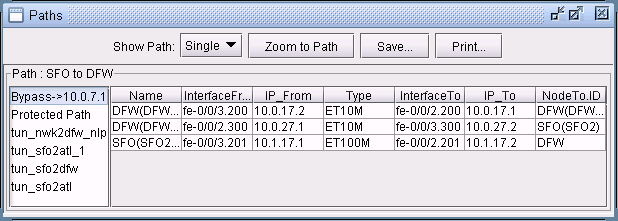
To view a list of Fast Reroute backup tunnels from the Tunnels window, perform a filter in the Network > Elements > Tunnels window, this time setting either the FRR Link Backup Tunnel selection box or the FRR Node Backup Tunnel selection box to “Yes”. Note that the corresponding type field for backup tunnels is FRRLK and FRRND, respectively.
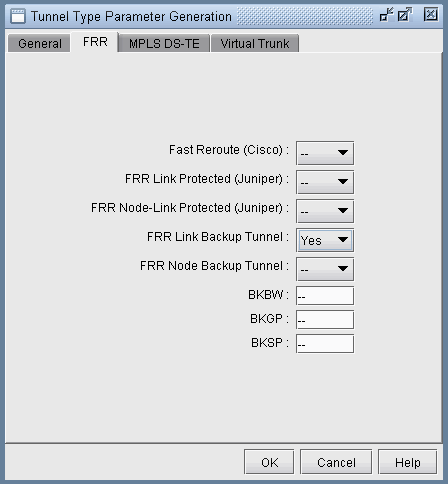
You could also do an advanced filter (click the Advanced Search icon with the two magnifying glasses) using the string “Type = FRRND or Type = FRRLK” to filter for both FRR link and node backup tunnels.
