Configure JIMS Collector to Get Information from the Directory Service
JIMS Collector gets information such as username, devices, and groups from the directory service. JIMS Collector uses this configuration to fetch the user and group mapping information from Active Directory.
- Log in to the Windows computer where you installed JIMS Collector.
-
Select Juniper Networks > JIMS Administrative
Interface from the Start menu.
The Juniper Identity Management Service - Administrative Interface opens.
- Click Directory Services on the left pane.
-
Click Add.
The Add Active Directory Configuration page opens.
Figure 1: Add Active Directory Configuration Window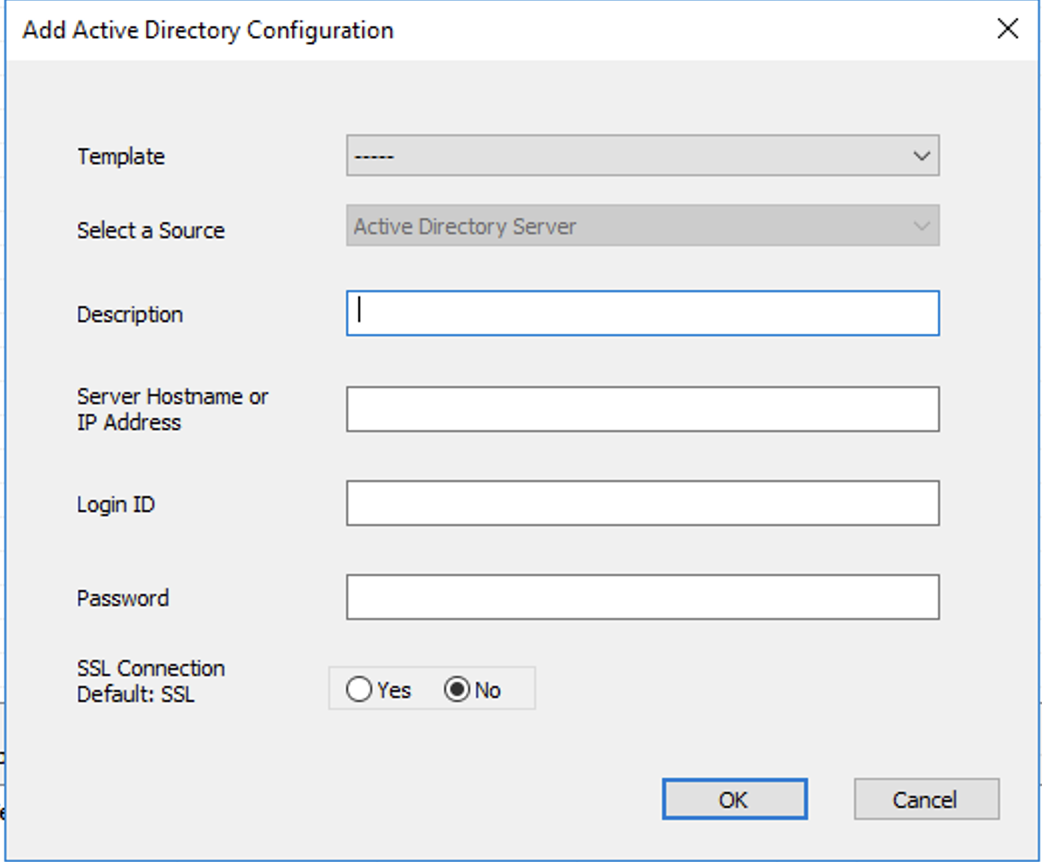
-
Complete the configuration according to the guidelines provided in Table 1.
Table 1: Fields on the Add Active Directory Configuration Page Field Description Description
Enter a description for the active directory.
The description must be useful for all administrators.
Server Hostname or IP Address
Enter an IP address or FQDN of your Active Directory server.
We recommend that you enter an FQDN because the IP address might change.
Login ID
Enter the username of the JIMS-DirectoryService service account.
Password
Enter the password of the JIMS-DirectoryService service account.
TLS Connection
Select whether the connection must use TLS as the default encryption protocol.
The default setting is No.
- Click OK.
