Statistics Menu
Juniper Secure Connect Statistics menu allows you to view the connection statistics information.
Click on the three vertical dots at the top right corner and select Statistics to view the following statistics information:
Figure 1 shows a example for connection statistics details for a VPN connection.
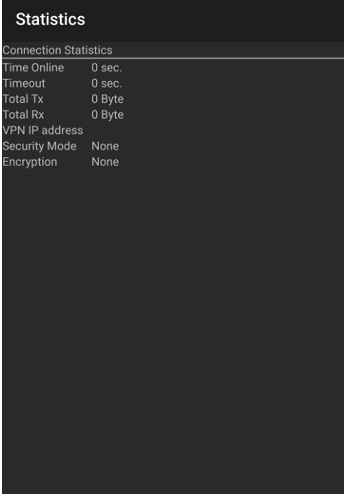
Table 1 summarizes the fields in connections statistics.
Statistics |
Description |
|---|---|
Time online |
Shows the time a user has been connected with the same connection profile. Restarting the Juniper Secure Connect or changing the connection profile resets this value. |
Total Tx |
Shows the data sent or transmitted over the VPN tunnel into the remote network while being connected to the same connection profile. Restarting the Juniper Secure Connect or changing the connection profile resets this value. |
Total Rx |
Shows the data received over the VPN tunnel into the remote network while being connected to the same connection profile. Restarting the Juniper Secure Connect or changing the connection profile resets this value. |
Timeout |
This value shows |
VPN IP address |
Shows the private IP address of Juniper Secure Connect. |
Security Mode |
Shows IPsec information. |
What's Next
For more information on Juniper Secure Connect features and how to configure the options, see Connect Menu, Logbook Menu, Import/Export Menu, Reset PIN Menu, General Settings Menu, and About Menu.
