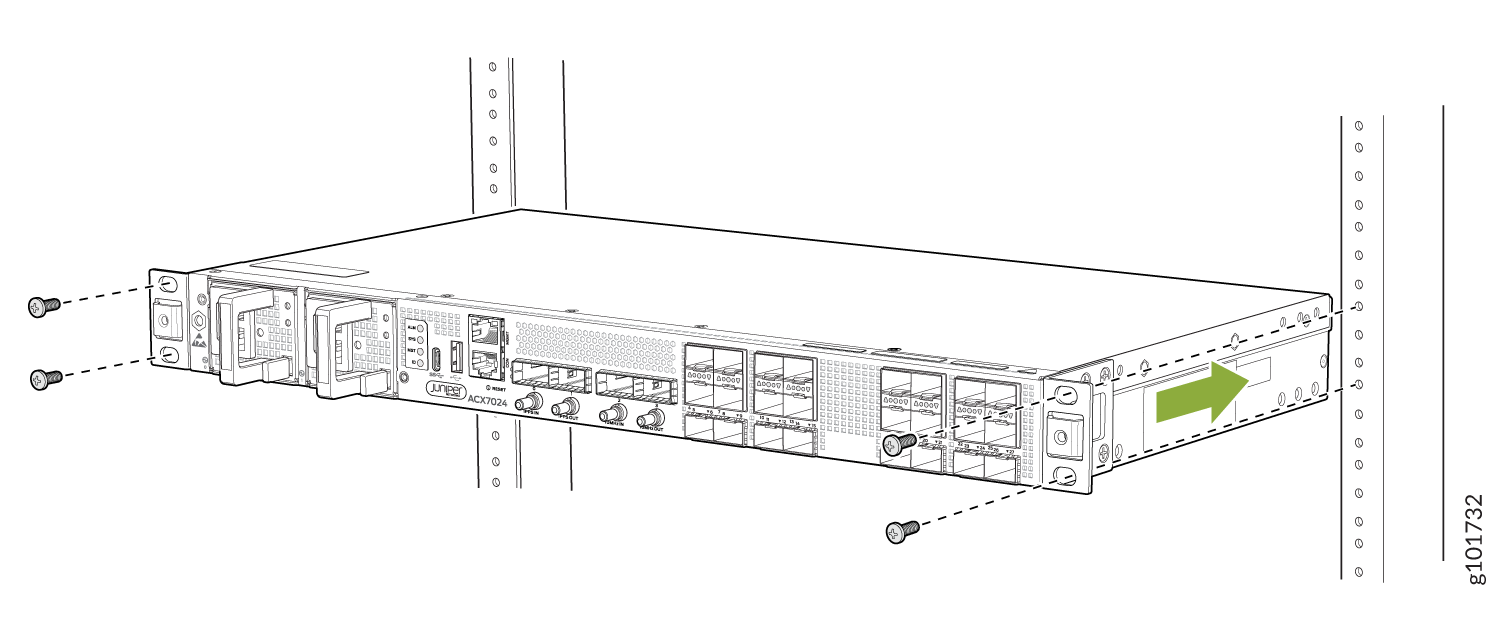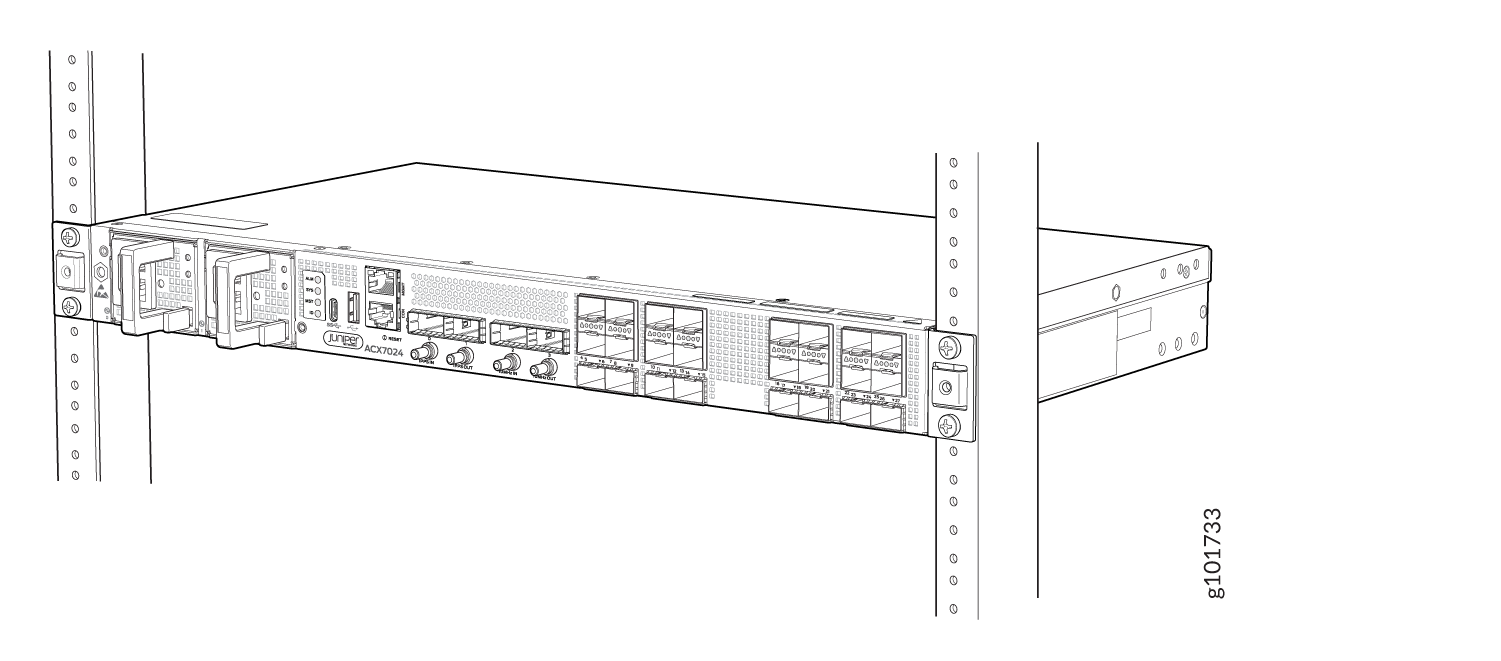- play_arrow Fast Track: Initial Installation
- play_arrow Overview
- play_arrow Site Planning, Preparation, and Specifications
- play_arrow Maintaining Components
- play_arrow Troubleshooting Hardware
- play_arrow Contacting Customer Support and Returning the Chassis or Components
- play_arrow Safety and Compliance Information
- General Safety Guidelines and Warnings
- Definitions of Safety Warning Levels
- Qualified Personnel Warning
- Warning Statement for Norway and Sweden
- Fire Safety Requirements
- Installation Instructions Warning
- Chassis and Component Lifting Guidelines
- Restricted Access Warning
- Ramp Warning
- Rack-Mounting and Cabinet-Mounting Warnings
- Grounded Equipment Warning
- Radiation from Open Port Apertures Warning
- Laser and LED Safety Guidelines and Warnings
- Maintenance and Operational Safety Guidelines and Warnings
- General Electrical Safety Guidelines and Warnings
- Prevention of Electrostatic Discharge Damage
- Site Electrical Wiring Guidelines
- AC Power Electrical Safety Guidelines
- AC Power Disconnection Warning
- DC Power Disconnection Warning
- DC Power Grounding Requirements and Warning
- DC Power Wiring Sequence Warning
- DC Power Wiring Terminations Warning
- Multiple Power Supplies Disconnection Warning
- TN Power Warning
- Action to Take After an Electrical Accident
- Compliance Standards for ACX7024 Routers
- Compliance Standards for ACX7024X Routers
- Compliance Statements for NEBS
- Compliance Statements for EMC Requirements
- Compliance Statements for Environmental Requirements
Unpack and Mount an ACX7024 or ACX7024X Router
Unpack an ACX7024 or ACX7024X Router
The ACX7024 and ACX7024X router chassis is a rigid sheet-metal structure that houses the hardware components. We ship the ACX7024 and ACX7024X router in a cardboard carton, secured with foam packing material. The carton also contains an accessory box and quick start instructions.
The shipping carton maximally protects the ACX7024 and ACX7024X routers. Do not unpack the router until you are ready to begin installation.
To unpack an ACX7024 or ACX7024X router:
- Move the shipping carton to a staging area as close to the installation site as possible, where you have enough room to remove the system components.
- Position the carton so that the arrows are pointing up.
- Open the top flaps on the shipping carton.
- Remove the accessory box, and verify the contents against the inventory included in the box.
- Pull out the packing material that holds the router in place.
- Verify the chassis components that you received.
- Save the shipping carton and packing materials in case you need to move or ship the router later.
Component | Quantity |
|---|---|
Chassis with six system fans and preinstalled PSMs | 1 |
| Two-post rack mounting brackets that are preinstalled on the router | 2 |
AC power cord(s) appropriate for your geographical location. Note: Power cords are not shipped with DC PSMs. | 1 for single PSM and 2 for dual PSM devices |
Documentation roadmap card | 1 |
#10-32 grounding screws to secure the grounding lug | 2 |
LCD6 2-hole grounding lug | 1 |
We no longer include the RJ-45 console cable with the DB-9 adapter as part of the device package. If the console cable and adapter are not included in your device package, or if you need a different type of adapter, you can order the following separately:
RJ-45 to DB-9 adapter (JNP-CBL-RJ45-DB9)
RJ-45 to DB-9 adapter (JNP-CBL-RJ45-DB9)
RJ-45 to USB-C adapter (JNP-CBL-RJ45-USBC)
If you want to use RJ-45 to USB-A or RJ-45 to USB-C adapter you must have X64 (64-Bit) Virtual COM port (VCP) driver installed on your PC. See, https://ftdichip.com/drivers/vcp-drivers/ to download the driver.