- play_arrow Overview
- play_arrow Site Planning, Preparation, and Specifications
- play_arrow Initial Installation and Configuration
- play_arrow Maintaining Components
- play_arrow Troubleshooting Hardware
- play_arrow Safety and Compliance Information
- General Safety Guidelines and Warnings
- Definitions of Safety Warning Levels
- Qualified Personnel Warning
- Warning Statement for Norway and Sweden
- Fire Safety Requirements
- Installation Instructions Warning
- Chassis and Component Lifting Guidelines
- Restricted Access Warning
- Ramp Warning
- Rack-Mounting and Cabinet-Mounting Warnings
- Grounded Equipment Warning
- Laser and LED Safety Guidelines and Warnings
- Radiation from Open Port Apertures Warning
- Maintenance and Operational Safety Guidelines and Warnings
- General Electrical Safety Guidelines and Warnings
- Action to Take After an Electrical Accident
- Prevention of Electrostatic Discharge Damage
- AC Power Electrical Safety Guidelines
- AC Power Disconnection Warning
- DC Power Electrical Safety Guidelines
- DC Power Disconnection Warning
- DC Power Grounding Requirements and Warning
- DC Power Wiring Sequence Warning
- DC Power Wiring Terminations Warning
- Multiple Power Supplies Disconnection Warning
- TN Power Warning
- Agency Approvals for EX Series Switches
- Compliance Statements for EMC Requirements for EX Series Switches
- Compliance Statements for Acoustic Noise for EX Series Switches
Returning an EX3400 Chassis or Components
Returning an EX3400 Switch or Component for Repair or Replacement
If you need to return an EX3400 switch or hardware component to Juniper Networks for repair or replacement, follow this procedure:
For more information about return and repair policies, see the customer support page at https://www.juniper.net/support/guidelines.html.
Locating the Serial Number on an EX3400 Switch or Component
If you are returning an EX3400 switch or hardware component to Juniper Networks for repair or replacement, you must locate the serial number of the switch or component. You must provide the serial number to the Juniper Networks Technical Assistance Center (JTAC) when you contact them to obtain Return Material Authorization (RMA).
If the switch is operational and you can access the CLI, you can list serial numbers for the switch and for some components with a CLI command. If you do not have access to the CLI or if the serial number for the component does not appear in the command output, you can locate the serial number ID label on the physical switch (see Figure 1 and Figure 2) or component.
If you want to find the serial number on the physical switch component, you will need to remove the component from the switch chassis, for which you must have the required parts and tools available.
- Listing the Switch and Components Details with the CLI
- Locating the Chassis Serial Number ID Label on an EX3400 Switch
Listing the Switch and Components Details with the CLI
To list the switch and switch components and their serial numbers, enter the following CLI command:
user@switch> show
chassis hardware
Hardware inventory:
Item Version Part number Serial number Description
Chassis NY0215350046
Routing Engine 1 BUILTIN BUILTIN RE-EX3400-48P
FPC 0 REV 05 650-059857 NY0215350046 EX3400-48P
CPU BUILTIN BUILTIN FPC CPU
PIC 0 REV 05 BUILTIN BUILTIN 48x10/100/1000 Base-T
PIC 1 REV 05 650-059857 NY0215350046 2x40G QSFP
Xcvr 0 REV 740-044512 APF14500007NFC QSFP+-40G-CU50CM
PIC 2 REV 05 650-059857 NY0215350046 4x10G SFP/SFP+
Xcvr 0 REV 01 740-021308 1YT511104293 SFP+-10G-SR
Power Supply 0 REV 02 640-060601 1EDS5250082 JPSU-920W-AC-AFO
Fan Tray 0 Fan Module, Airflow Out (AFO)
Fan Tray 1 Fan Module, Airflow Out (AFO)
Locating the Chassis Serial Number ID Label on an EX3400 Switch
EX3400 switches shipped after 2 February, 2017 have serial number ID label on the side panel of the chassis (see Figure 1) and on the rear panel of the chassis (see Figure 2). EX3400 switches shipped before 2 February, 2017 have the serial number ID label only on the side panel of the chassis.
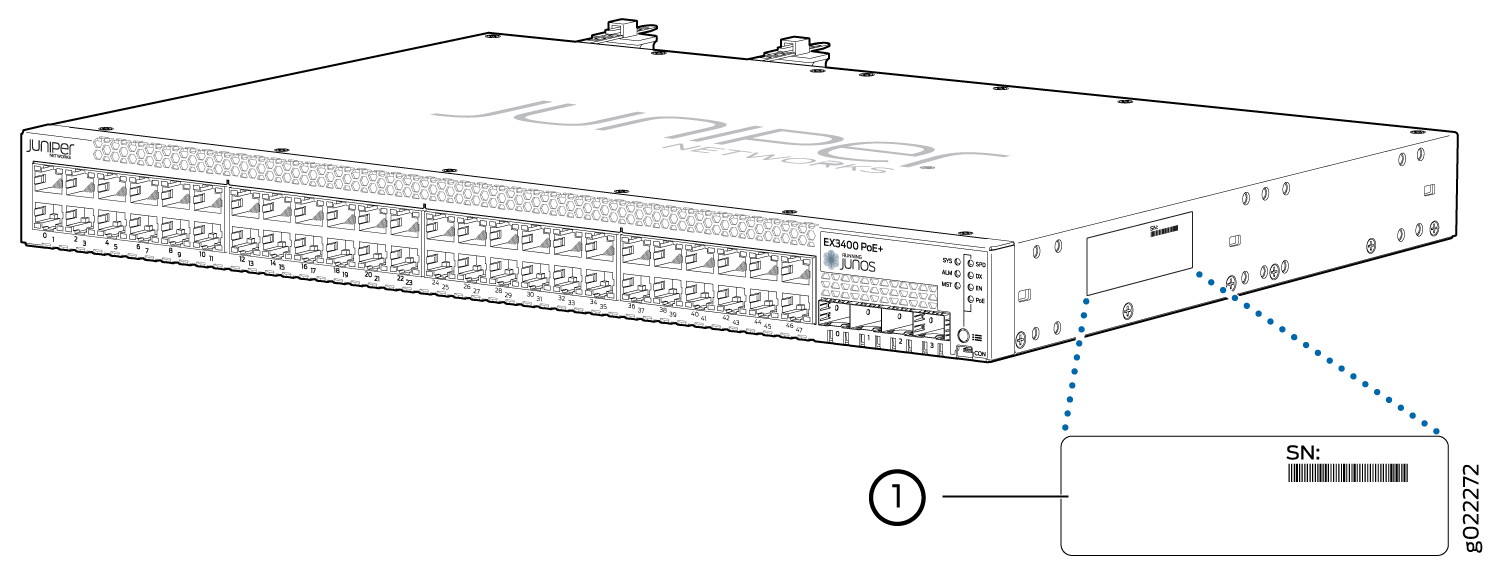
1 — Serial Number ID Label |
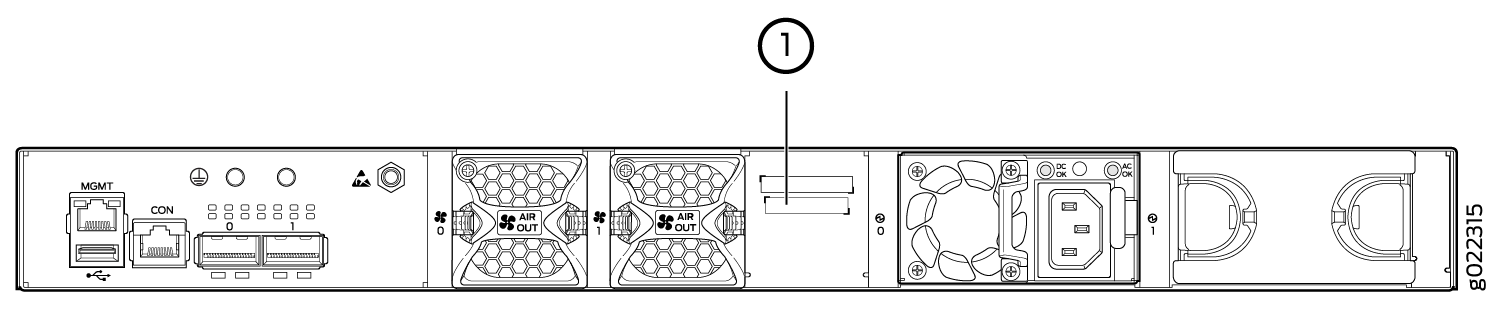
1 — Serial Number ID Label |
Contact Customer Support to Obtain a Return Material Authorization
If you need to return a device or hardware component to Juniper Networks for repair or replacement, obtain an RMA number from JTAC. You must obtain an RMA number before you attempt to return the component.
After locating the serial number of the device or hardware component you want to return, open a service request with the JTAC on the Web or by telephone.
Before you request an RMA number from JTAC, be prepared to provide the following information:
Your existing service request number, if you have one
Serial number of the component
Your name, organization name, telephone number, fax number, and shipping address
Details of the failure or problem
Type of activity being performed on the device when the problem occurred
Configuration data displayed by one or more
showcommands
You can contact JTAC 24 hours a day, seven days a week, on the Web or by telephone:
Service Request Manager: https://support.juniper.net/support
Telephone: +1-888-314-JTAC (+1-888-314-5822), toll free in U.S., Canada, and Mexico
For international or direct-dial options in countries without toll free numbers, see https://support.juniper.net/support.
If you are contacting JTAC by telephone, enter your 12-digit service request number followed by the pound (#) key for an existing case, or press the star (*) key to be routed to the next available support engineer.
The support representative validates your request and issues an RMA number for return of the component.
Packing an EX3400 Switch or Component for Shipping
If you are returning an EX3400 switch or component to Juniper Networks for repair or replacement, pack the item as described in this topic.
Before you begin, ensure that you have retrieved the original shipping carton and packing materials. Contact your JTAC representative if you do not have these materials, to learn about approved packing materials. See Contact Customer Support to Obtain Return Material Authorization.
Ensure that you have the following parts and tools available:
Antistatic bag, one for each switch or component
Phillips (+) screwdriver, number 2
Packing a Switch for Shipping
To pack a switch for shipping:
Packing Switch Components for Shipping
To pack and ship switch components:
Place individual components in antistatic bags.
Ensure that the components are adequately protected with packing materials and packed so that the pieces are prevented from moving around inside the carton.
Close the top of the cardboard shipping carton and seal it with packing tape.
Write the RMA number on the exterior of the carton to ensure proper tracking.





















