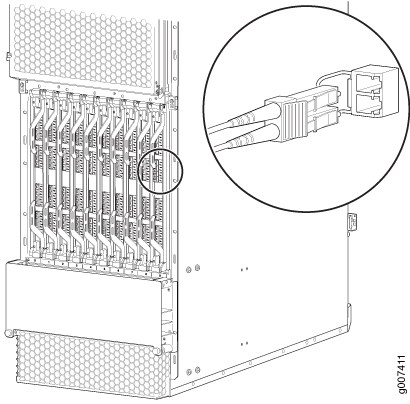- play_arrow Fast Track: Initial Installation
- play_arrow Overview
- play_arrow MX2010 Router Overview
- play_arrow Chassis Components and Descriptions
- MX Series Router Architecture
- MX2010 Chassis Description
- MX2010 Backplane Description
- MX2010 Component Redundancy
- MX2010 Field-Replaceable Units
- MX Series Router Packet Forwarding Engine (PFE) Architecture
- Line Cards Supported on MX Series Routers
- Ethernet Frame Counts and Statistics on MX Series Routers
- Understanding Trio Layer 2 Feature Parity
- MX2010 Router Hardware Components and CLI Terminology
- play_arrow Alarm and Display Components
- play_arrow Cable and Rack Management
- play_arrow Cooling System
- play_arrow Host Subsystem Components
- MX2000 Host Subsystem CB-RE Description
- RE-MX2000-1800x4 CB-RE Description
- REMX2K-X8-64G and REMX2K-X8-64G-LT CB-RE Description
- REMX2K-X8-128G CB-RE Description
- CB-RE LEDs
- MX2000 Switch Fabric Board (SFB) Overview
- MX2000-SFB-S Switch Fabric Board Description
- MX2000-SFB2-S Enhanced Switch Fabric Board Description
- MX2000-SFB3 Switch Fabric Board Description
- MX2000 Switch Fabric Board LED
- play_arrow Interface Modules— ADCs, MPCs, and MICs
- MX Series Interface Module Reference
- MX2000 Adapter Card (ADC) Description
- MX2010 Modular Port Concentrator Description
- MPCs Supported by MX Series Routers
- MX2010 Modular Port Concentrator LEDs
- MX2010 MPC Terminology
- MX2010 Modular Interface Card Description
- MICs Supported by MX Series Routers
- MX2010 Modular Interface Card LEDs
- MX2010 Port and Interface Numbering
- play_arrow Power System
- MX2010 Power System Description
- MX2010 Power Midplane Description
- MX2000 Three-Phase Delta AC Power Distribution Module Description
- MX2000 Three-Phase Wye AC Power Distribution Module Description
- MX2000 Seven-Feed Single-Phase AC Power Distribution Module Description
- MX2000 Nine-Feed Single-Phase AC Power Distribution Module Description
- MX2000 Three-Phase Delta and Wye AC Power Distribution Module LEDs
- MX2000 AC Power Supply Module Description
- MX2010 AC Power Supply Module LEDs
- MX2010 DC Power Distribution Module (-48 V) Description
- MX2000 DC Power Distribution Module (240 V China) Description
- MX2010 DC Power Distribution Module (-48 V) LEDs
- MX2000 DC Power Distribution Module (240 V China) LEDs
- MX2010 DC Power Supply Module (-48 V) Description
- MX2000 DC Power Supply Module (240 V China) Description
- MX2010 DC Power Supply Module LEDs
- MX2010 High-Voltage Universal (HVAC/HVDC) Power Distribution Module Description
- MX2010 High-Voltage Universal (HVAC/HVDC) Power Distribution Module LEDs
- MX2010 High-Voltage Universal (HVAC/HVDC) Power Supply Module Description
- MX2010 High-Voltage Universal (HVAC/HVDC) Power Supply Module LEDs
-
- play_arrow Site Planning, Preparation, and Specifications
- play_arrow Planning and Preparing the Site
- Overview of Preparing the Site for the MX2010 Router
- MX2010 Cabinet Airflow Requirements
- MX2010 Cabinet Size and Clearance Requirements
- MX2010 Chassis Moving Guidelines
- MX2010 Physical Specifications
- MX2010 Rack Requirements
- MX2010 Router Transport Kit Moving Requirements and Guidelines
- MX2010 Router Environmental Specifications
- MX2000 Router Grounding Specifications
- MX2010 Site Preparation Checklist
- Clearance Requirements for Airflow and Hardware Maintenance for the MX2010 Router
- play_arrow Transceiver and Cable Specifications
- play_arrow Pinout Specifications
- play_arrow AC Power Requirements, Specifications, and Guidelines
- MX2010 AC Power Requirements
- MX2000 AC Power Cord Specifications
- MX2000 AC Power System Electrical Specifications
- MX2000 Router Grounding Specifications
- MX2000 Three-Phase Delta AC Power Distribution Module Electrical Specifications
- MX2000 Three-Phase Wye AC Power Distribution Module Electrical Specifications
- MX2000 Single-Phase AC Power Distribution Module Electrical Specifications
- Calculating AC Power Requirements for MX2010 Routers
- Mapping Input Power from AC Power Distribution Modules to AC Power Supply Modules on MX2000 Routers
- play_arrow DC Power Requirements, Specifications, and Guidelines
- MX2010 DC Power Requirements
- MX2010 DC Power Distribution Description (-48 V)
- MX2010 DC Power Distribution (240 V China) Description
- MX2010 DC Power (-48 V) System Electrical Specifications
- MX2010 Router DC (240 V China) System Electrical Specifications
- Calculating DC Power Requirements for MX2010 Routers
- DC Power (-48 V) Circuit Breaker Requirements for the MX2010 Router
- DC Power (240 V China) Circuit Breaker Requirements for the MX2000 Router
- DC Power Cable Specifications for the MX2010 Router
- play_arrow Universal (HVAC/HVDC) Power Requirements, Specifications, and Guidelines
- MX2010 High-Voltage Universal (HVAC/HVDC) Power Requirements
- MX2000 High-Voltage Universal PDM (MX2K-PDM-HV) Power Cord Specifications
- MX2000 Router High-Voltage Universal (HVAC/HVDC) Power Subsystem Electrical Specifications
- Determining High-Voltage Universal (HVAC/HVDC) Power Requirements for Your MX2010 Router
- High-Voltage Universal (HVAC/HVDC) Power Circuit Breaker Requirements for the MX2000 Router
-
- play_arrow Initial Installation and Configuration
- play_arrow Installation Overview
- Installing an MX2010 Router Overview
- Tools and Parts Required to Unpack the MX2010 Router
- Tools Required to Install the MX2010 Router Using a Pallet Jack
- Tools Required to Install the MX2010 Router Using a Router Transport Kit
- Tools and Parts Required to Maintain the MX2010 Hardware Components
- Tools and Parts Required for Connecting an MX2000 Router to Power
- Tools and Parts Required for MX2010 Router Connections
- play_arrow Unpacking the Router
- play_arrow Installing the Mounting Hardware
- play_arrow Installing the Router
- Removing Components from the MX2010 Router Chassis Before Installing It in a Rack
- Installing an MX2010 Router Using a Pallet Jack Overview
- Installing the Pallet Jack Attachment
- Installing the MX2010 Router Using a Pallet Jack with Attachment
- Installing an MX2010 Router Using a Router Transport Kit Overview
- Installing the Router Transport Kit on the MX2010 Router
- Securing the MX2010 Router to the Router Transport Platform
- Using the Router Transport Kit to Install the MX2010 Router in a Four-Post Rack
- Using the Router Transport Kit to Install the MX2010 Router in an Open-Frame Rack
- Reinstalling Components in the MX2000 Router After Initially Installing the Router in a Rack
- play_arrow Connecting the Router to Power
- Grounding an MX2000 Router
- Connecting AC Power to an MX2000 Router with Three-Phase Delta AC Power Distribution Modules
- Connecting AC Power to an MX2000 Router with Three-Phase Wye AC Power Distribution Modules
- Connecting Power to an MX2000 Single-Phase AC Power Distribution Module
- Mapping Input Power from AC Power Distribution Modules to AC Power Supply Modules on MX2000 Routers
- Connecting Power to a DC-Powered MX2010 Router with Power Distribution Modules (-48 V)
- Connecting Power to a DC-Powered MX2000 Router with DC Power Distribution Modules (240 V China)
- Connecting Power to a High Voltage-Powered MX2000 Router with Power Distribution Modules
- Connecting an MX2000 DC Router Power Distribution Module (-48 V) Cable
- Connecting an MX2000 DC Router Power Distribution Module (240 V China) Cable
- Powering On the DC-Powered MX2010 Router
- Powering On the DC-Powered (240 V China) MX2000 Router
- Powering On the High-Voltage Powered Universal (HVAC/HVDC) MX2000 Router
- Powering On a Three-Phase AC-Powered MX2000 Router
- play_arrow Connecting the Router to the Network
- Connecting the MX2010 Router to Management and Alarm Devices
- Connecting the MX2010 Router to a Network for Out-of-Band Management
- Connecting an MX2000 Router to a Console or Auxiliary Device
- Connecting an MX2010 Router to an External Alarm-Reporting Device
- Connecting the Alarm Relay Wires to the MX2010 Craft Interface
- Disconnecting the Alarm Relay Wires from the MX2010 Craft Interface
- Connecting MPC or MIC Cables to the MX2010 Router
- Register Products—Mandatory to Validate SLAs
- play_arrow Initially Configuring the Router
-
- play_arrow Maintaining the Chassis and Components
- play_arrow Maintaining Components
- Maintaining the MX2010 Adapter Cards
- Maintaining Cables That Connect to MX2010 MPCs or MICs
- Maintaining and Verifying the Status of the MX2010 Router Components
- Maintaining the MX2010 Air Filters
- Maintaining the MX2010 Air Vents
- Maintaining the MX2010 Chassis FRU Power-On Sequence
- Maintaining the MX2010 Control Boards
- Maintaining the MX2010 Cooling System Components
- Maintaining the MX2010 Cooling System Zones
- Maintaining the MX2010 Ethernet Switch
- Maintaining the MX2010 Fan Trays
- Maintaining the MX2010 Air Baffle
- Maintaining the MX2010 Host Subsystem
- Maintaining MX2010 MICs
- Maintaining MX2010 MPCs
- Maintaining MX2010 Packet Forwarding Engine Components
- Maintaining the Power Supply Modules on the MX2000 Line of Routers
- Maintaining the MX2010 Power Usage
- Converting an MX2000 Router Between AC and DC Power
- Maintaining the MX2010 Routing Engines
- Maintaining the MX2010 SFB
- Maintaining the MX2010 Switch Processor Mezzanine Board (SPMB)
- Maintaining and Verifying the MX2010 Router Version
- Maintaining and Verifying the Status of the MX2010 Craft Interface
- Taking an MX2000 Host Subsystem Offline
- Holding an MX2010 MPC
- Storing an MX2010 MPC
- Routine Maintenance Procedures for the MX2010 Router
- play_arrow Packing and Returning Components
- play_arrow Powering Off the Router
-
- play_arrow Troubleshooting Hardware
- play_arrow Contacting Customer Support and Returning the Chassis or Components
- play_arrow Contacting Customer Support
- play_arrow Locating Component Serial Numbers
- Displaying MX2010 Router Components and Serial Numbers
- MX2010 CB-RE Serial Number Label
- MX2010 Chassis Serial Number Label
- MX2010 Craft Interface Serial Number Label
- MX2010 Fan Tray Serial Number Label
- MX2010 MIC Serial Number Label
- MX2010 MPC Serial Number Label
- MX2010 Power Distribution Module Serial Number Label
- MX2010 Power Supply Module Serial Number Label
- MX2010 SFB Serial Number Label
- play_arrow Packing and Returning Components
-
- play_arrow Safety and Compliance Information
- play_arrow General Safety Guidelines and Warnings
- play_arrow Installation and Maintenance Safety Guidelines and Warnings
- play_arrow Radiation and Laser Warnings
- play_arrow Maintenance and Operational Safety Guidelines and Warnings
- play_arrow Electrical Safety Guidelines and Warnings
- General Electrical Safety Guidelines and Warnings
- Prevention of Electrostatic Discharge Damage
- AC Power Electrical Safety Guidelines
- AC Power Disconnection Warning
- DC Power Copper Conductors Warning
- DC Power Disconnection Warning
- DC Power Grounding Requirements and Warning
- DC Power Wiring Sequence Warning
- DC Power Wiring Terminations Warning
- Midplane Energy Hazard Warning
- Multiple Power Supplies Disconnection Warning
- Action to Take After an Electrical Accident
- play_arrow Agency Approvals and Compliance Statements
-

Help us improve your experience.
Let us know what you think.
Do you have time for a two-minute survey?