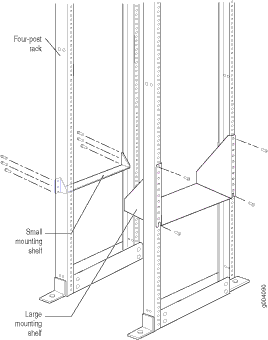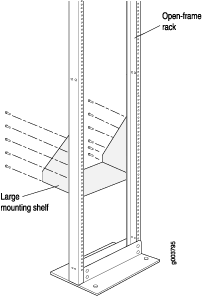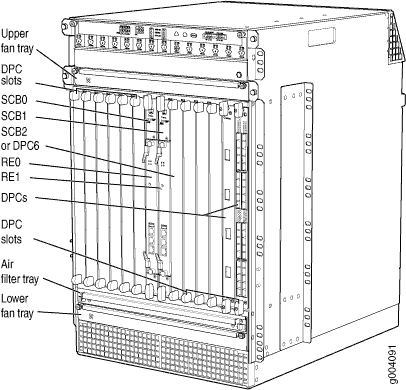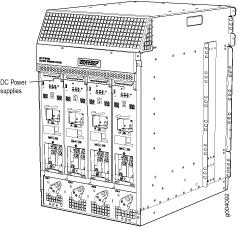Fast Track to Rack Installation and Power
This procedure guides you through the steps to install your MX960 router in a four-post rack or cabinet using a mechanical lift and connect it to AC power.
Install the MX960 Router for a Rack or Cabinet
You can install your MX960 router in a four-post rack or cabinet, or an open-frame rack. The rack must be strong enough to support the weight of the fully configured router, up to 350lb (158.76kg). If you stack three fully configured routers in one rack, it must be capable of supporting about 1,050lb (476.3kg).

We'll walk you through the steps to install the router in a four-post rack or cabinet using a mechanical lift.
Before you install, review the following:
When mounting the router in a partially filled rack, load the rack from the bottom to the top, with the heaviest component at the bottom of the rack.
Before mounting the router in a rack, have a qualified technician verify that the rack is strong enough to support the router's weight and is adequately supported at the installation site.
Install the Mounting Hardware in a Four-Post Rack or Cabinet
Because of the router's size and weight—up to 350 lb (158.8 kg) depending on the configuration—you must use a mechanical lift to install the router.
Before front mounting the router in a rack, have a qualified technician verify that the rack is strong enough to support the router's weight and is adequately supported at the installation site.
Connect to Power
Now that you've mounted your router in the rack, you're ready to ground your router and connect it to AC power.
Ground the MX960 Router
To ground the MX960 router:
-
Attach an ESD grounding strap to your bare wrist, and connect the other end of the strap to an approved site ESD grounding point. See the instructions for your site.
-
Connect the grounding cable to a proper earth ground.
-
Verify that a licensed electrician has attached the cable lug provided with the router to the grounding cable.
-
Make sure that grounding surfaces are clean and brought to a bright finish before grounding connections are made.
-
Attach an ESD grounding strap to your bare wrist, and connect the other end of the strap to an ESD grounding point.
-
Place the grounding cable lug over the grounding points. The grounding point is sized for UNC 1/4-20 bolts.
-
Secure the grounding cable lug to the grounding points, first with the washers, then with the screws.
-
Verify that the grounding cabling is correct, that the grounding cable does not touch or block access to router components, and that it does not drape where people could trip on it.