- play_arrow Fast Track: Initial Installation
- play_arrow Overview
- play_arrow Site Planning, Preparation, and Specifications
- play_arrow Maintaining Components
- play_arrow Troubleshooting Hardware
- play_arrow Contacting Customer Support and Returning the Chassis or Components
- play_arrow Safety and Compliance Information
- General Safety Guidelines and Warnings
- Definitions of Safety Warning Levels
- Qualified Personnel Warning
- Warning Statement for Norway and Sweden
- Fire Safety Requirements
- Installation Instructions Warning
- Chassis Lifting Guidelines for NFX250 Devices
- Restricted Access Warning
- Ramp Warning
- Rack-Mounting and Cabinet-Mounting Warnings
- Laser and LED Safety Guidelines and Warnings for the NFX250 Devices
- Radiation from Open Port Apertures Warning
- Maintenance and Operational Safety Guidelines and Warnings
- General Electrical Safety Guidelines and Warnings
- Action to Take After an Electrical Accident
- Prevention of Electrostatic Discharge Damage
- AC Power Electrical Safety Guidelines
- AC Power Disconnection Warning
- TN Power Warning
- Agency Approvals for NFX250 Devices
- Compliance Statements for EMC Requirements for NFX250 Devices
- Statements of Volatility for Juniper Network Devices
Initial Configuration on NFX250 Devices
Before you begin connecting and configuring an NFX250 device, set the following parameter values on the console server or PC:
Baud Rate—9600
Flow Control—None
Data—8
Parity—None
Stop Bits—1
DCD State—Disregard
You must perform the initial configuration of the NFX250 device through the console port using the command-line interface (CLI).
To connect and configure the device from the console:
If Network Service Orchestrator module is configured, this client connects to the Network Activator as soon as the device is switched on, and provisions the initial configuration and the latest software image and, if the image on the NFX250 device is not the latest.
The Network Activator is responsible for the bare-minimum bootstrapping of the NFX250. After successful configuration and software upgrade, the device reboots and the Network Service Activator configuration is removed.
To complete the Network Service Orchestrator module process:
Connect to any front panel WAN port (see Figure 1).
Open web browser and enter the IP address 10.10.10.1.
Enter the authentication code in the Web page that is displayed.
Once the process is complete, a confirmation message is displayed. Click Logs to display details of the bootstrapping process.
Note:You can also use the CLI to provide the authentication code:
content_copy zoom_out_maproot@jdm> test phone-home server-authentication-code code
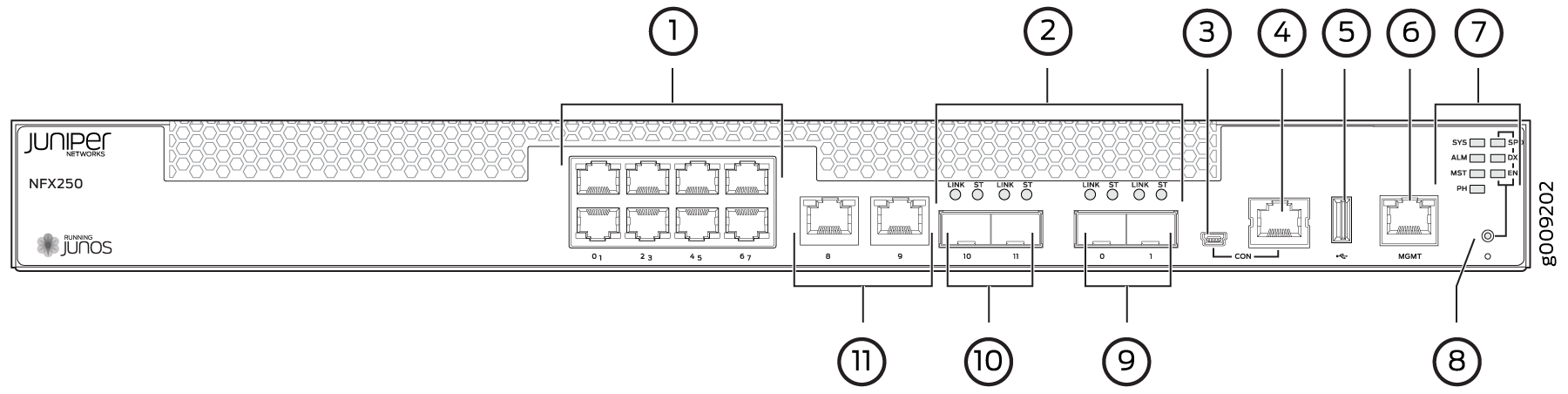
1 — 1-Gigabit Ethernet RJ-45 network ports | 7 — System status LEDs |
2 — SFP and SFP+ ports Link and Status LEDs | 8 — Mode button |
3 — mini-USB console port | 9 — 1/10-Gigabit SFP+ uplink ports |
4 — Console port | 10 — 1-Gigabit SFP network/uplink ports |
5 — USB port | 11 — 1-Gigabit Ethernet RJ-45 network/uplink ports |
6 — 1-Gigabit Management port |





















