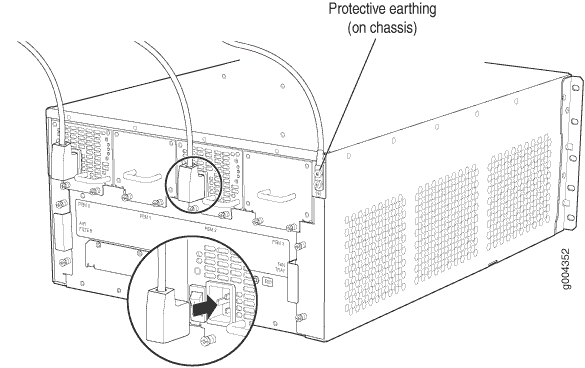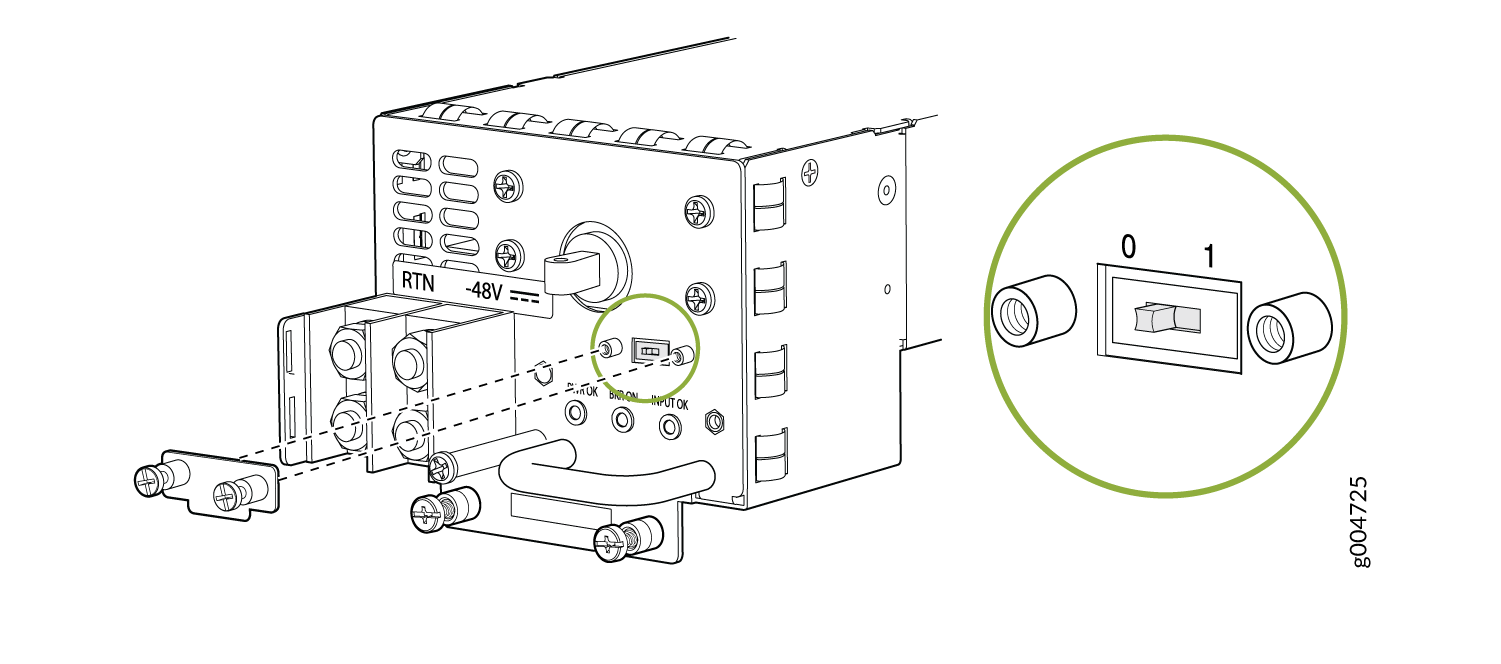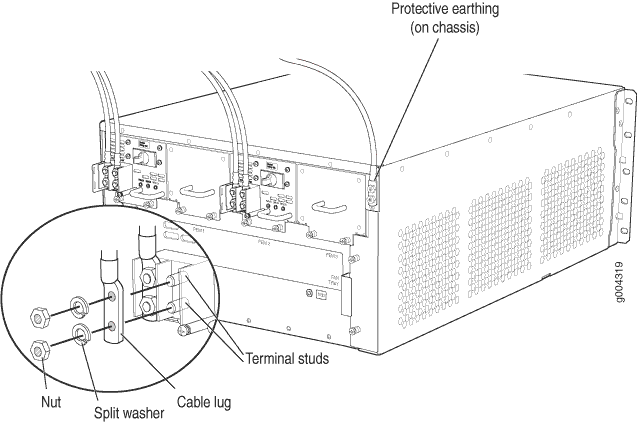- About This Guide
- Step 1: Prepare the Site for SRX5400 Firewall Installation
- Step 2: Install the Mounting Hardware in a Four-Post Rack or Cabinet or an Open-Frame Rack
- Step 3: Install the SRX4600 Firewall
- Step 4: Connect the Grounding Cable
- Step 5: Connect External Devices and Network Cables
- Step 6: Connect Power Cables
- Step 7: Perform the Initial Software Configuration
- Safety Warnings
- SRX5400 Firewall Compliance Statements for EMC Requirements
Step 6: Connect Power Cables
Depending on its configuration, the firewall uses either AC or DC power supplies. Perform the appropriate procedures for each power supply in the firewall.
Connect Power to an AC-Powered Firewall
To meet safety and electromagnetic interference (EMI) requirements and to ensure proper operation, you must properly ground the firewall chassis before connecting power. See Step 4: Connect the Grounding Cable for instructions.
The device is not shipped with AC power cords. Make sure to order or obtain AC power cords with a plug appropriate for your geographical location.
- Attach an electrostatic discharge (ESD) grounding strap to your bare wrist, and connect the strap to one of the ESD points on the chassis. For more information about ESD, see the SRX5400 Firewall hardware documentation at www.juniper.net/documentation/.
- Locate the power cords you will use to connect the device to AC power. See the SRX5400 Firewall hardware documentation at www.juniper.net/documentation/ for specifications.
- For each power supply:
Connect Power to a DC-Powered Firewall
This procedure addresses connecting power to firewalls equipped with DC power supplies.
To meet safety and electromagnetic interference (EMI) requirements and to ensure proper operation, you must properly ground the firewall chassis before connecting power. See Step 4: Connect the Grounding Cable for instructions.
Table 1 describes the firewall input voltage requirements.
Item | Specification |
|---|---|
DC input voltage | Operating range: –40.5 to –72 VDC |