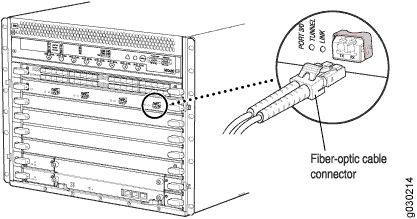Step 5: Connect External Devices and Network Cables
To connect external devices and network cables:
Connect to a Network for Out-of-Band Management
- Turn off the power to the management device.
- Plug one end of the RJ-45 Ethernet cable into the appropriate ETHERNET port on the firewall Routing Engine.
- Plug the other end of the cable into the network device.
Connect a Management Console
We no longer include the console cable as part of the device package. If the console cable and adapter are not included in your device package, or if you need a different type of adapter, you can order the following separately:
-
RJ-45 to DB-9 adapter (JNP-CBL-RJ45-DB9)
-
RJ-45 to USB-A adapter (JNP-CBL-RJ45-USBA)
-
RJ-45 to USB-C adapter (JNP-CBL-RJ45-USBC)
If you want to use an RJ-45 to USB-A or RJ-45 to USB-C adapter, you must have the X64 (64-Bit) Virtual COM port (VCP) driver installed on your PC. See https://ftdichip.com/drivers/vcp-drivers/ to download the driver.
- Plug one end of the RJ-45 Ethernet cable into the CONSOLE or AUX port on the firewall Routing Engine.
- Plug the female DB-9 end into the device’s serial port.
Connect the Network Cables
Proceed to Step 6: Connect Power Cables.