Step 1: Begin
This guide walks you through the simple steps to get a new Juniper Mist Edge up and running in the Mist cloud. You can onboard a Mist Edge using your mobile phone, or you can onboard one or more Mist Edges using your computer.
Before you begin, you must set up your organization and sites, and activate your subscriptions. For more information, see Quick Start: Mist.
We show you how to onboard Mist Edge using two different methods:
-
To onboard one or more Mist Edge using your mobile phone, see Onboard a Mist Edge Using the Mist AI Mobile App
-
To onboard one or more Mist Edges using your computer, see Onboard One or More Mist Edges Using a Web Browser
To perform either onboarding process, you will need to locate the claim code label on the purchase order or on the appliance pull-out tag.

-
Power button
-
Claim code on the pull-out tag
Onboard a Mist Edge Using the Mist AI Mobile App
You can use the Mist AI mobile app to quickly onboard a Mist Edge. With this app you can claim a Mist Edge, assign the device to a site, or add the device to a cluster. To onboard a single Mist Edge using the Mist AI mobile app from your mobile phone:
- Download and install the Mist AI app from the Google Play Store or Apple App Store.
-
Open the Mist AI app and log in using your account credentials.
-
Select your Organization.
-
Select Claim Devices to Org to enter the claim code.
Or,
-
Select Device Inventory, select the Mist Edges tab and tap + on the top right corner.
-
Enter the Claim code in the Claim code field and select Claim.
You could also locate the QR code on the Mist Edge appliance and focus the camera on the QR code.
The app automatically claims the Mist Edge and adds it to your site.
-
Select Device Inventory. You'll see the new Mist Edge listed under the Unassigned group in the Mist Edges tab.
To complete the onboarding process, see Step 2: Up and Running.
Tap the Mist Edge to view the Name, Status and Registration details.
You can perform the following tasks from the Mist Edge details screen:
-
Rename the device
-
Assign the device to a site
-
Add the device to a cluster
-
Release the device
Here's a video that shows how you can onboard a Mist Edge using the Mist AI mobile app:
Onboard One or More Mist Edges Using a Web Browser
Onboarding multiple Mist Edge—When you purchase multiple Mist Edges, we provide you with an activation code along with your PO information. Make a note of this code to use in Step 3 in the following procedure.
Onboarding a single Mist Edge—Locate the QR code on your Mist Edge device and jot down the alphanumeric claim code directly above it.
-
Log in to your account at https://manage.mist.com/.
-
Go to Mist Edges →Mist Edge Inventory and click Claim Mist Edge.
-
Enter the claim code or activation code in case of claiming multiple devices in the Enter ME claim codes or Activation codes field. Click Add.
You can get the claim code from the purchase order or from the appliance pull-out tag.
If you are onboarding more than one Mist Edge device, enter their claim codes and separate them by commas.
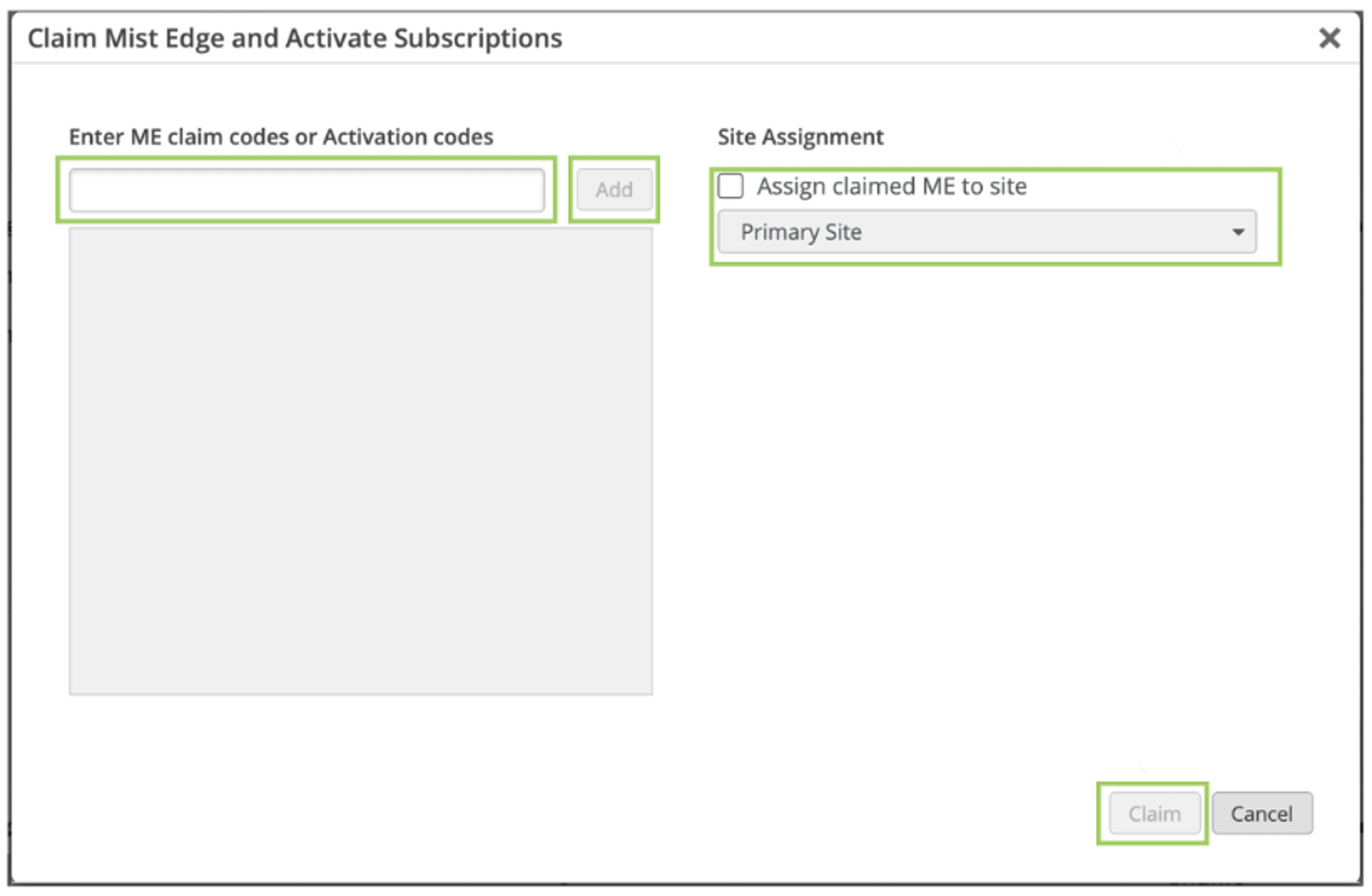
-
(Optional) Select the Assign claimed ME to site checkbox to assign the claimed Mist Edge device to a site. You can select a site from the drop-down.
-
Click Claim.
-
Review the information and close the window.
-
View your new Mist Edge on the Inventory page. The status should show Disconnected with a red dot and Registered.
To complete the onboarding process, see Step 2: Up and Running.
Here's a video that shows how you can onboard a Mist Edge using the web browser:
