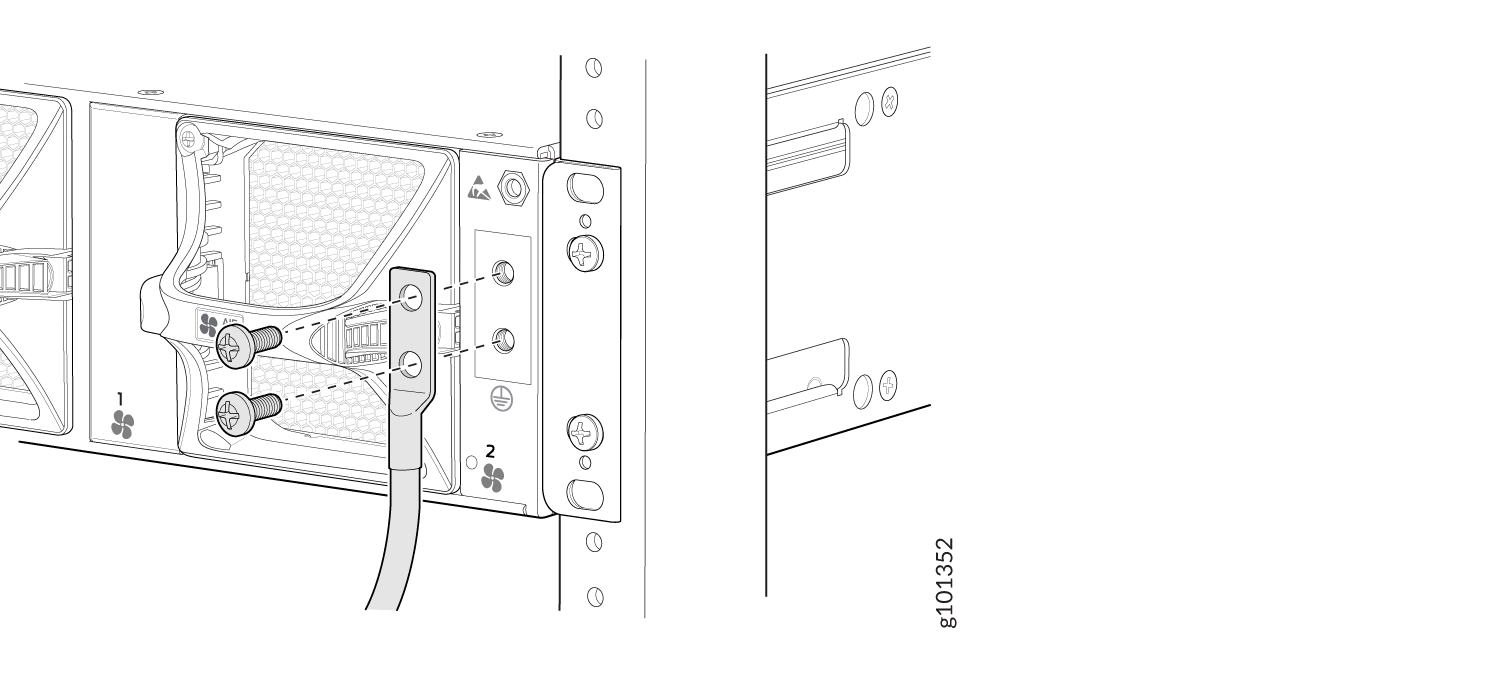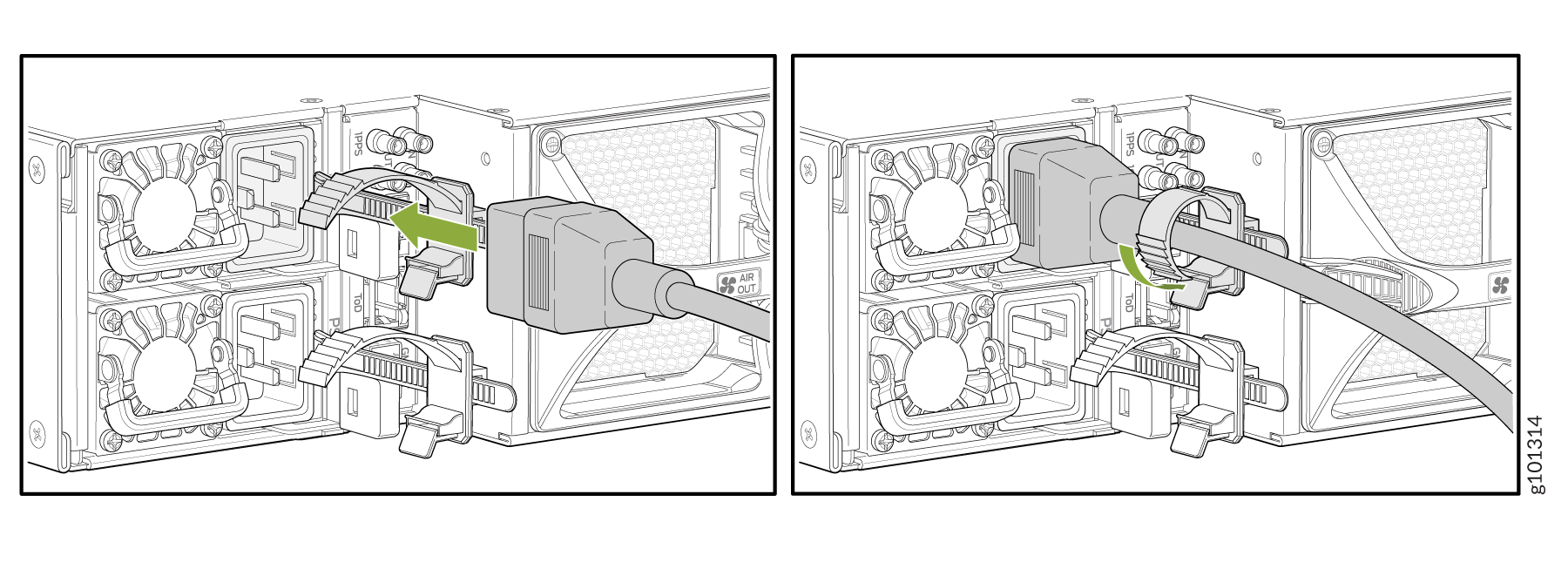Step 1: Begin
In this guide, we provide a simple, three-step path, to quickly get you up and running with your new router. We've simplified and shortened the installation and configuration steps, and included how-to videos. You'll learn how to install the MX304 in a rack, power it up, and configure basic settings.
This guide covers how to install an AC-powered MX304 router. For instructions on installing DC-powered and HVAC/DC-powered MX304 routers, see the MX304 Hardware Guide.
Meet the MX304 Universal Router
The MX304 router provides a highly compact, 2 U platform with the flexibility to scale out services with 4.8 Tbps system capacity. Based on Juniper Networks Trio 6 chipset, the MX304 router is designed and optimized for a wide range of demanding edge requirements (business, residential, mobile, cable, data center and more) anywhere in the network.
The MX304 router runs the Junos operating system (Junos OS). It has pluggable Routing Engines (it supports one or two Routing Engines), two dedicated AC, DC, or HVAC/HVDC power supply modules, and front-to-back cooling. It accepts up to three line card MICs (LMICs), each with a Trio 6.0 chipset and 1.6 Tbps of forwarding capacity. The MX304 router supports a maximum of 12x400 Gbps ports, 48x100 Gbps ports or a combination (with three LMICs).

Install the MX304
What's in the Box?
- MX304 router preinstalled with Routing Engines, LMICs, fan trays, power supplies, and cover panels for the empty line card slots.
- Rack mounting brackets (preinstalled on the chassis)
- AC power cables appropriate for your geographic location
- Cable management bracket with cable manager screws
- Ethernet cable, RJ-45 to DB-9 adapter
- SFP transceiver dust cover and QSFP transceiver dust cover
- An electrostatic discharge (ESD) grounding strap
- Grounding lug (Panduit LCD6-14A-L or equivalent) and screws
What Else Do I Need?
- Someone to help you secure the router to the rack
- Phillips (+) screwdrivers, numbers 1 and 2
- Management host such as a laptop or desktop PC
- Serial-to-USB adapter (if your laptop or desktop PC doesn’t have a serial port)
- Grounding cable #6 AWG (4.11 mm²) stranded wire
Install the MX304 Router in a Four-Post Rack
Here's how to install the router in a four-post rack or a cabinet:
If you're installing more than one router in a rack, install them from the bottom up.
Before front-mounting the router in a rack, have a qualified technician verify that the rack is strong enough to support the router's weight and is adequately supported at the installation site.
Lifting the chassis and mounting it in a rack requires two people (one person to hold the router in place and a second person to install the screws). A fully loaded AC-powered router weighs up to 70.54 lb (32 kg).
- Review the General Safety Guidelines and Warnings.
- Wrap and fasten one end of the ESD grounding strap around your bare wrist, and connect the other end to a site ESD point.
- (Optional) Install the cable management brackets on each side of the front
of the chassis. Secure each bracket with screws at the bottom and top of the
bracket as shown:

- Position the router in front of the four-post rack or the cabinet.
- With one person holding on to each side of the chassis, carefully lift the bottom of the chassis so that rack mounting brackets (with optional cable management brackets) contact the rack rails.
- Attach the chassis to the front of the rack as shown:
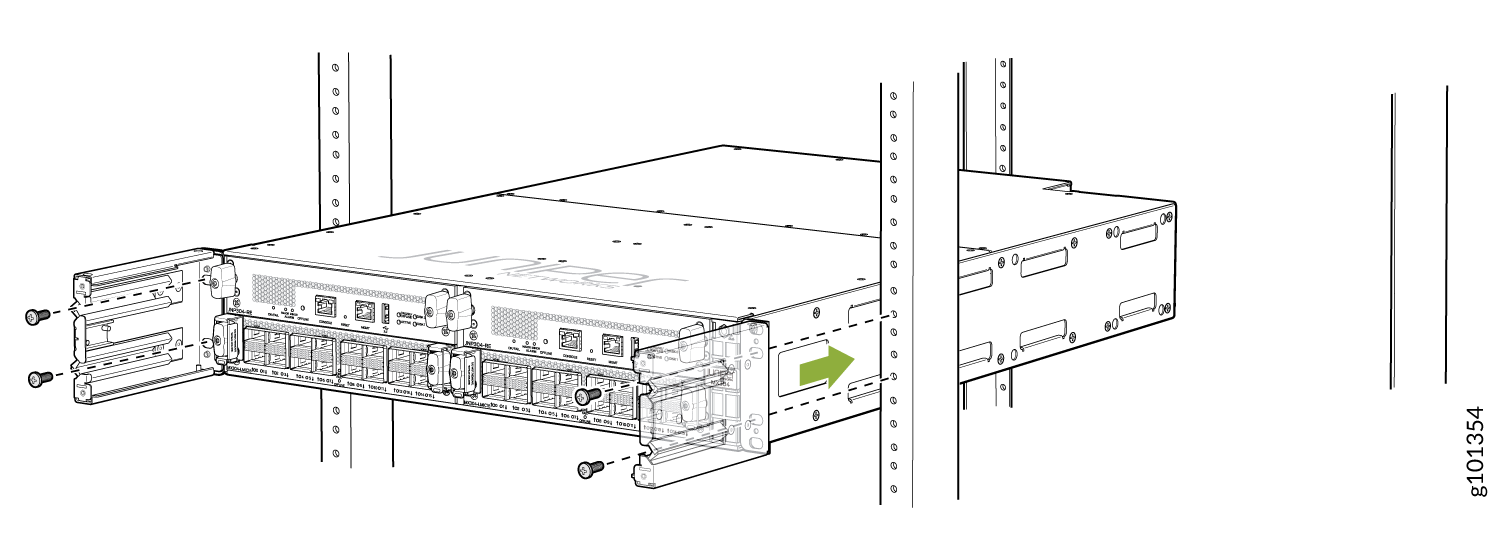
- On the rear of the chassis, slide the rear-mounting brackets on both sides
of the chassis until they contact the rack rails. Insert the rack mounting
screws through the mounting brackets and mounting holes on the rack and
tighten them. Be sure to tighten the screws in the two bottom holes first,
and then tighten the screws in the top two holes.
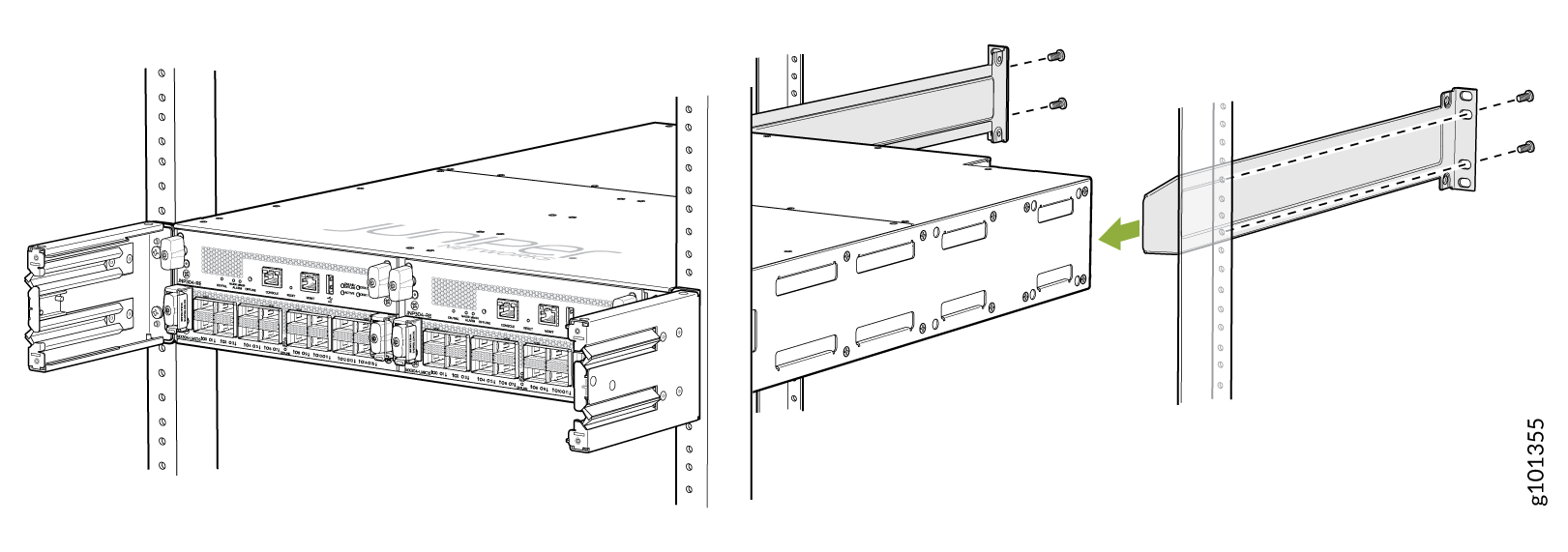
- Verify that the mounting brackets on each side of the rack are level.
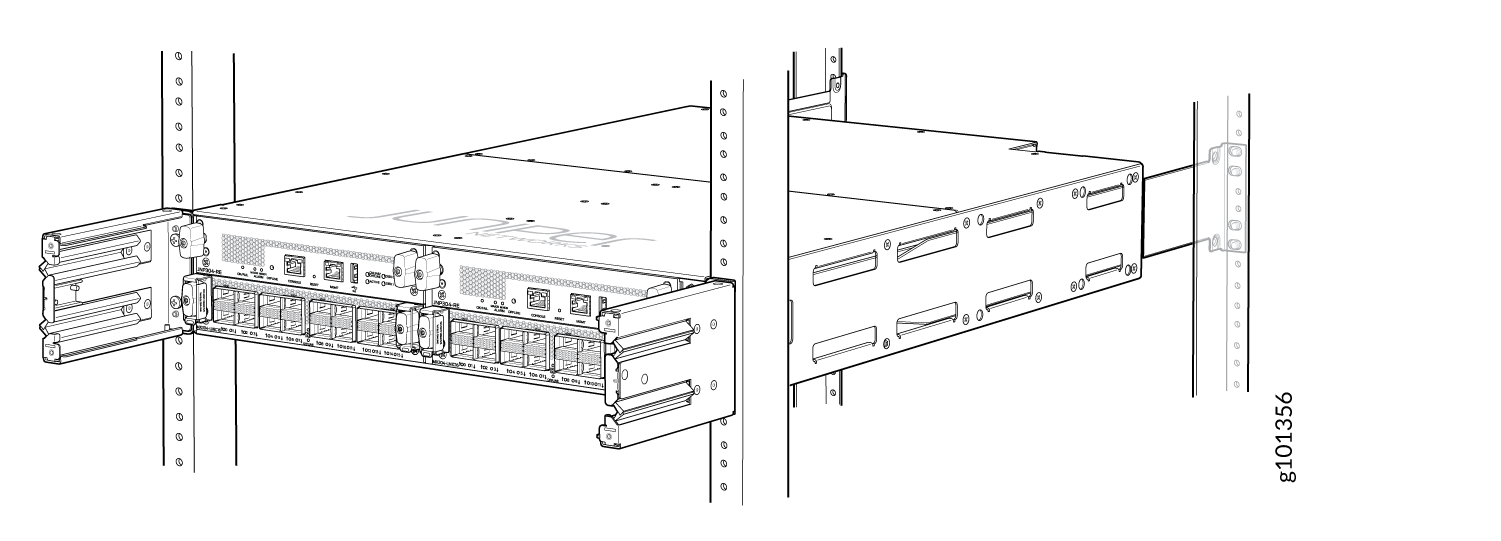
- (Optional) Secure the front cover with the air filter to the chassis.
Tighten the four screws, turning them clockwise.
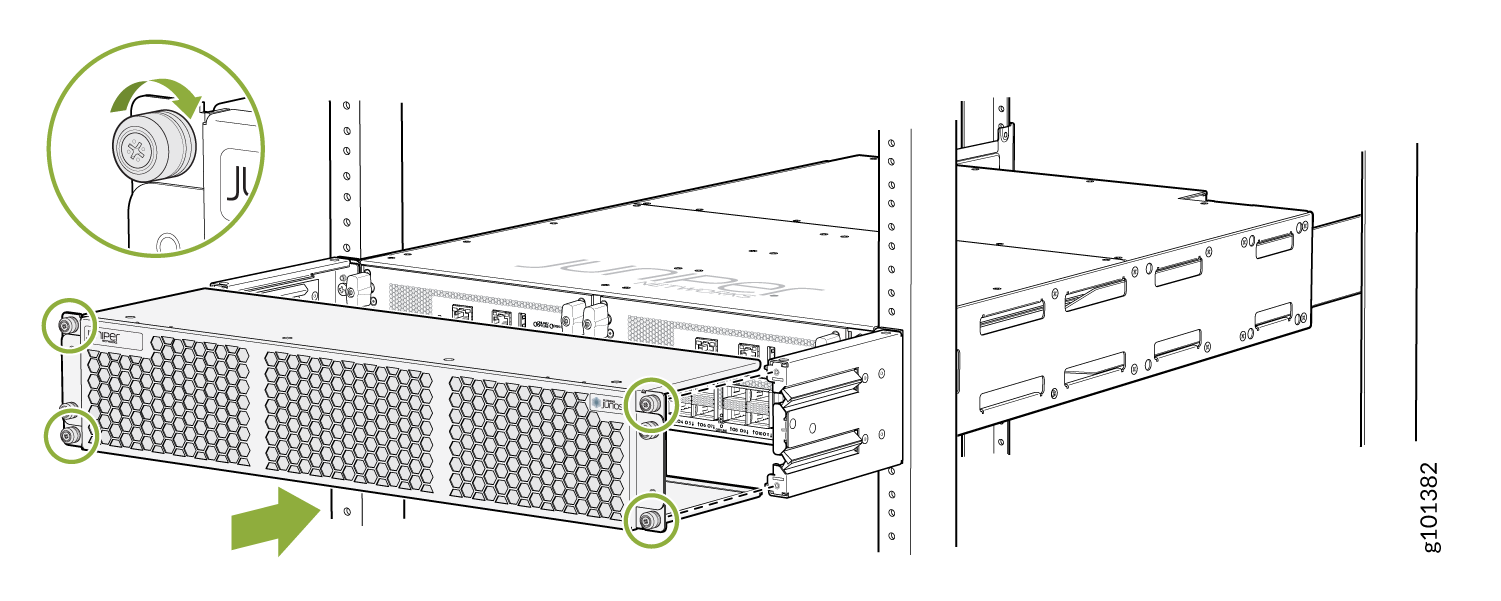
Power On
The AC-powered MX304 router comes with two AC power supplies preinstalled on the rear panel.
The router is a pluggable type A equipment installed in a restricted-access location. The chassis has a separate protective earthing terminal (sized for M6 hex screws) in addition to the power supply cord's grounding pin. This separate protective earthing terminal must be permanently connected to earth.
Each power supply must be connected to a dedicated AC power feed and a dedicated customer-site circuit breaker. We recommend using a circuit breaker rated for 15 A (110 VAC) minimum, or as required by local code.