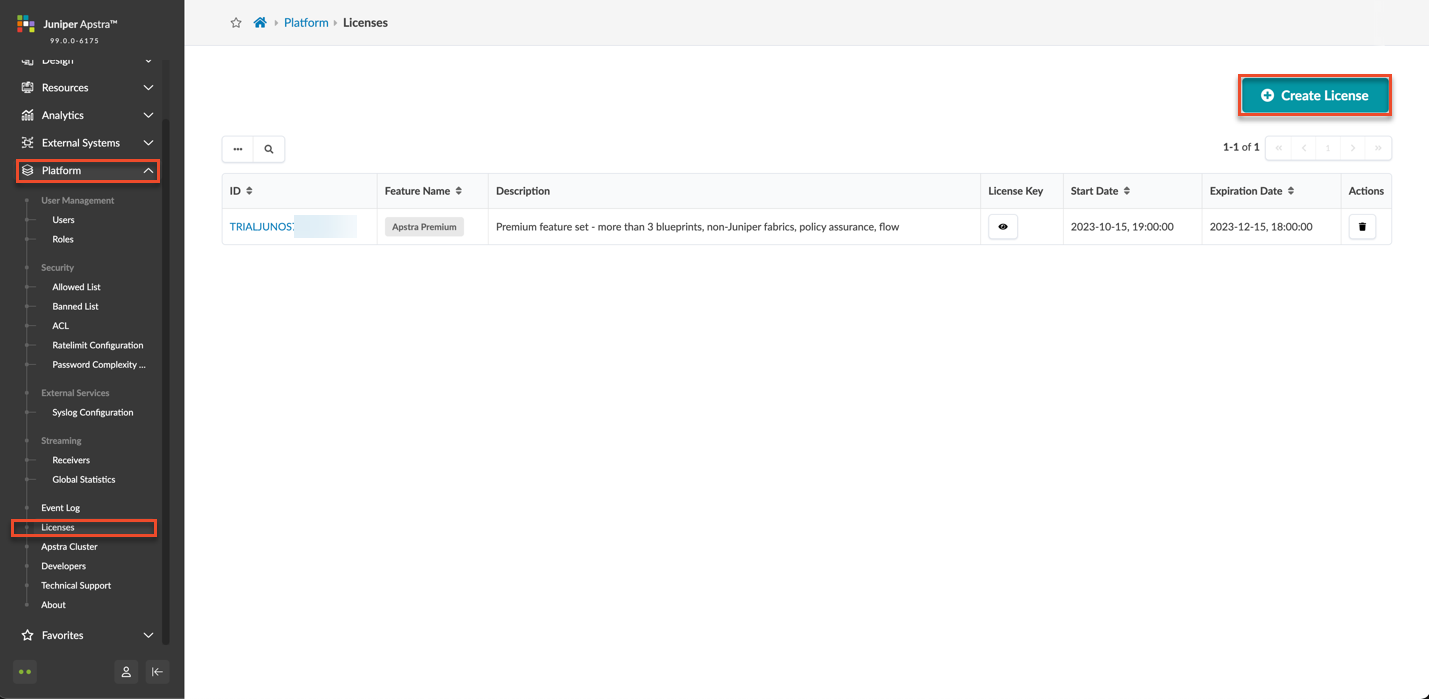Apply Your License
Apply Your License in Apstra
By now, you should have received your activation code
and activated your license from the Juniper Agile Licensing Portal (see the Juniper Licensing User Guide for
activation instructions). You now need to apply your license in the Apstra GUI.
To apply your license:
Restart the Flow Services
After you apply your license in Apstra, restart
your flow services so that the services can pick up the license.
To restart the services:
Continue to Import the Junos Apstra Flow Configlet.