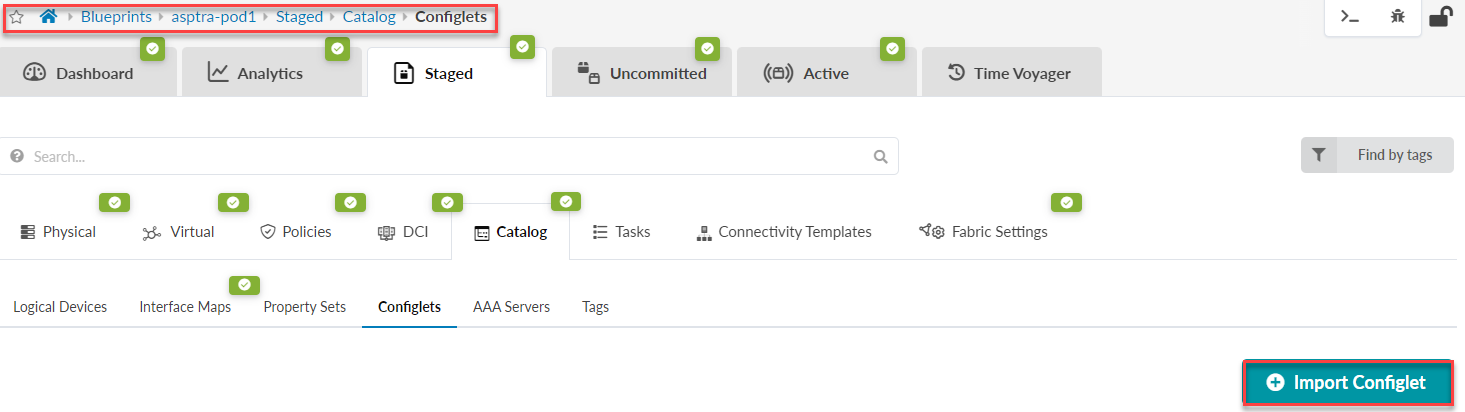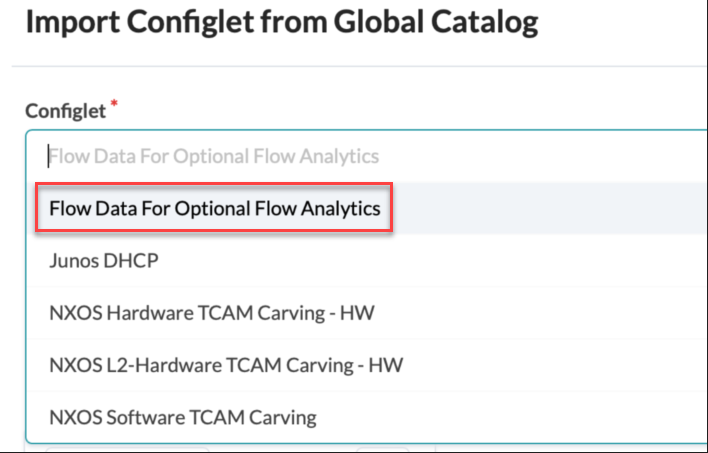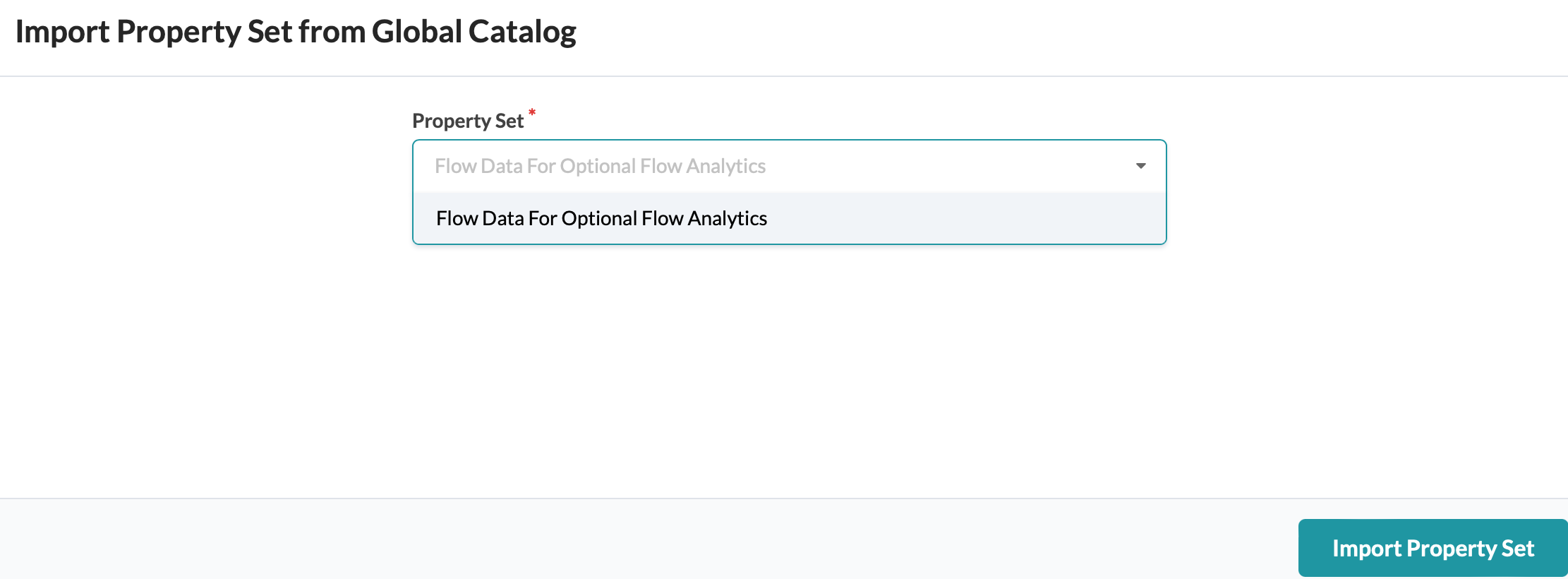Import the Junos Apstra Flow Configlet
Import the Configlet
A standard Junos sFlow configlet is provided with your
product. You'll want to clone this default configlet, modify it to your needs, and
then import it into your blueprint from the Apstra GUI. Refer to the Sample: Junos Apstra Flow Configlet to see an example of a modified
configlet.
To import the configlet into Apstra:
Good job! You completed the Apstra Flow installation.
Next, continue to Launch the Apstra Flow Dashboard.
Sample: Junos Apstra Flow Configlet
The following example shows the Junos Apstra Flow configlet that is provided with your product.
This configlet contains a static routing option to route the flow traffic over the management Junos RPF interface. You can also specify the sFlow polling and sampling intervals, collector IP address, UDP port and interfaces you want to collect data on.
routing-options {
static {
route 10.28.36.6/32 next-table mgmt_junos.inet.0;
}
}
protocols {
sflow {
polling-interval 10;
sample-rate {
ingress 1024;
egress 1024;
}
source-ip 10.28.36.12;
collector 10.28.36.6 {
udp-port 6343;
}
interfaces ge-0/0/0;
interfaces ge-0/0/1;
interfaces ge-0/0/2;
}
}
}