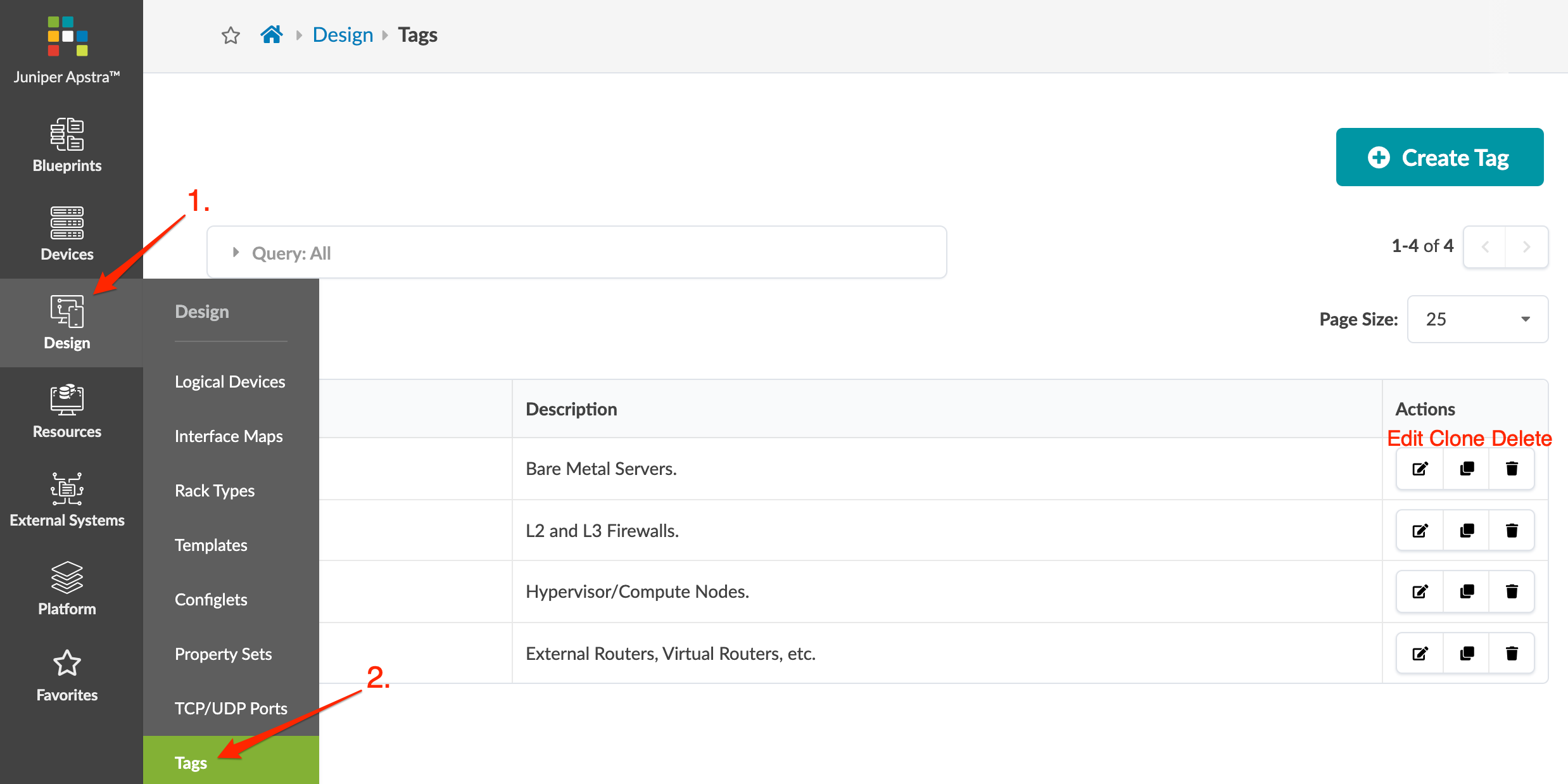Tags Introduction
Tags add user-defined information to nodes and links. You can add tags to the following elements:
- Leafs, switches, and generic systems in rack types (Design)
- Spines in templates (Design)
- Connectivity Templates (Blueprints)
- Intent-Based Analytics (IBA) Probes (Blueprints)
- ECMP Imbalance (External Interfaces) probe
- Total East/West Traffic probe
- Critical Services: Utilization, Trending, Alerting probe
- Leafs Hosting Critical Services: Utilization, Trending, Alerting probe
For example, you assign servers and external routers the generic port role in logical devices, and then tag them with their specific roles when you design rack types and templates. When you create a blueprint, tags from the relevant design elements are embedded into the tag section of the blueprint catalog.
Changes you may subsequently make to tags in the design elements don't affect the blueprint that had previously used those tags. If you want a blueprint to use revised tags from a design element, you can import them.
You can export tags that you created in a blueprint to the global catalog (as long as they have a unique name) where they can be used in subsequent design elements.
Tags are part of the graph. They appear in the device context, so it's easier to find them to use them programmatically.
Tags include the following details:
- Name - Case-insensitive. They must be unique across all tags defined in the design.
- Description - Optional field to add any details (for example, server roles, external router roles or customer name).
From the left navigation menu, navigate to Design > Tags to go to
tags in the global catalog. Four tags (Bare Metal, Firewall, Hypervisor, Router) are
predefined for you. You can create, clone, edit and delete tags in the global catalog.