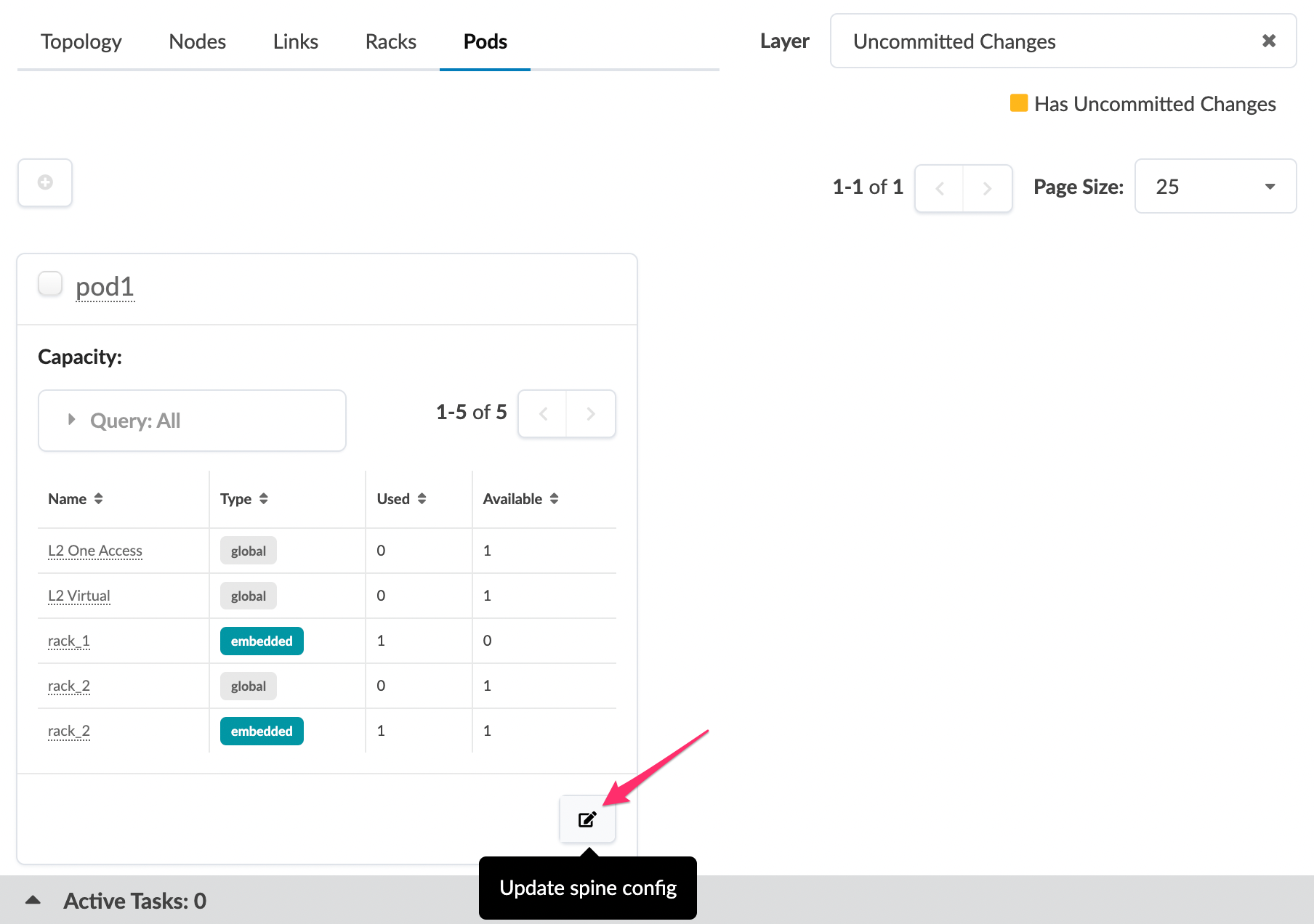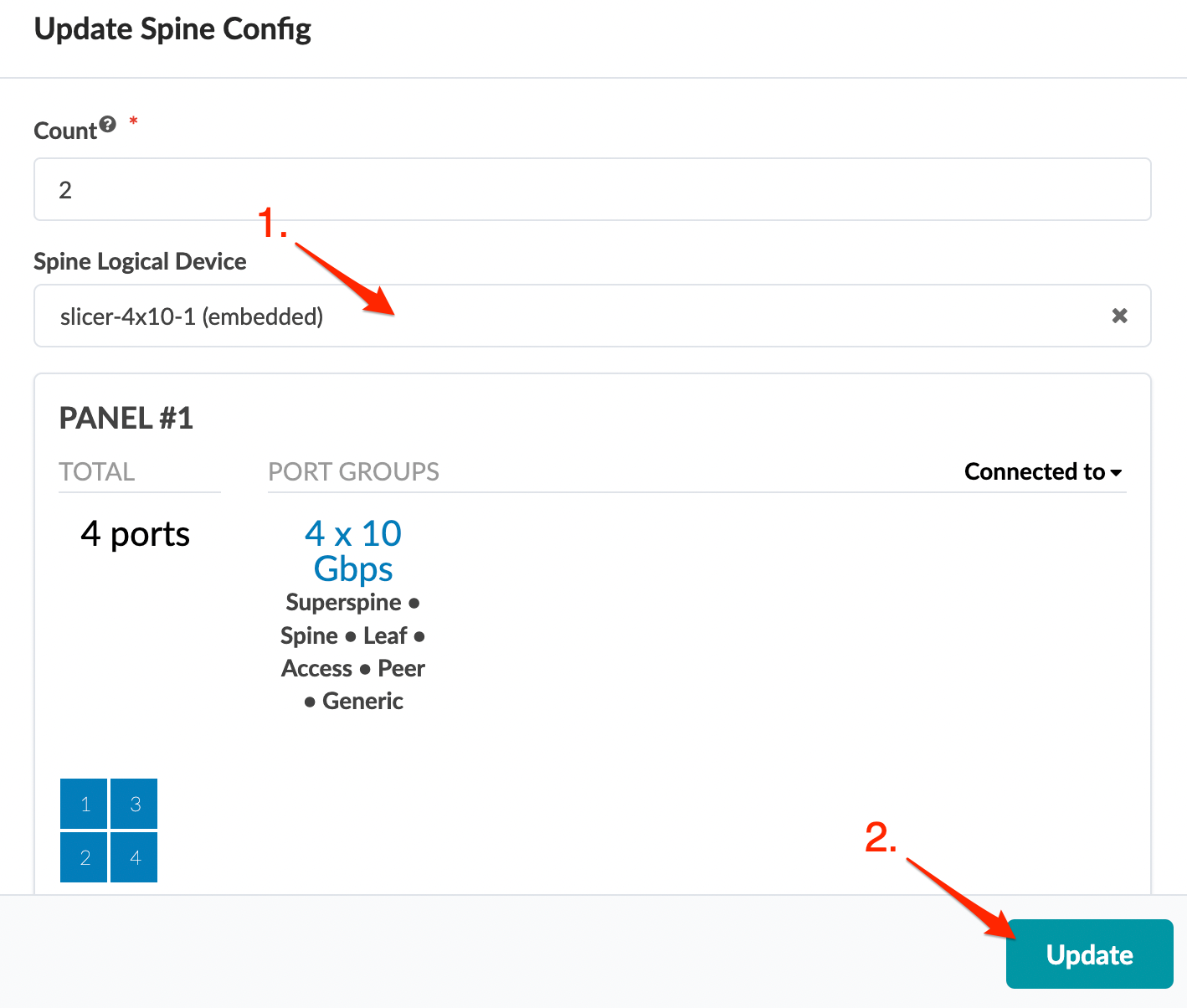Change Spine Logical Device (Pod)
As a Day-2 operation, you can increase capabilities with a different spine logical device on both 3-stage and 5-stage blueprints. (On 5-stage topologies you can also change the superspine logical device.) Changes affect the entire pod, not just a node. Based on the change, this could be disruptive.