IPv6 Addresses
IPv6 Pool Overview
To use IPv6 addressing, you must enable IPv6 in the blueprint (Staged > Policies > Fabric Addressing Policy). IPv6 is supported on EVPN L2 deployments and L3 deployments. Full feature parity for IPv6 across vendors is not available. Refer to the Apstra Feature Matrix for details.
When you're building your blueprint you'll specify which resource pool to use for assigning IP addresses.
If you need to assign a specific IP address to a specific device, you can assign the IP address individually from the staged blueprint in the Properties panel of a selection.
IP pools include the following details:
| Name | Description |
|---|---|
| Pool Name | A unique name to identify the resource pool |
| Total Usage | Percentage of IPv6 addresses in use for all subnets in the resource pool. (Hover over the status bar to see the number of IPv6 addresses in use and the total number of IPv6 addresses in the pool.) |
| Per Subnet Usage | The IPv6 addresses included in the subnet and the percentage that are in use. (Hover over the status bar to see the number of IPv6 addresses in use and the total number of IPv6 addresses in that subnet.) |
| Status | Indicates if the pool is in use |
From the left navigation menu, navigate to Resources > IPv6
Pools to go to IPv6 pools in the design (global) catalog. The pool
fc01:a05:fab::/48 is predefined. You can create, clone, edit and delete IPv6 pools.
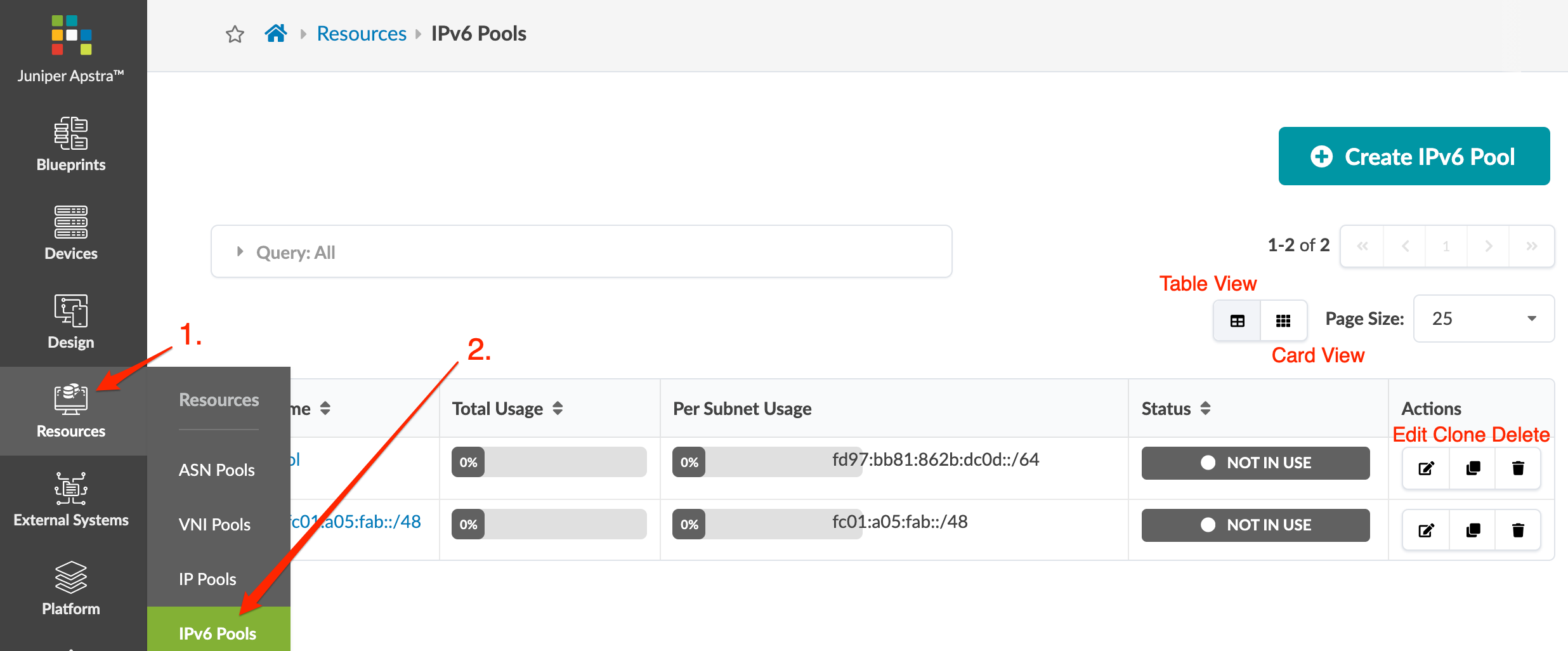
Create IPv6 Pool
- From the left navigation menu, navigate to Resources > IPv6 Pools and click Create IPv6 Pool.
- Enter a unique name and valid subnet. To add another subnet, click Add a Subnet and enter a subnet.
- Click Create to create the pool and return to the table view.
When you've created the blueprint, you'll assign resources from these pools in the Staged > Virtual view of the blueprint.
Edit IPv6 Pool
- Either from the table view (Resources > IPv6 Pools) or the details view, click the Edit button for the pool to edit.
- Make your changes. You can add, change, and delete subnets, but you cannot delete any subnets if IP addresses are in use.
- Click Update to update the pool and return to the table view.
Delete IPv6 Pool
- Either from the table view (Resources > IPv6 Pools) or the details view, click the Delete button for the pool to delete.
- Click Delete to delete the pool and return to the table view.
