Routing Policies
Routing Policy Overview
Routing policies include the following details:
| Parameter | Description |
|---|---|
| Name |
18 characters or fewer. Alphanumeric, _ and - only. |
| Import Policy |
|
| Extra Import Routes (user-defined) |
|
| Export Policy |
|
| Extra Export Routes (user-defined) |
User-defined export routes. These policies are additive. To advertise extra routes only, unselect all export policies. Note:
To enable default route for EVPN host routes, go to Staged > Settings > Virtual Network Policy and enable the Generate EVPN host routes option.
|
| Aggregate Prefixes |
If you have routing zones associated with your routing policy, and aggregate prefixes are supported on the platform (see the 4.2.0 feature matrix) you can specify aggregate prefixes. These are the BGP aggregate routes to be imported into the routing zone (VRF) on all border switches. The aggregated routes are sent to all generic system peers in a routing zone (VRF). CAUTION: Routing policies with aggregate prefixes are applied to the entire routing zone. You cannot configure them individually for BGP sessions (per connectivity point). If you do attempt to apply them via a connectivity template (CT), you could receive the error “Protocol endpoint routing policy aggregate prefixes should be empty”. |
| Expect Default IPv4 Route | To add the expectation that the default route is used in the default routing zone, check the box when you create the policy. (This field applies to the default route in the default routing zone only.) Checking this box does not change any configuration; it generates the expectation and raises an anomaly when the default route is not present. |
| Expect Default IPv6 Route | To add the expectation that the default route is used in the default routing zone, check the box when you create the policy. (This field applies to the default route in the default routing zone only.) Checking this box does not change any configuration; it generates the expectation and raises an anomaly when the default route is not present. |
| Associated Routing Zones |
Lists any routing zones that are associated with the routing policy. |
| Associated Protocol Endpoints |
Lists any protocol endpoints that are associated with the routing policy. |
From the blueprint, navigate to Staged > Policies > Routing Policies to go to routing policies in the blueprint. A default routing policy is associated with the default routing zone. You cannot change the default routing policy, but you can create, clone, edit, and delete other routing policies as described below.
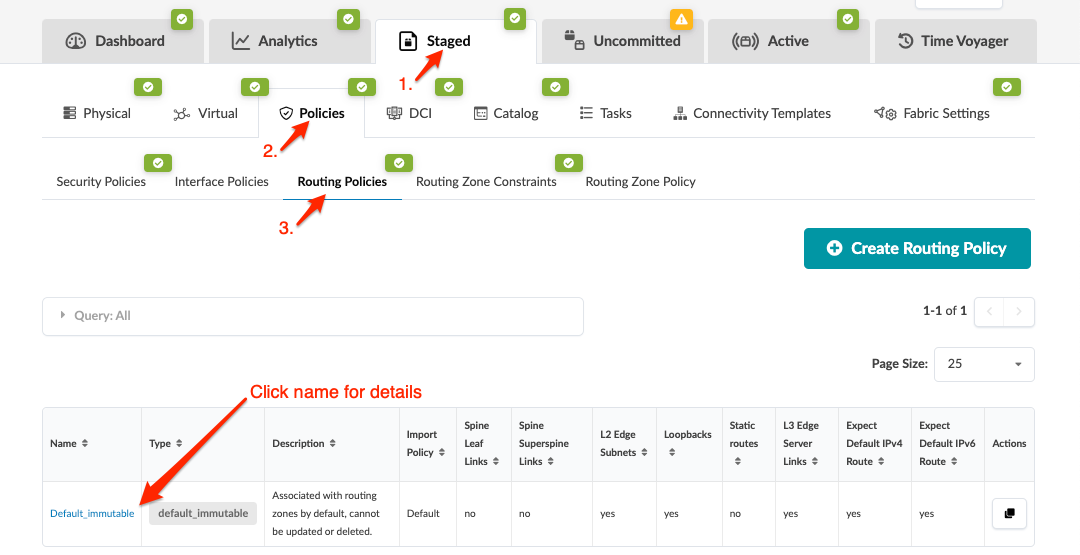
Create Routing Policy
- From the blueprint, navigate to Staged > Policies > Routing Policies and click Create Routing Policy.
- Configure the policy. For parameter details, see the Routing Policy Overview.
- Click Create to stage the policy addition and return to the table view.
Edit Routing Policy
- From the blueprint, navigate to Staged > Policies > Routing Policies and click the Edit button for the policy to edit.
- Make your changes.
- Click Update (bottom-right) to stage the policy change and return to the table view.
Delete Routing Policy
- From the blueprint, navigate to Staged > Policies > Routing Policies and click the Delete button for the policy to delete.
- Click Delete to stage the policy removal and return to the table view.
