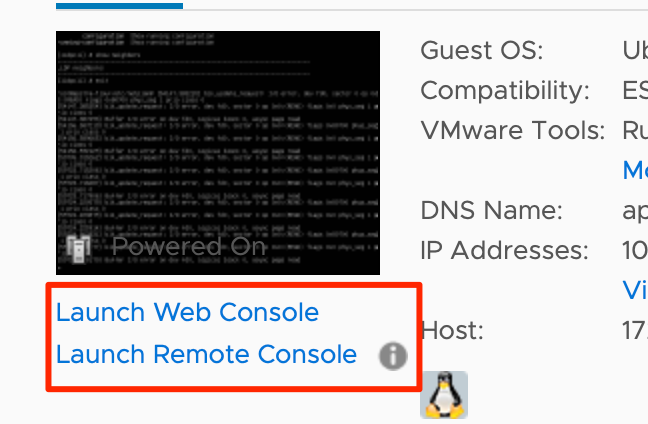Configure Your Network and Flow Collector
Before you begin the configuration, make sure that you download the image file for your virtualization platform. See your platform documentation for details.
We recommend that you run Apstra and Apstra Flow on the same version. This ensures compatibility and prevents potential issues that can arise between the different versions.
You can install KVM with VM Manager or with the CLI.
Let's get started!
Configure Your Network
If you have a DHCP server, by default, the Apstra Flow VM automatically obtains an IP address. To assign a static IP address instead, SSH to the VM and skip to Step 2 in this procedure. Otherwise, start at Step 1.
Configure the Flow Collector
To configure the flow collector: