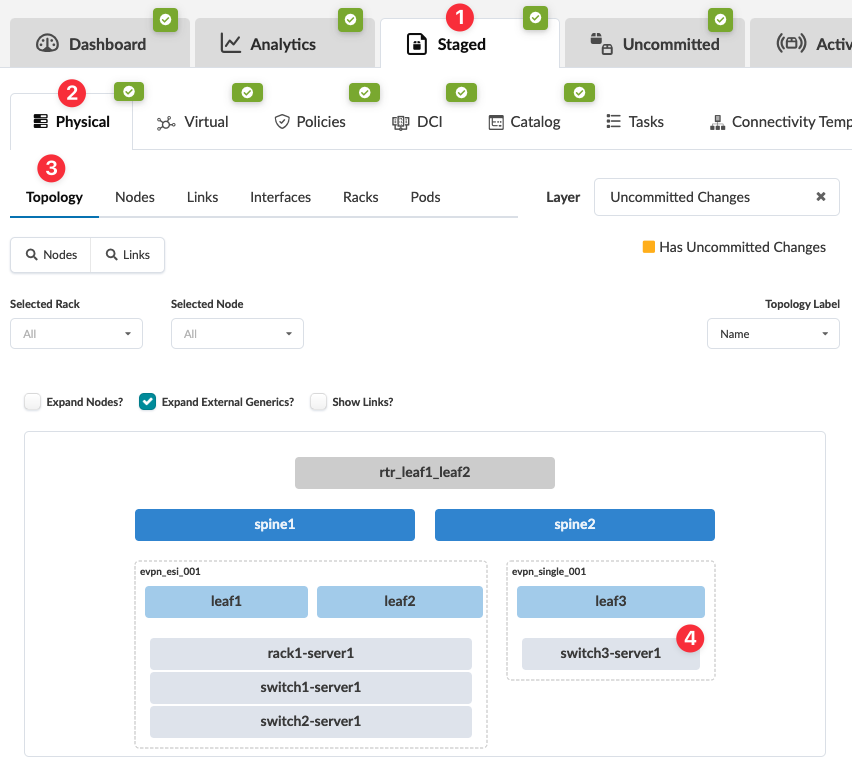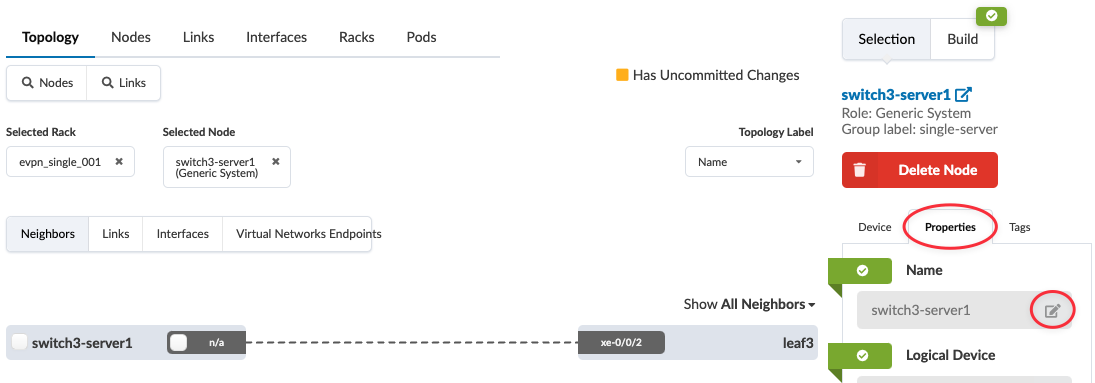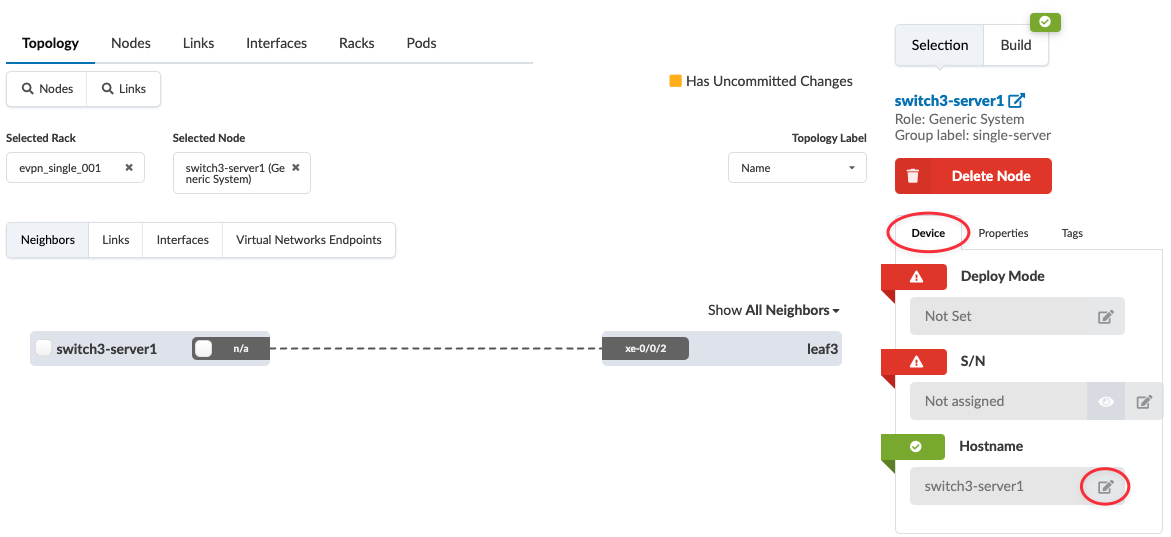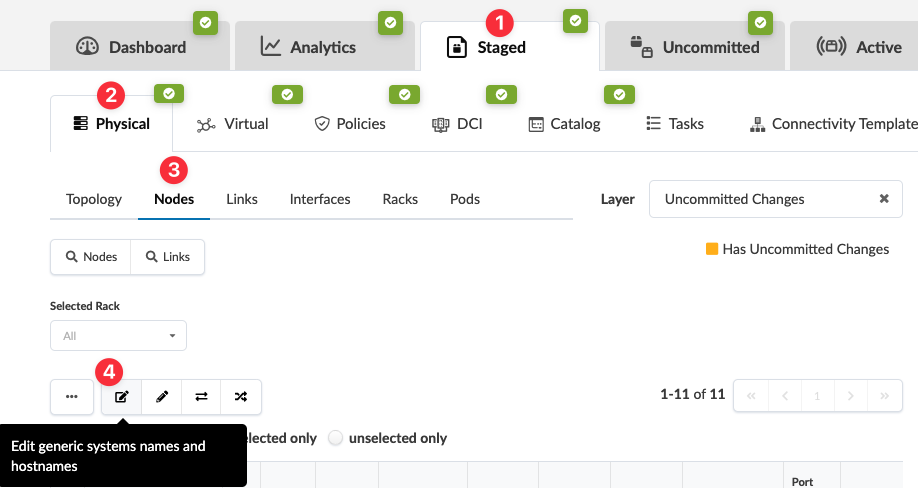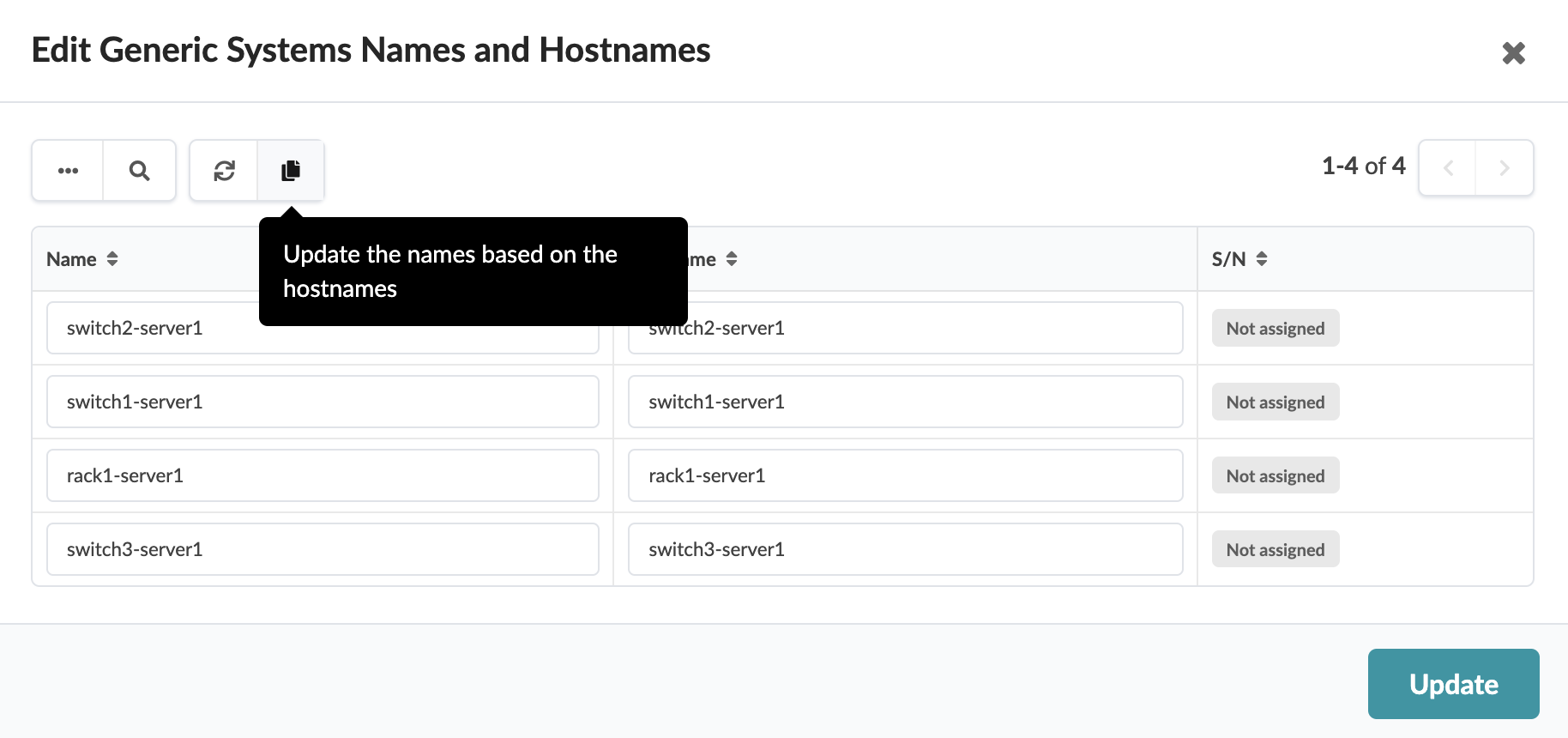Change Generic System Hostname/Name
You can change the hostname and/or name of a single generic system or of multiple generic systems simultaneously.
Change the Hostname and/or Name of a Single Generic System
Any associated link names do not automatically update to match the changed server names and/or hostnames. You can manually change the link names to match so when you're reviewing an updated cabling map the names align. When you're ready to activate your changes, go to the Uncommitted tab to review and commit (or discard) your changes.
Change Hostnames and/or Names of Multiple Generic Systems
Any associated link names do not automatically update to match the changed server names and/or hostnames. You can manually change the link names to match so when you're reviewing an updated cabling map the names align. When you're ready to activate your changes, go to the Uncommitted tab to review and commit (or discard) your changes.