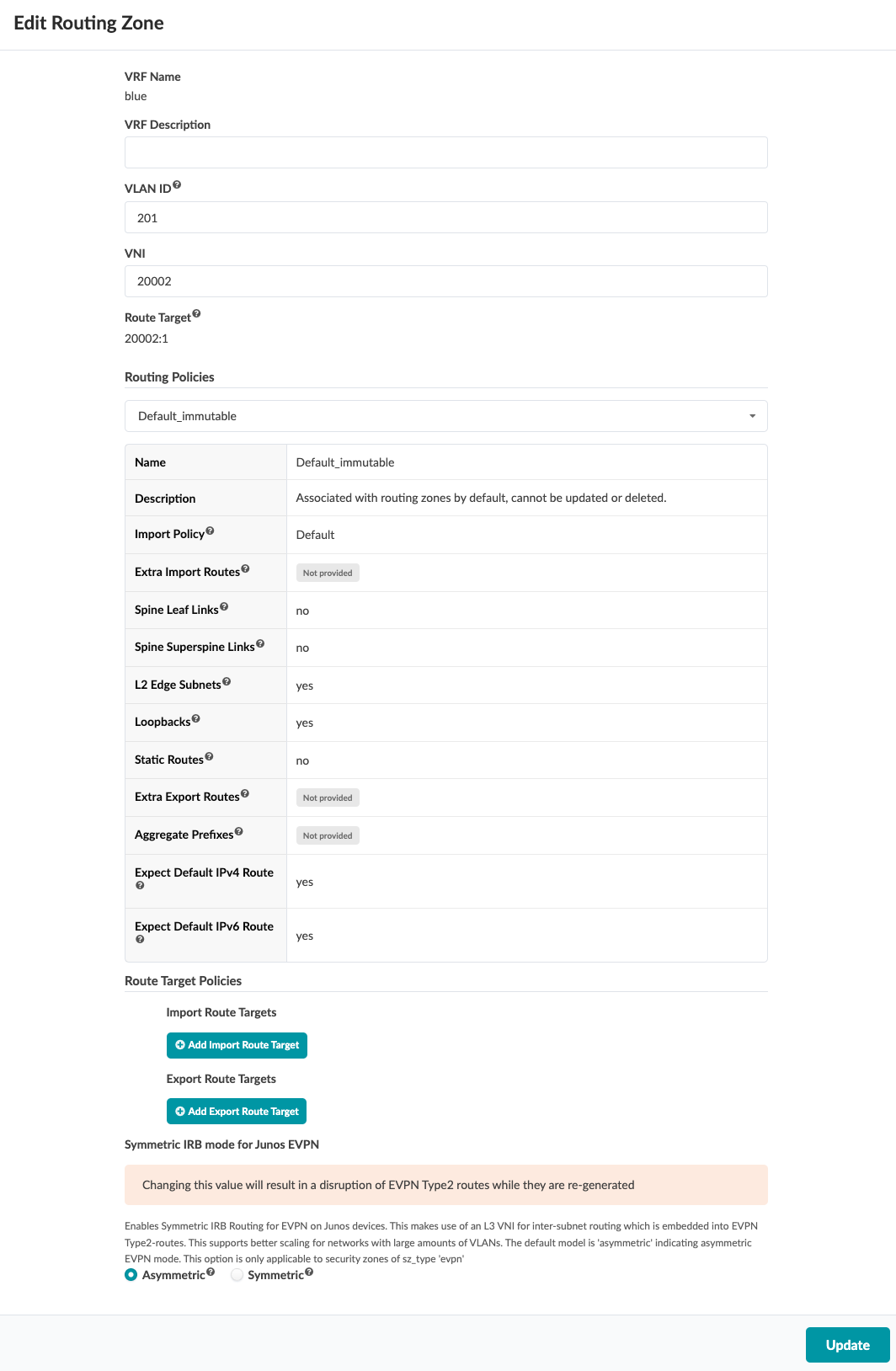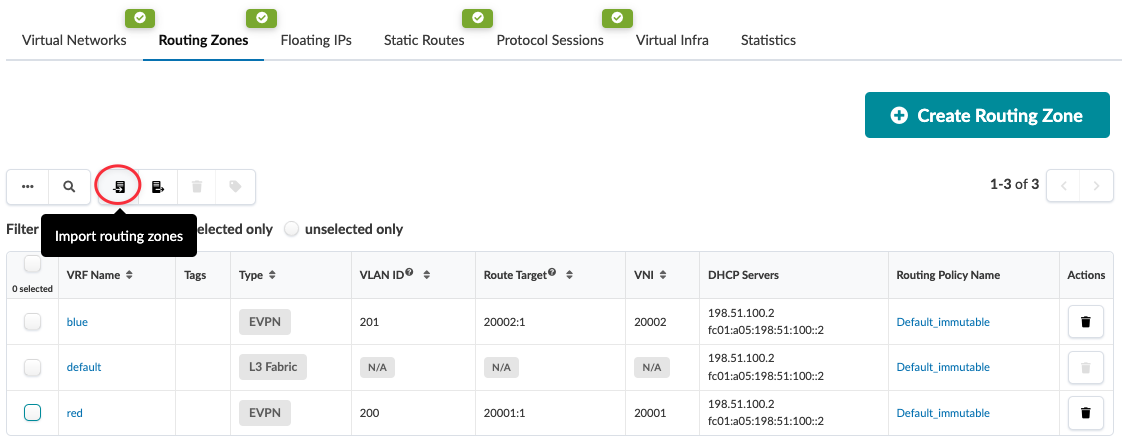Change Routing Zone Details
You can change a routing zone's description, VLAN ID, VNIs, routing policies and symmetric IRB mode for Junos EVPN. You can change one routing zone at a time or, with the help of CSV files, you can edit multiple routing zones.
Update One Routing Zone
When you're ready to activate your changes, commit them from the Uncommitted tab.
Update Multiple Routing Zones
You can update all routing zones, or a selected few,
by exporting them to a CSV file, updating the file, then importing the file back
into your blueprint.
When you're ready to activate your changes, commit them from the Uncommitted tab.