ON THIS PAGE
Configuring CRB-Gateway, ERB-UCAST-Gateway, and CRB-MCAST-Gateway Roles on MX Series Routers
Enhanced DPDK vRouter Performance Through Full CPU Partitioning and Isolation
Host-based Firewalls for Intra-Virtual Network Traffic - Beta
Support for Connecting to Third-Party Devices not Managed by Contrail Networking
Support for Creating a Routed Virtual Network and Routed Virtual Port Group
Support for Viewing Configuration of Devices Deployed in Contrail Fabric
New and Changed Features in Contrail Networking Release 2003
Contrail Command UI Navigation Updates
Contrail Networking Release 2003 introduces a redesigned Contrail Command UI. The biggest change in the new UI is that the drop-down menu in the top banner has been replaced by a side panel on the left. All categories and their respective options are accessible through the side panel. The new UI also introduces features including the ability to search for pages and the ability to pin frequently accessed pages to a favorites category. However, pinned favorite pages are stored in the Web browser cache in local storage. The existing favorite-page list disappears if you switch between Web browsers, or log in under the incognito mode, or clear Web browser cache and cookies.
For more information on the updated Contrail Command UI, see Navigating the Contrail Command UI.
Get Started with Contrail Enterprise Multicloud Panel
Starting with Contrail Networking Release 2003, you can use the Get Started with Contrail Enterprise Multicloud panel in Contrail Command. This Get Started panel provides a user-friendly walkthrough of initial Contrail Command configuration tasks with an initial focus on fabric management workflows. The panel includes Begin buttons that allow for quick task initiation and a dynamic tracking mechanism that tracks task progress. The Get Started panel appears automatically when Contrail Command is initially accessed and can always be opened by selecting the Get Started with Contrail option in the ? help menu. If you choose to close the panel, it remains closed within Contrail Command—including across Contrail Command sessions—unless you choose to reopen it by selecting the Get Started with Contrail option.
You can login to Contrail Command to use the Get Started panel. For additional information on the panel, see Using the Get Started with Contrail Enterprise Multicloud Panel in Navigating the Contrail Command UI.
Configuring CRB-Gateway, ERB-UCAST-Gateway, and CRB-MCAST-Gateway Roles on MX Series Routers
Starting with Contrail Networking Release 2003, you can configure CRB-Gateway, ERB-UCAST-Gateway, CRB-MCAST-Gateway, routing-bridging roles on MX240, MX480, MX960, MX204, MX104, MX10003, MX2008, MX2010, and MX2020 devices. However, you can configure CRB-Gateway, ERB-UCAST-Gateway, and CRB-MCAST-Gateway routing-bridging roles on MX240, MX480, MX960 routers only with MPC2E or MPC3E line card support.
For more information, see Supported Hardware Platforms and Associated Roles and Supported Hardware Platforms and Associated Node Profiles and Roles.
Canonical Openstack Support in Contrail Command
Starting in Contrail Release 2003, Contrail Command can be used to manage environments that include Canonical Openstack as the environment’s orchestration platform.
For information on importing an environment using Canonical Openstack into Contrail Command, see Importing a Canonical Openstack Deployment Into Contrail Command.
Cloning a Configuration Profile
Starting from Contrail Networking Release 2003, you can create a new port profile, storm control profile, sFlow profile, or a telemetry profile by cloning an existing one. You can modify the parameters in the cloned profile and save it. Cloning helps you quickly create a profile, without going through the process of defining each and every parameter. You can choose to modify those parameters that need to be modified.
For more information, see Creating Port Profiles, Storm Control Profiles, sFlow Profiles, or Telemetry Profiles by Cloning
Enhanced DPDK vRouter Performance Through Full CPU Partitioning and Isolation
Contrail Networking Release 2003 supports full CPU partitioning.
CPU isolation is an RHEL method to partition and isolate the CPU cores
on a compute node from the symmetric multiprocessing (SMP) balancing
and scheduler algorithms. The full CPU isolation feature optimizes
the performance of DPDK vRouter when deployed with the DPDK settings
recommended for RHOSP. To enable full CPU partitioning and isolation,
you need to configure tuned and isolcpus.
For more information, see Optimizing DPDK vRouter Performance Through Full CPU Partitioning and Isolation
Greenfield Fabric Onboarding for MX Series Routers
Contrail Networking Release 2003 supports greenfield onboarding of MX240, MX480, and MX960 routers using ZTP. The minimum required version of Junos OS for these MX routers is 18.4R2-S3. Prior to release 2003, this functionality was available only for QFX Series devices.
For more information on ZTP, see Provision Fabric Devices Using End-to-End ZTP.
Host-based Firewalls for Intra-Virtual Network Traffic - Beta
The host-based firewall feature, in Contrail Networking Release 2003, enables the creation of next generation firewalls using cSRX devices. Host-based firewalls can be configured for traffic originating and ending in the same virtual network as well as in different networks. For more information on the host-based firewall feature, see Host-based Firewalls.
Logging in to a Domain in Contrail Command
Starting from Contrail Networking Release 2003, you can log
in to a Canonical OpenStack domain by selecting a domain in the Domain field in the Contrail Command login page. If you do
not select a domain, the default-domain is used.
Similar to earlier releases, once logged in, you can change your domain using the domain-switcher option in the banner in Contrail Command. The domain-switcher displays all domains and projects to which you have access to in your current login. These domains are also listed under IAM > Domains. However, you cannot create new domains or delete the default domain and project or disable them.
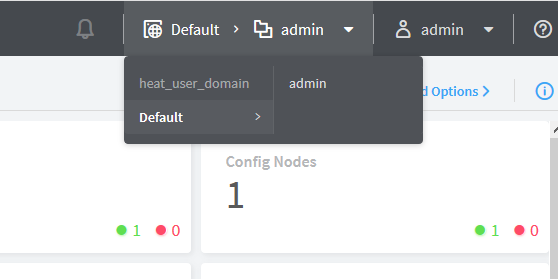
Separate Credentials for Multicloud Networks
In Contrail Networking Release 2003, you can create, update, or remove cloud networks from a Multicloud environment in Contrail Command by providing the authentication credentials for the impacted cloud network only.
Multicloud environments are managed using the Infrastructure > Multicloud page in Contrail Command. For more information on multicloud deployments using Contrail Command, see Deploying Contrail Multicloud with Contrail Command.
Support for Connecting to Third-Party Devices not Managed by Contrail Networking
Starting in Contrail Networking Release 2003, you can use the Contrail Command user interface (UI) to connect the border gateway devices to third-party devices that are not managed by Contrail Networking. In earlier releases, Contrail Networking did not support connecting to an unmanaged third-party device. With this release, you can use the Contrail Command UI to configure border leaf devices or spine devices, to connect to third-party devices. Load balancers, firewalls, and WAN routers are examples of these third-party devices.
For more information, see Connecting to Third-Party Devices.
Support for Creating a Routed Virtual Network and Routed Virtual Port Group
Starting in Contrail Networking Release 2003, you can create a routed virtual network and routed virtual port group by using the Contrail Command user interface (UI). A routed virtual port group can only contain routed virtual networks.
Support for Reconfiguring Physical Router
Starting in Contrail Networking Release 2003, you can reconfigure any physical router that you want to extend a routed virtual network to, while creating the logical router. You can then configure the Integrated Routed and Bridging (IRB) interface by manually configuring the IP address of the IRB interface of the logical router.
Support for Viewing Configuration of Devices Deployed in Contrail Fabric
Contrail Networking Release 2003 introduces a new feature, which enables you to view the configuration information of each devices deployed in a fabric. The device configuration information is related to interface, encryption, physical role or routing-bridging roles assigned to the device, and so on. To view the configuration information of a fabric device in the Contrail Command user interface (UI), you have to navigate to the View Configuration button in the Infrastructure>Fabrics>Fabric_Name>Device_Name page.
For more information, see Viewing Configuration of Devices Deployed in Contrail Fabric.
Top N View in Contrail Command
Contrail Networking Release 2003 introduces top N view in the Contrail Command UI. The feature offers a new top N or “top talkers” query engine with tabular and charted views. These Contrail Insights diagnostics enable engineers to proactively mitigate issues like network congestion and resource contention. For details, see Top N View in Contrail Command.
