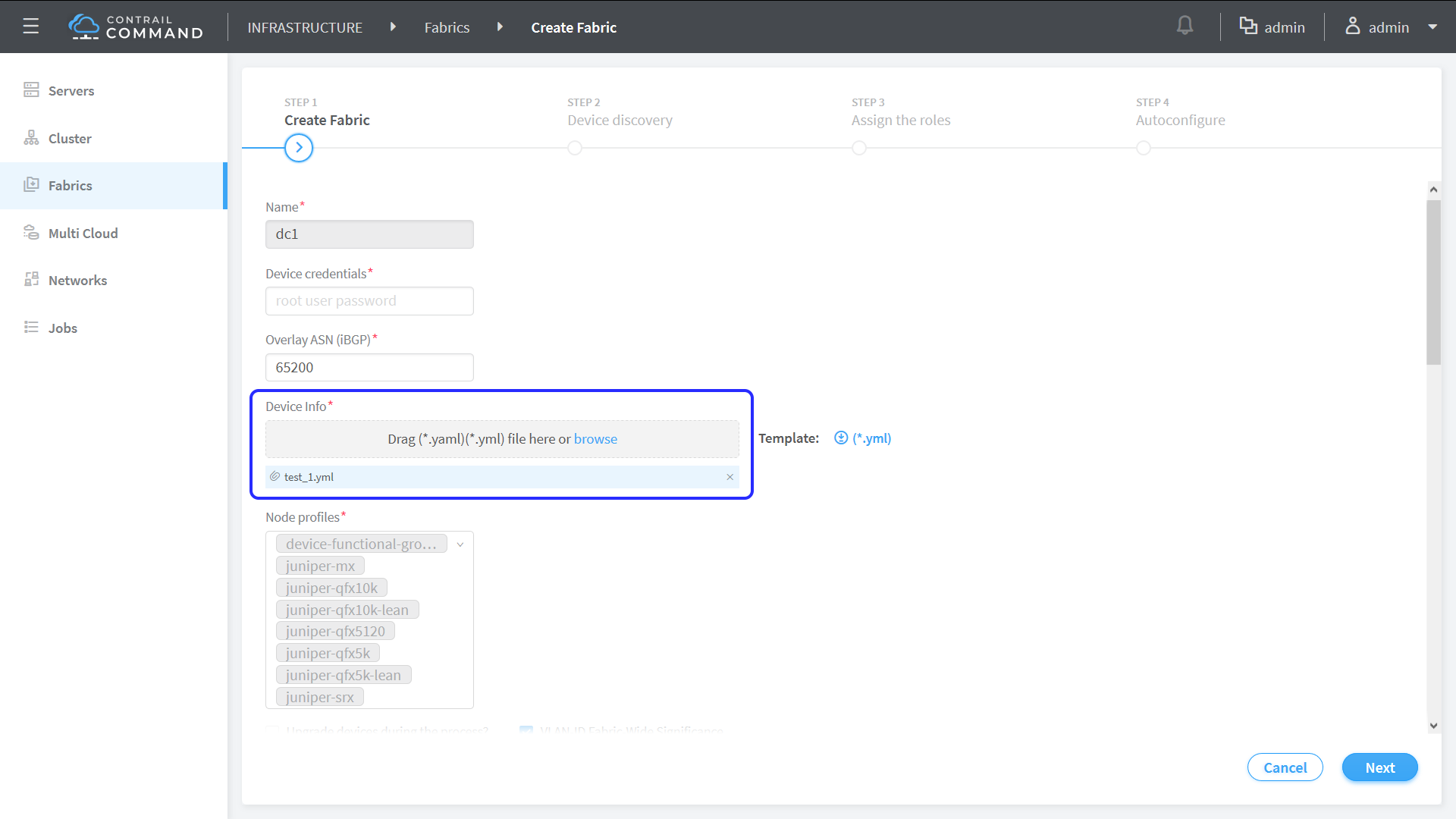Starting with Contrail
Networking release 1911, you can expand an existing greenfield fabric
deployment by adding new leaf or spine devices. The feature is especially useful when you do not add all the required
devices to the fabric on Day One and want to add devices to the fabric
at a later point. You can add new devices to a fabric by uploading
a YAML file that contains the device information.
To add a device to a fabric:
-
Log into Contrail Command and navigate to Infrastructure
> Fabrics > Fabric Name.
-
Click Actions > ZTP Wizard.
The Create Fabric page is displayed.
-
Click the browse link in the Device Info field and upload the YAML file that contains information about the
device, such as the serial number of the device, that you want to
add to the fabric.
Alternatively, you can drag and drop the .YAML or .yml in the
Device Info field. You can add multiple new devices at a time. To
add multiple devices, specify the serial numbers of the devices and
the configuration details for each device in the YAML file as shown
in the sample below.
Sample YAML File
supplemental_day_0_cfg:
- name: 'cfg1'
cfg: |
set system ntp server 167.xx.20.98
device_to_ztp:
- serial_number: '74035760356'
supplemental_day_0_cfg: 'cfg1'
hostname: 'test_device'
device_functional_group: 'dfg1'
loopback_ip: '10.xx.10.5'
underlay_asn: '64015'
mgmt_ip: '10.xx.13.42'
to_ztp: false
- serial_number: '55674325815'
supplemental_day_0_cfg: 'cfg1'
- serial_number: '11675330144'
- serial_number: '74656088411'
Table 1: Fields in the YAML file
|
Field
|
Description
|
|
serial_number
|
Specify the device serial number.
|
|
hostname
|
Enter a host name to identify the device. If a host name
is not provided, the device serial number is used to identify the
device.
|
|
device_functional_group
|
Enter a device functional group. A device functional
group enables you to assign properties like OS version, and physical
and routing-bridging roles to a user-defined group of devices instead
of groups defined by node profiles. Using device functional groups
enables configuring the devices in mixed-mode where devices in a single
fabric can support different OS versions. Device functional groups
are supported only for greenfield fabric onboarding.
|
|
loopback_ip
|
Enter an IP subnet to be assigned as loopback interface
(lo0) addresses to fabric devices. The loopback interface IP addresses
are required for iBGP peering in the overlay network. The field value
must include a full CIDR with an IP address and a subnet mask.
|
|
underlay_asn
|
Enter the autonomous system number (ASN) that will be
used to enable external BGP (eBGP) in the underlay network.
|
|
mgmt_ip
|
Enter the IP address to be assigned as management IP
address for the devices.
|
Figure 1: Add a Device by Uploading a YAML File
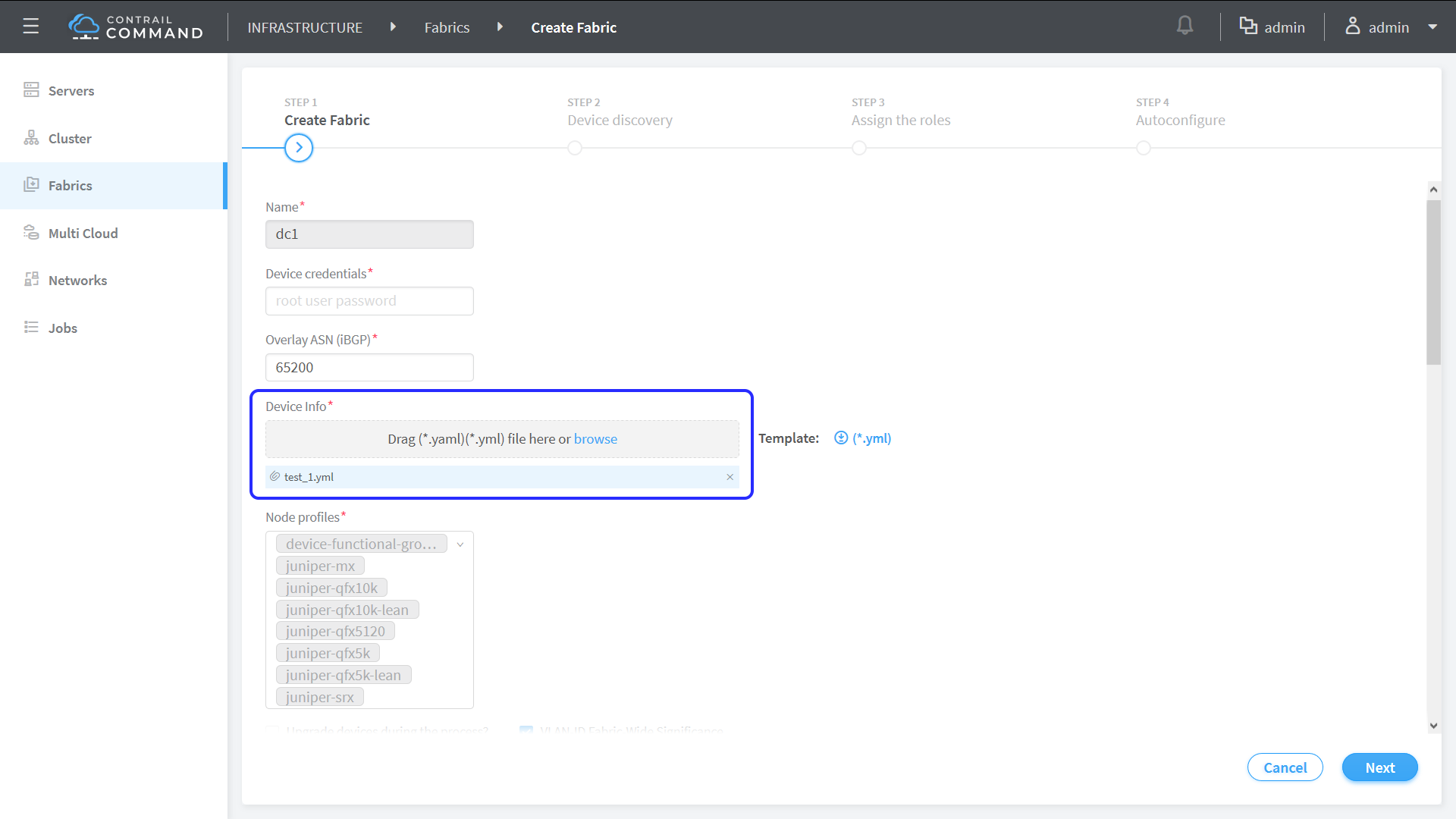
You can see that the fields Name, ASN Range, Fabric Subnet, Loopback Subnets, and PNF Servicechain Subnets are grayed out.
-
Enter the root user password and click Next to proceed to the Device discovery page. Complete the steps in Discover a Device.
-
Click Next to assign roles and complete the
steps in Assign a Role to a Device.
-
Click Autoconfigure.
-
Navigate to Infrastructure > Fabrics >
Fabric Name
> Fabric Devices page and
verify that the new devices are listed.
-
Click Action > Reconfigure Roles to assign role to the new device.
Note:
To add devices successfully using this method, you must
ensure that ASN numbers, Fabric Subnet IPs, and Loopback Subnet IPs
are available for the number of devices to be added.
Change History Table
Feature support is determined by the platform and release you are using. Use Feature Explorer to determine if a feature is supported on your platform.
1911
Starting with Contrail
Networking release 1911, you can expand an existing greenfield fabric
deployment by adding new leaf or spine devices.