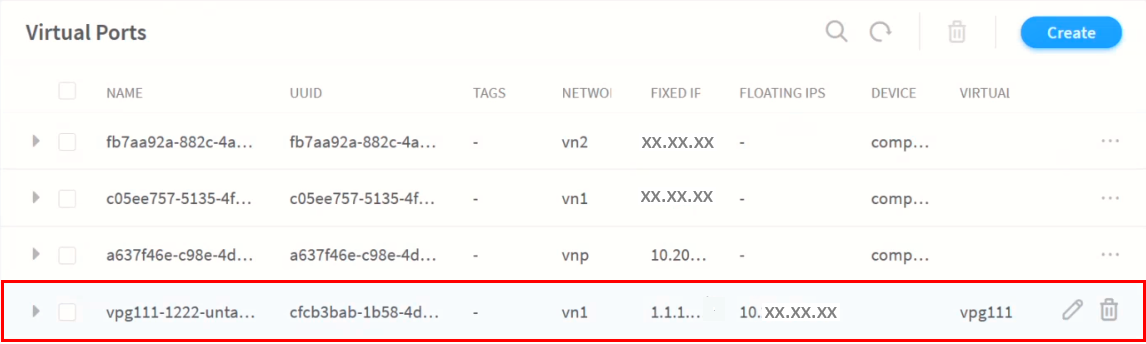Destination Network Address Translation for Bare Metal Servers
Contrail Networking Release 2005 supports Destination Network Address Translation (DNAT) for bare metal servers (BMS). DNAT enables traffic flow from a private network to the public network and also allows traffic flow from the public network to a private network. A private network can connect to a public network by routing traffic through a gateway device capable of performing DNAT.
In Contrail Networking, an MX Series device configured as a data center gateway (DC-GW) enables DNAT for a BMS deployed in a private network. The DC-GW device acts a bridge between a public network and a BMS by using a public IP address for the BMS. As part of DNAT, the DC-GW replaces the source IP address of the packet originating from the BMS with an IP address allocated from a public address pool configured on the MX Series device. The DC-GW then forwards the packet to the public network. Similarly, when the DC-GW also receives a packet from a public network, the DC-GW replaces the destination IP address of the packet with private IP address of the BMS and forwards the packet to the BMS.
Before you start using DNAT for BMS, you must enable DNAT in a DC-GW, create a public network and extend the network to the DNAT enabled DC-GW, create a floating IP address pool, and map a floating IP address to the BMS private network.
For more information on configuring an MX Series device as a DC-GW, see Configuring Data Center Gateway.
Enabling DNAT in a Data Center Gateway
An MX Series device is capable of DNAT for a BMS, when an MX Series device is configured as a data center gateway (DC-GW). You must perform the following steps to enable DNAT in a DC-GW device:
Extending a Public Virtual Network to the Data Center Gateway
You must create a public virtual network that the DC-GW will use for DNAT. You must perform the following steps to create a public virtual network and extend the network to the DC-GW:
Creating a Floating IP Address Pool
You must create a floating IP address pool, which enables IP address mapping between the BMS deployed in a private virtual network and the DC-GW public virtual network. You must perform the following steps to create a floating IP address pool for the public virtual network:
Mapping Floating IP Address to the Fixed IP address of the BMS Private Network
Mapping a floating IP address to the fixed IP address of the BMS enables the BMS to exchange data packets with a public network through a DC-GW. To map the floating IP address to the fixed IP address of the BMS you must perform the following steps:
If a virtual port is not assigned to the BMS, follow the steps described in Configuring Virtual Port Groups to create a virtual port for the BMS.
The floating IP address is now mapped to the BMS private network.
Change History Table
Feature support is determined by the platform and release you are using. Use Feature Explorer to determine if a feature is supported on your platform.