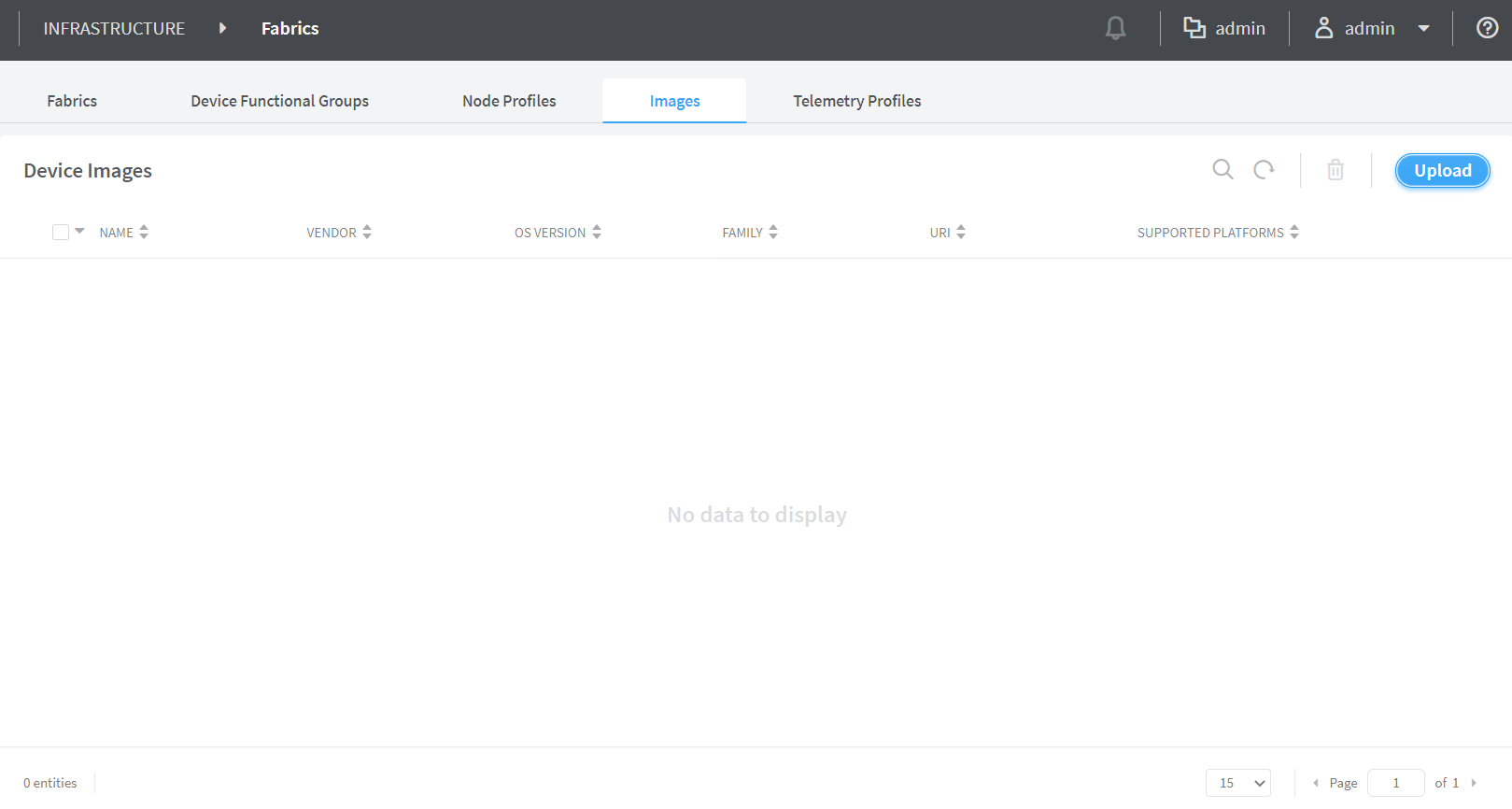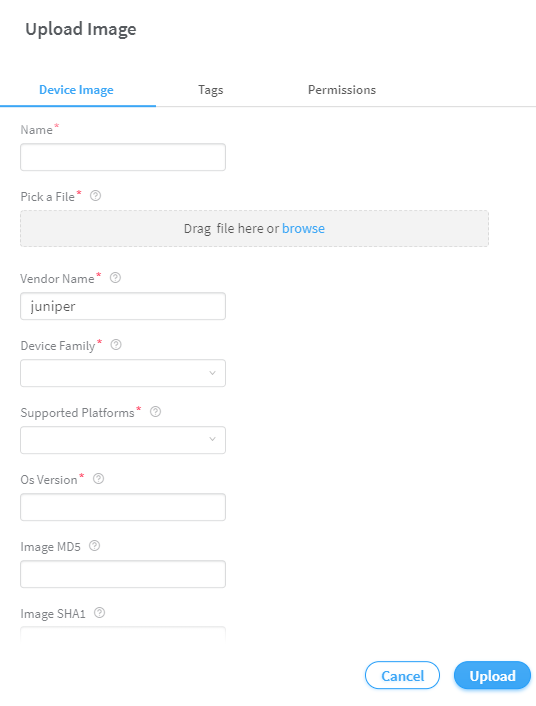Image Management
This topic provides instructions to upload a new device image to the Contrail Networking fabric.
Upload a New Device Image
Follow these steps to upload a new device image:
-
Click Infrastructure>Fabrics>Images.
The Device Images page is displayed. See Figure 1.
Figure 1: Device Images -
Click Upload.
The Upload Image pop-up is displayed. See Figure 2.
Figure 2: Upload Image -
Enter the following information given in Table 1.
Table 1: Upload Image Details Field
Action
Name
Enter a name for the device image.
Pick a file
Click Upload and navigate to the local directory and select the device image file.
Click Open to confirm selection.
Vendor Name
Enter name of the vendor.
Device Family
Select the device family from the list.
Supported platforms
Select the hardware platforms that are compatible with the image file, from the list.
OS version
Enter the OS version.
Image MD5
(Optional) Enter MD5 checksum value.
Image SHA1
(Optional) Enter SHA1 checksum value.
Note:The images that you upload can not have the same vendor name, device family, supported platforms, or OS version. The Contrail Command UI will not allow you to upload two image files with the same field information.
-
Click Upload to begin uploading the device
image file.
You are redirected to the Device Images page. When the image upload is complete, the device image is listed in Device Images page.