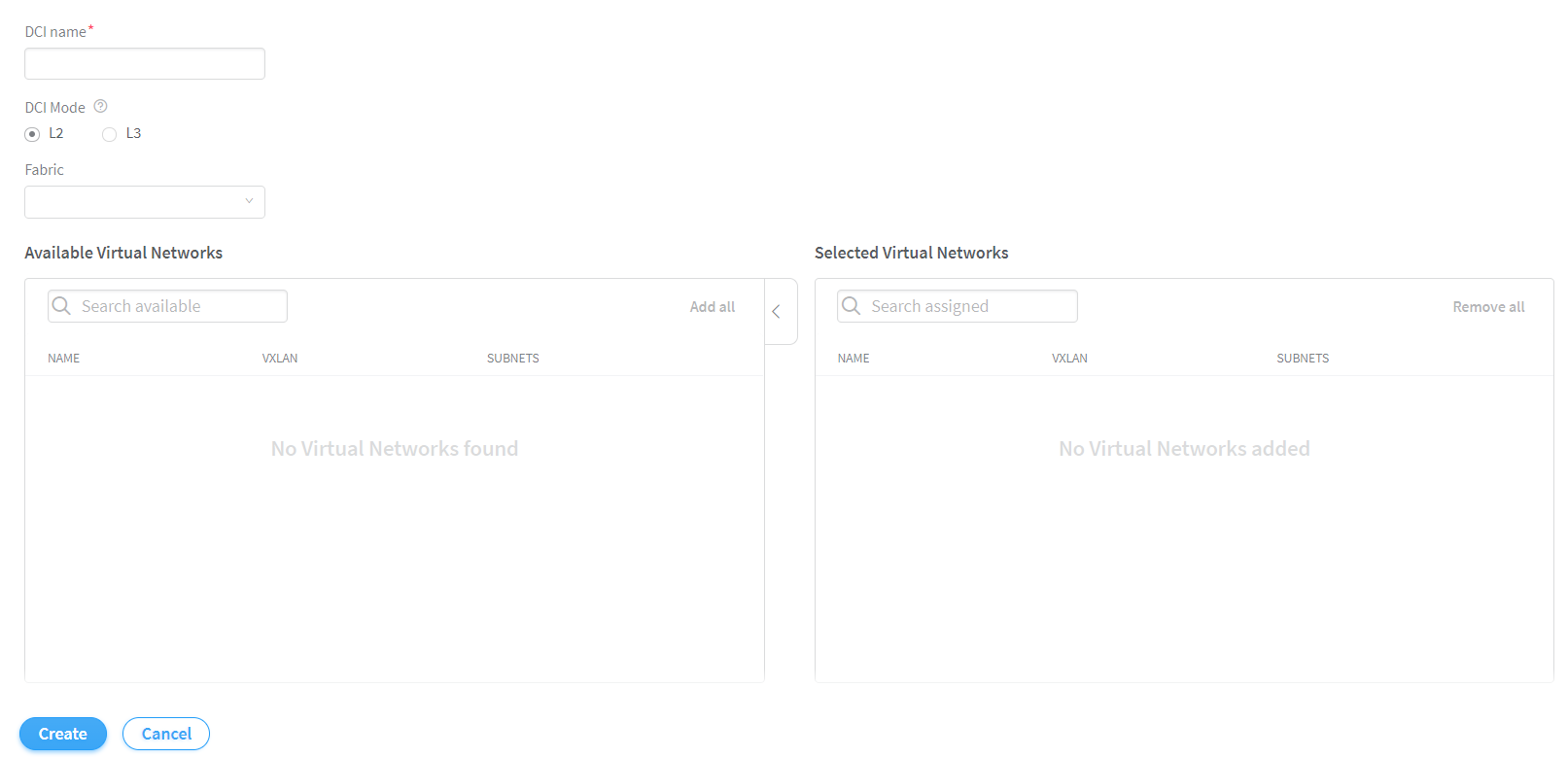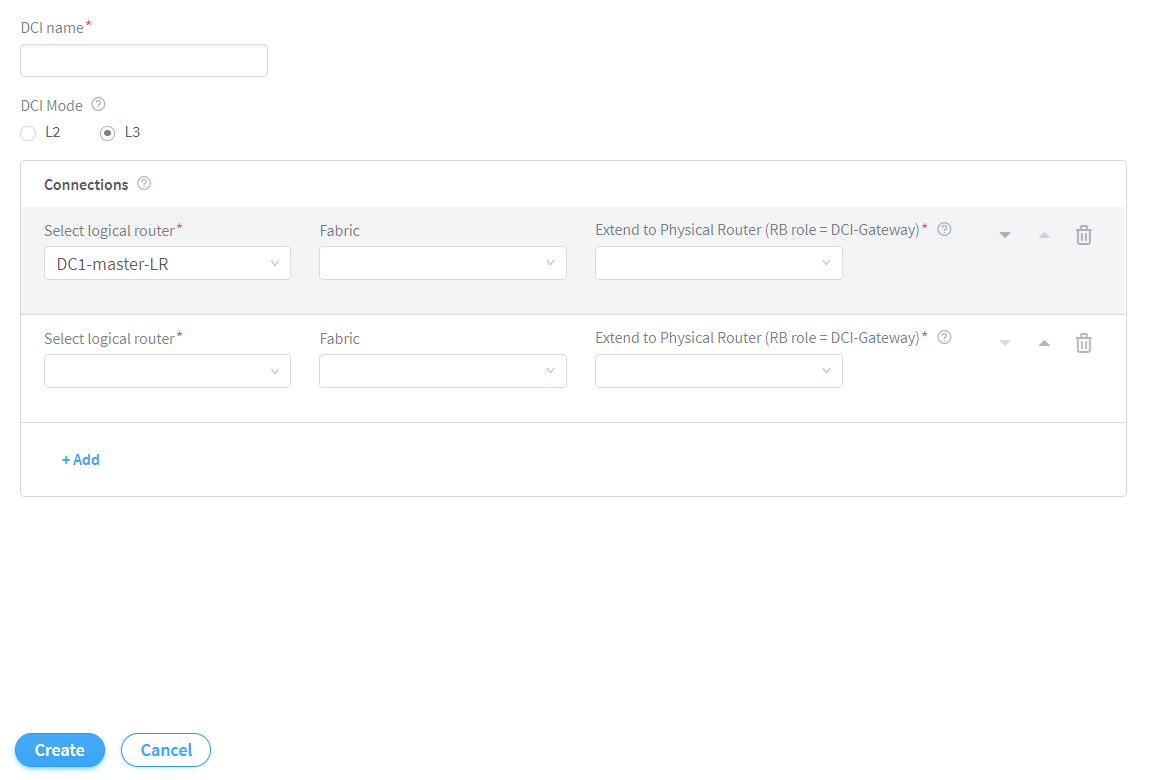Data Center Interconnect
Contrail Networking supports the automation of data center interconnect (DCI) of two different data centers.
These topics provide information on data center interconnect deployment topologies and how you can create a data center interconnect.
Understanding Data Center Interconnect
You can automate data center interconnect (DCI) of two different data centers. Multiple tenants connected to a logical router in a data center can exchange routes with tenants connected to a logical router in another data center. All BGP routers in a data center should peer with local route reflectors and not with BGP routers on another fabric. Contrail Networking Release 5.1 supports layer three interconnect of data centers that exist in different fabrics. Starting in Contrail Networking Release 2011, layer 2 DCI functionality is also supported. Contrail Networking defines elements (spine switch and leaf switch) that belong to a data center.
A single Contrail Networking cluster can manage multiple data center pods that are composed of two-tier IP fabric. These data center pods are used to provision overlay layer 2 and layer 3 networking services as virtual networks and logical routers.
Contrail Networking automates the interconnection of logical routers (Layer 3 VRF) in each pod. A DCI object represents the extension of a logical router from one data center pod to another by using EVPN VXLAN Type 5 routes. These logical routers that are extended to the devices in each fabric are assigned DCI-Gateway role. The routing policies are configured on both pods to ensure EVPN type 5 routes are exchanged across the data center.
The gateway devices must support DCI-Gateway routing bridging role.
Starting in Contrail Networking Release 2005, you can configure DCI-Gateway routing-bridging role on MX240, MX480, MX960, and MX10003 devices.
Data Center Interconnect Deployment Topologies
Contrail Networking supports the following data center interconnect (DCI) deployment topologies.
DCI using EBGP
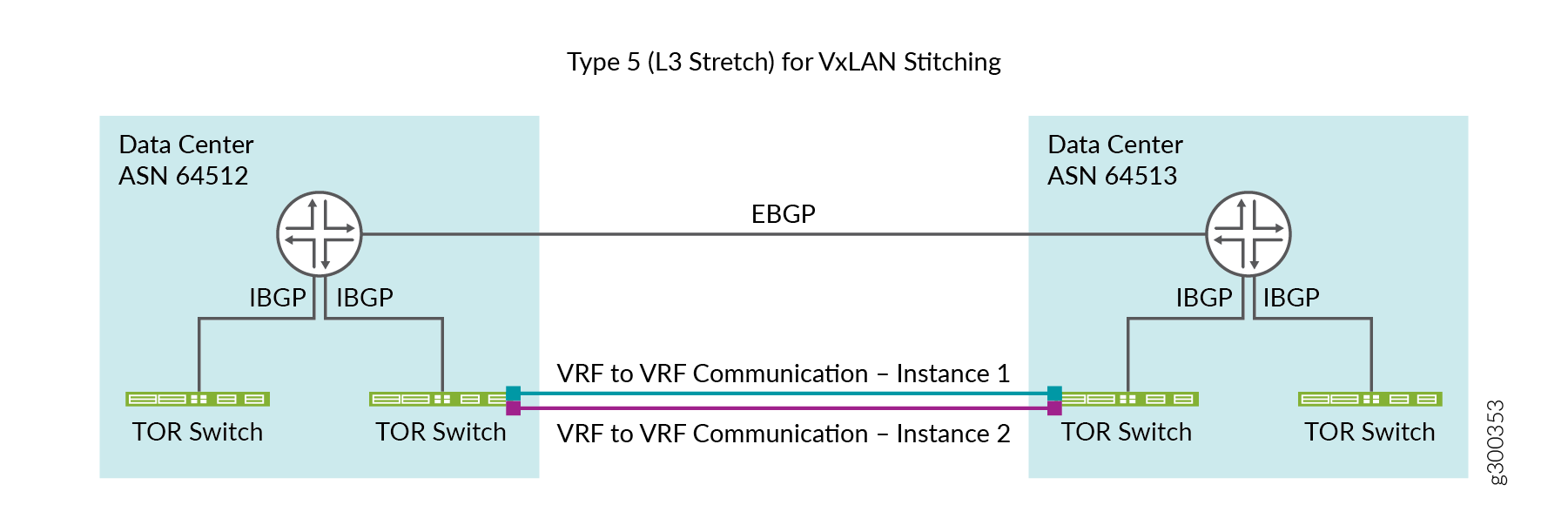
DCI using EBGP connection establishes an EBGP connection between two data centers. The data centers are configured with two different autonomous system (AS) numbers as depicted in Figure 1.
DCI using IBGP
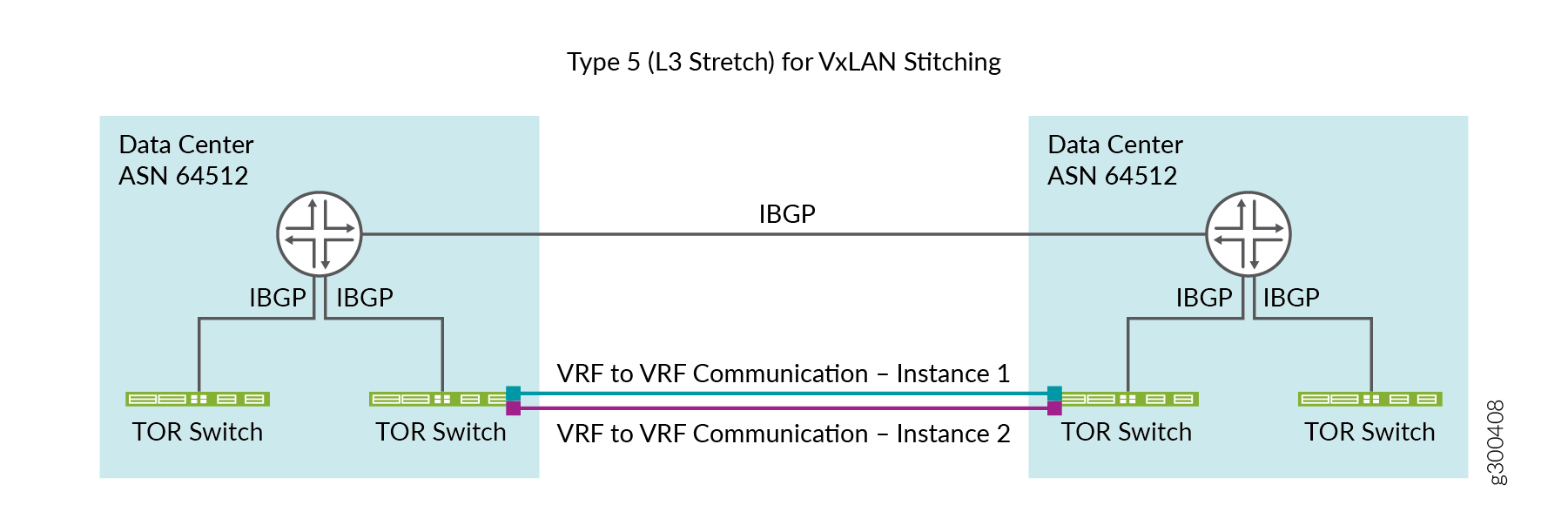
DCI using IBGP connection establishes an IBGP connection between two data centers. The data centers are configured with the same autonomous system (AS) numbers as depicted in Figure 2.
Creating Data Center Interconnect
These topics provide step-by-step instructions to create data center interconnect.
Prerequisites
Before you start creating data center interconnect, ensure that:
Junos OS 18.1 or later is installed
Data center pods that Contrail Networking automates must have IP reachability
Logical routers and client virtual networks are connected
Logical routers extended to the devices in each fabric are assigned DCI-Gateway role
BGP sessions between loopback addresses are reachable
Underlay connectivity is enabled
There is a route reflector on each data center that Contrail Networking is peering to
Follow these steps to create a data center interconnect.
Onboard Brownfield Devices
Follow the steps provided in the Onboard Brownfield Devices topic to onboard devices and assign roles to devices.
See Table 1 for an example configuration of how you can assign roles to a device. When you configure a QFX series device as a data center gateway, ensure that you assign DC-Gateway role to the spine and leaf device.
Device |
Physical Role |
Routing-Bridging Role |
|---|---|---|
Spine devices |
spine |
CRB-Gateway, Route-Reflector, CRB-MCAST-Gateway, DCI-Gateway |
Leaf devices |
leaf |
CRB-Access, DCI-Gateway |
Create Virtual Network
Follow the steps provided in the Create Virtual Network topic to create virtual networks.
Before you begin, ensure that you
Do not add network policy while creating the virtual network.
You can create the network policy and add it to the virtual network after you create the virtual network. For more information on creating a network policy, see Create Network Policy.
Have created a Network IPAM. For more information on creating a network IPAM, see Create Network IPAM.
After you have created the virtual network and the network policy, follow these steps to attach the network policy to the virtual network.
Create Logical Routers
Follow the steps provided in the Create Logical Routers topic to configure logical routers.
While creating logical router, ensure that you
Select VXLAN Routing as the Logical Router Type.
Select the virtual network(s) from the Connected Networks list.
Select the physical router (Spine device) to which you want to extend the logical router.
Create DCI
Follow these steps to create a DCI of two different data centers by using the Contrail Command user interface (UI).
The DCI is now created and is listed in the Data Center Interconnect page.
Change History Table
Feature support is determined by the platform and release you are using. Use Feature Explorer to determine if a feature is supported on your platform.