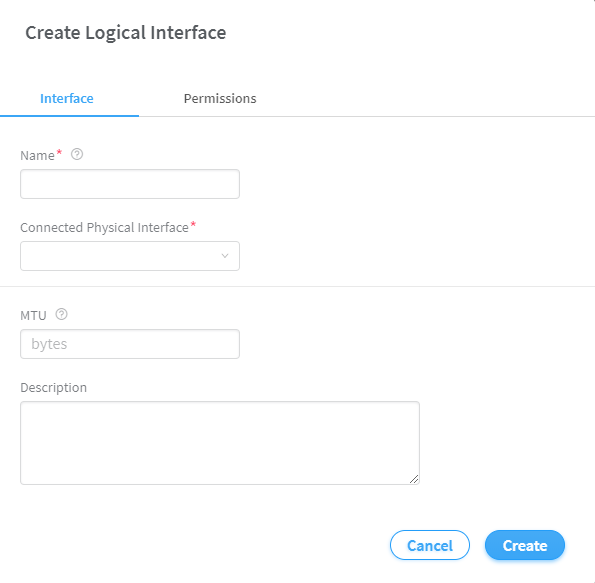Name | Enter a name for the fabric. |
Overlay ASN (iBGP) | Enter autonomous system (AS) number in the range of 1-65,535. If you enable 4 Byte ASN in Global Config, you can enter 4-byte AS number in the range of 1-4,294,967,295. |
Node profiles | Add node profiles. You can add more than one node profile. All preloaded node profiles are added to the fabric by default.
You can remove a node profile by clicking X on the node
profile. For more information, see View
Node Profile Information. For more information on supported hardware platforms, associated
node profiles and roles, see Contrail
Networking Supported Hardware Platforms and Associated Roles And Node
Profiles. |
Disable VLAN-VN
Uniqueness Check | Select this check box when you are using the enterprise
style of configuration but want to disable the requirement that every
VLAN ID must have a 1:1 mapping with a VNI. Enterprise style of configuration
is enabled by selecting the VLAN-ID Fabric-Wide Significance check
box. |
VLAN-ID Fabric
Wide Significance | Select the check box to enable enterprise style of configuration
for the CRB-Access role on QFX devices. De-select the check box to
enable service provider style of configuration for the CRB-Access
role. The check box is selected by default since enterprise style
is the default setting. Once configured you can modify the enterprise style setting
to service provider style of configuration. However, you cannot modify
the service provider style to enterprise style of configuration without
having to recreate the fabric. The service provider style of configuration allows for customization
of Ethernet-based services at the logical interface level. Each logical
interface is bound to a unique VLAN ID. With the enterprise style
of configuration, logical interfaces are placed into Layer 2 mode
by specifying ethernet-switching as the interface family. The ethernet-switching
family can be configured only on a single logical unit, unit 0. For
more information on enterprise and service provider type of configurations,
see Flexible Ethernet Services Encapsulation. |
Device credentials | Enter the device credentials to access the fabric devices
for discovery. If your fabric devices have different username and
password combinations for device access, click the + Addoption to add additional username and password credentials. |
Management subnets | Enter the following information to auto-assign management
IP addresses to devices: CIDR—Enter the block of IP addresses that will
be assigned as management IP addresses. The field value must include
a CIDR with an IP address and a subnet mask. For example, 192.0.20/24. Gateway—Enter gateway address for the devices
in the management subnet that connect to the fabric. |
Loopback subnets | Enter loopback subnet (lo0) address. The field value must include a CIDR with an IP address and a
subnet mask. For example, 192.0.20/24. Loopback subnets are used to auto-assign loopback IP addresses
to the fabric devices. |
Underlay ASNs (eBGP) | Enter autonomous system (AS) number in the range of 1-65,535. If you enable 4 Byte ASN in Global Config, you can enter 4-byte AS number in the range of 1-4,294,967,295. |
Fabric subnets | Enter fabric CIDR address. The field value must include
a CIDR with an IP address and a subnet mask. For example, 192.0.20/24. Fabric subnets are used to assign IP addresses to interfaces
that connect to leaf or spine devices. |
LR Loopback subnets | Enter an IP subnet to be assigned as loopback interface
(lo0) addresses used in Logical Routers (LR). The LR loopback interface
IP address is required for eBGP peering to external or unmanaged devices. The field value must include a CIDR with an IP address and a
subnet mask. For example, 192.0.20/24. |
Loopback subnets
(CIDR) | Enter loopback address. Loopback subnets are used to auto-assign loopback IP addresses
to the fabric devices. If you assign the AR-Replicator and AR-Client roles to enable
assisted replication on the QFX10000 devices in a datacenter, you
must enter loopback address. For more information, see Assign a Role to a Device. |
PNF Servicechain
subnets | Enter the IP subnet for allocating IP addresses in the PNF Servicechain subnets field to establish EBGP session between
PNF device and SPINE switch. This is an optional field that should be left blank when you
are not creating service chains. |
Advanced interface
filters | Create an interface filter to filter the interfaces to
include in the fabric. By default, all interfaces identified as participating
in Contrail are imported into the fabric during the fabric provisioning
process. If an interface filter is set, the fabric provisioning process
includes the interfaces that are participating in Contrail and that
match the interface filter in the fabric. To create an interface filter, choose the operation as regex
and enter the filter characters in the Expression field. The Expression
field supports all characters - including metacharacters - allowed
in Python regex filters. For example, you can enter ^xe in the Expression
field to filter out all 10Gbps xe interfaces from the fabric. |
Import configured
interfaces | Choose this option if configured interfaces need to be
imported into the fabric in addition to runtime interfaces. With some
exceptions, a configured interface is generally an interface that
has been configured in the Junos OS software. A runtime interface is generally an interface that has not
been configured in Junos OS. You can confirm which interfaces are
configured interfaces by entering the show interfaces command at the
configuration mode prompt(#) in Junos. Only runtime interfaces are
imported into the fabric by default. |