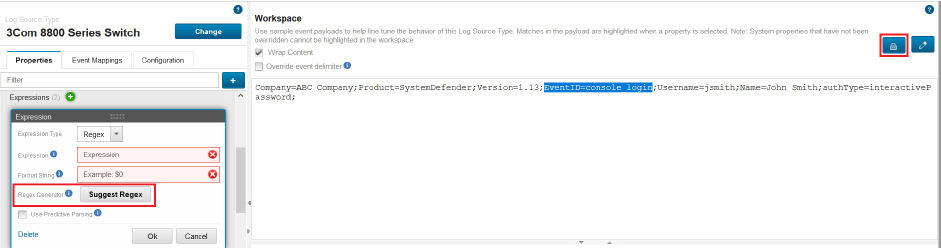New Features and Enhancements in JSA 7.4.2
The following new features and enhancements make it easier for administrators to manage their JSA 7.4.2 deployment.
To view a list of all new features in this release, see What’s New Guide.
Adjusting the Number of MAC Addresses Allowed for an Asset
In JSA 7.4.2, you can adjust the number of MAC addresses that are allowed for a single asset. In previous releases of JSA, administrators were not able to adjust this number, which resulted in an error message that stated that there were too many MAC addresses for the asset. Enter the number in the Number of MAC Addresses Allowed for a Single Asset field in the Asset Profiler Configuration window.
If you have users who log in from multiple wireless access points, or multiple users who log in remotely through a VPN, you can set the number of MAC addresses that are allowed for the asset in the same way that you can for IP addresses.
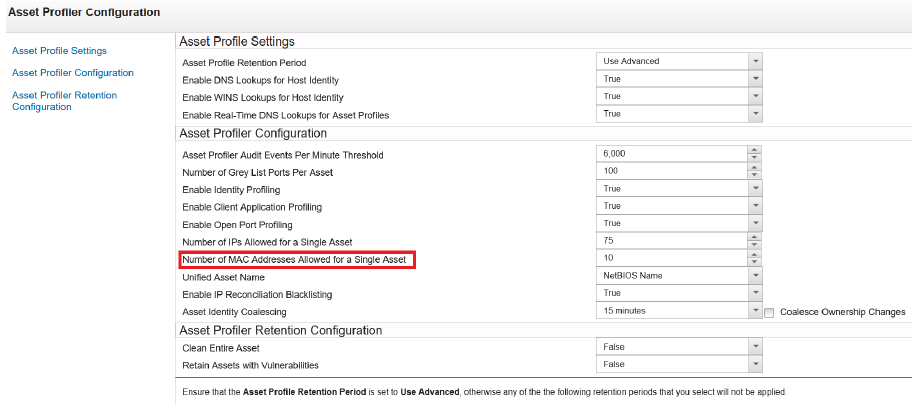
Generating Regex for Parsing Event Properties
JSA 7.4.2 can suggest regular expressions (regex) when you enter event data in the Workspace. If you are not familiar with creating regex expressions, use this feature to generate your regex.
Highlight the payload text that you want to capture and in the Properties tab, click Suggest Regex. The suggested expression appears in the Expression field. Alternatively, you can click the Regex button in the Workspace and select the property that you want to write an expression for. If JSA is unable to generate a suitable regex for your data sample, a system message appears.
The regex generator works best for fields in well-structured event payloads. If your payload consists of complex data from natural language or unstructured events, the regex generator might not be able to parse it and does not return a result.
The following figure shows how you can generate your regex with the Suggest Regex button in the Properties tab, or with the Regex button in the Workspace.