- play_arrow WinCollect 10 Overview
- play_arrow Installing WinCollect 10
- play_arrow Installing WinCollect 10
- Hardware and software requirements for the WinCollect 10 host
- Upgrading WinCollect 10 agents
- Installing WinCollect 10 using the GUI Quick installation
- Installing WinCollect 10 using the command line
- Installing WinCollect 10 using the Advanced installer
- WinCollect 10 Command line installation advanced examples
- WinCollect 10 installation script examples
- play_arrow Uninstalling WinCollect 10
- play_arrow Configuration Scripts
- play_arrow Configuration scripts
- Configuring WinCollect 10 to collect Microsoft security events
- play_arrow Agent configuration update script use cases
- Adding NSA filtering to an existing source
- Add Sysmon to your existing Windows event sources
- Changing the heartbeat interval
- Modifying the event data storage configuration
- Sending Syslog data to JSA over TCP
- Change the console port number
- Configuring a remote source with an update script
- Add Active Directory lookup update script
- Update script to add a secondary destination
- Update script file warn and error messages
- play_arrow WinCollect Sources
- play_arrow WinCollect Sources
- play_arrow Advanced Settings
- play_arrow Advanced settings
- Agent advanced settings
- play_arrow Source advanced settings
- Microsoft Windows events advanced settings
- EVTX Forwarder advanced settings
- Common file-based plugin advanced settings
- File Forwarder advanced settings
- Microsoft DHCP Server advanced settings
- Microsoft DNS Debug advanced settings
- Microsoft Exchange Server advanced settings
- Microsoft Forefront TMG advanced settings
- Microsoft IIS advanced settings
- Microsoft NPS advanced settings
- Microsoft SQL Server advanced settings
- System advanced settings
- play_arrow The WinCollect 10 Statistics File
- play_arrow WinCollect Terminology
WinCollect 10 stand-alone console
The WinCollect 10 stand-alone console is automatically installed when you install WinCollect 10.
After installation, a WinCollect 10 icon appears in the Windows Start menu.
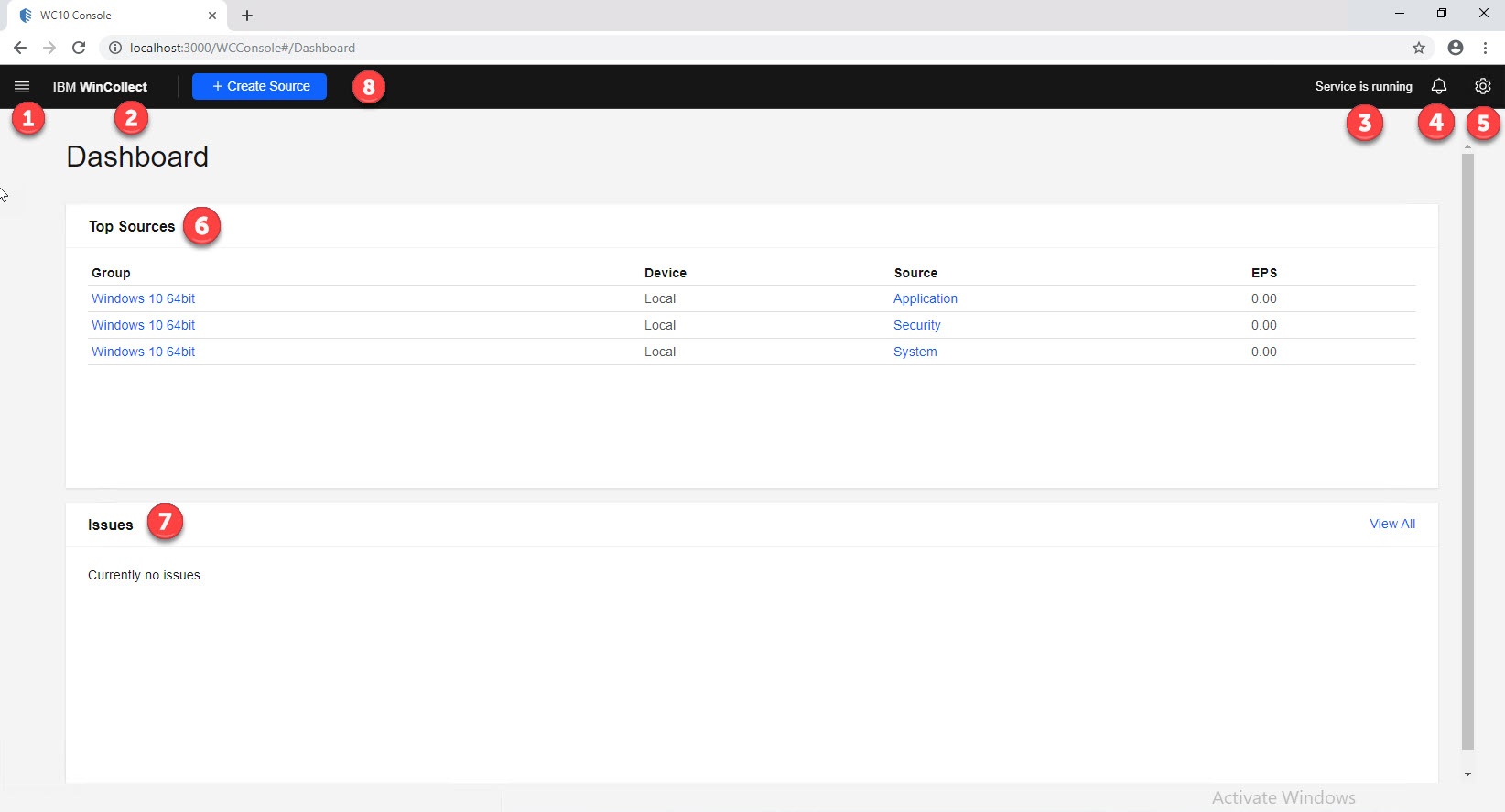
The Settings menu (1) contains the following options:
- Agent configuration, including Agent core, Security, Local Sources, Remote Sources, Destinations, and advanced System Settings.
- Log Viewer
- Source wizard
Click IBM WinCollect (2) to return to the dashboard at any time.
The Service Status message (3) provides a visual representation of the status of the WinCollect 10 service.
Click the Notifications icon (4) to see changes that need to be deployed to your agent.
Use the Agent Settings menu (5) to configure log settings, generate files for Juniper Customer Support, toggle the Advanced user interface, and see the current build version that you are using.
The Top Sources pane (6) displays the top five log sources, based on highest EPS.
The Issues pane (7) displays the latest warnings and errors that are detected by the agent.
Click Create Source (8) to launch the source wizard.





















