Device Management Workflow
Device life-cycle management (LCM) allows users with the Network Admin or Super User role to manage the onboarded devices in their organization. As part of device management, you can monitor how the onboarded devices are functioning, make configuration changes, and perform other tasks for the optimal performance of the devices.
Figure 1 displays the different tasks you can perform as part of the device management workflow.
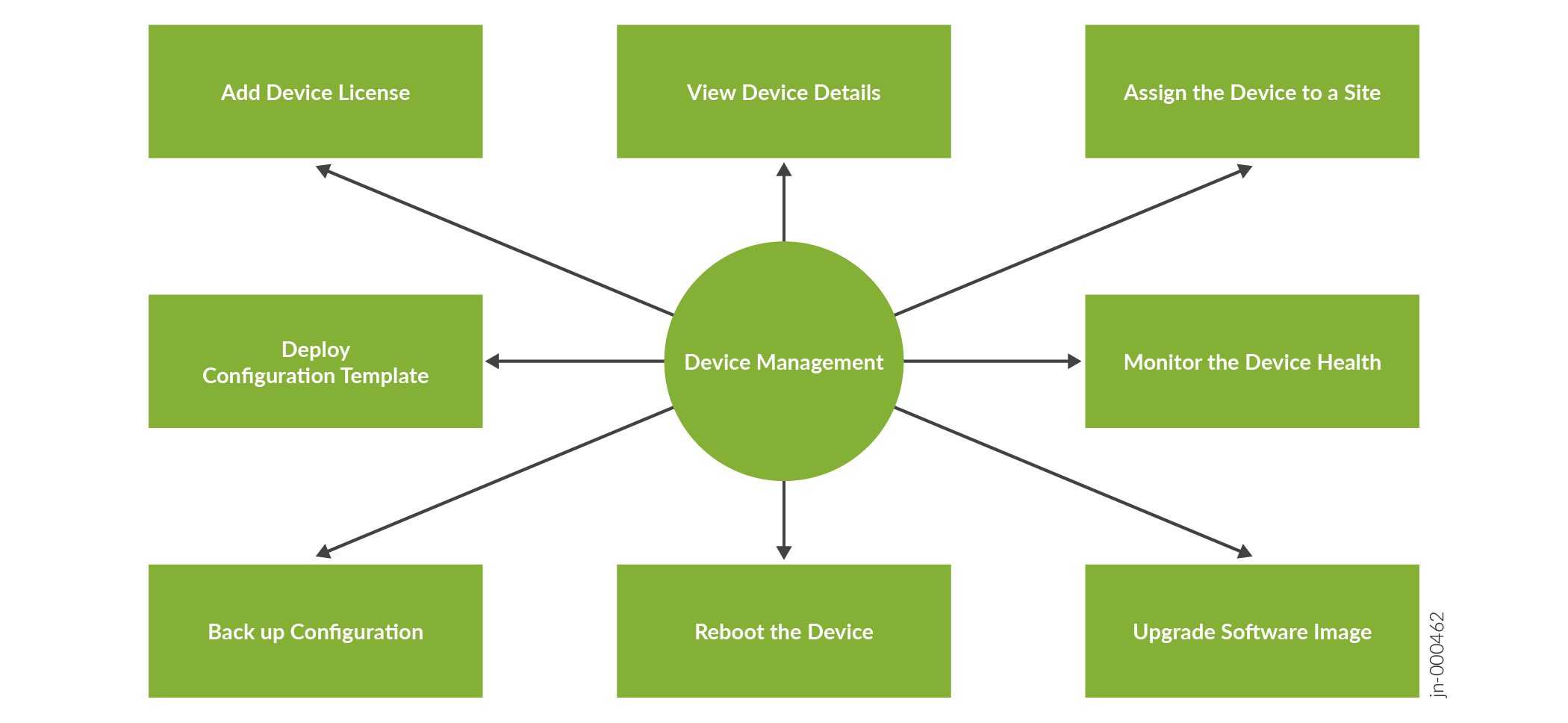
Before you start managing a device, verify that the device was successfully onboarded. If the status of the device on the Inventory page (Inventory > Devices > Network Inventory) is Connected, the device is onboarded successfully.
To manage a device, you can perform the following operations:
-
Monitor the device health (including trust score) and the device performance by drilling-in to the various accordions. You can take actions based on the alerts and alarms that are generated for a device. See View Results of Automated Device Tests.
-
Manage the software image of a device. To ensure that there are no security-related vulnerabilities, it is important that you install the latest supported software image or, if required, upgrade the software image. See About the Software Images Page.
-
Back up the device configuration and restore the configuration if required. Configuration backups are useful because you can restore a device configuration in case of faulty configuration updates. See About the Configuration Backups Page.
-
Create customized configuration templates and deploy the configuration templates to devices. See About the Configuration Templates Page.
-
On the Troubleshoot Devices page (Observability > Health > Troubleshoot Devices), you can:
-
View device-related information (chassis, interfaces, licenses, and features) and add licenses for a device.
-
Assign the device to a site.
-
Reboot the device.
-
Backup device configuration.
-
Upgrade device software.
-
Export device details in CSV format.
-
Paragon Automation provides you with the flexibility to apply new configurations and upgrade the software images for devices in two ways:
-
Using configuration templates and software images that are available on Configuration Templates (Inventory > Devices > Configuration Templates) and Software Images pages (Inventory > Devices > Software Images) respectively. Use this approach if you want to apply new configurations to or update the software image for one device at a time.
For more information, see Add a Configuration Template and the Upgrade the Image on a Device section in About the Troubleshoot Devices Page.
-
Using an existing network implementation plan. You can edit an existing network implementation plan to update the device configurations and software images, and then publish the network implementation plan to apply the changes on devices that are part of the network implementation plan. Use this approach if you want to apply new configurations to or update the software images for more than one device at a time.
For more information, see Edit a Network Implementation Plan and Publish a Network Implementation Plan.
