- play_arrow Overview
- play_arrow Initial Configuration
- play_arrow Generating YANG Files
- play_arrow Configuring Interfaces
- play_arrow Configuring USB Pass-Through on NFX Series Devices
- play_arrow Configuring Security
- play_arrow Configuring Virtual Network Functions
- play_arrow Configuring Mapping of Address and Port with Encapsulation (MAP-E)
- play_arrow Configuring High Availability
- play_arrow Monitoring and Troubleshooting
- play_arrow Configuration Statements and Operational Commands
ON THIS PAGE
Example: Configuring Service Chaining Using VLANs on NFX250 NextGen Devices
This example shows how to configure service chaining using VLANs on the host bridge.
Requirements
This example uses an NFX250 NextGen device running Junos OS Release 19.1R1.
Before you configure service chaining, ensure that you have installed and instantiated the relevant virtual network functions (VNFs), assigned the corresponding interfaces, and configured the resources.
Overview
Service chaining on a device enables multiple services or VNFs on the traffic that flows through the device. This example explains how to configure the various layers of the device to enable traffic to enter the device, flow through two service VNFs, and exit the device.
Topology
This example uses a single NFX250 NextGen device running Junos OS, as shown in Figure 1.
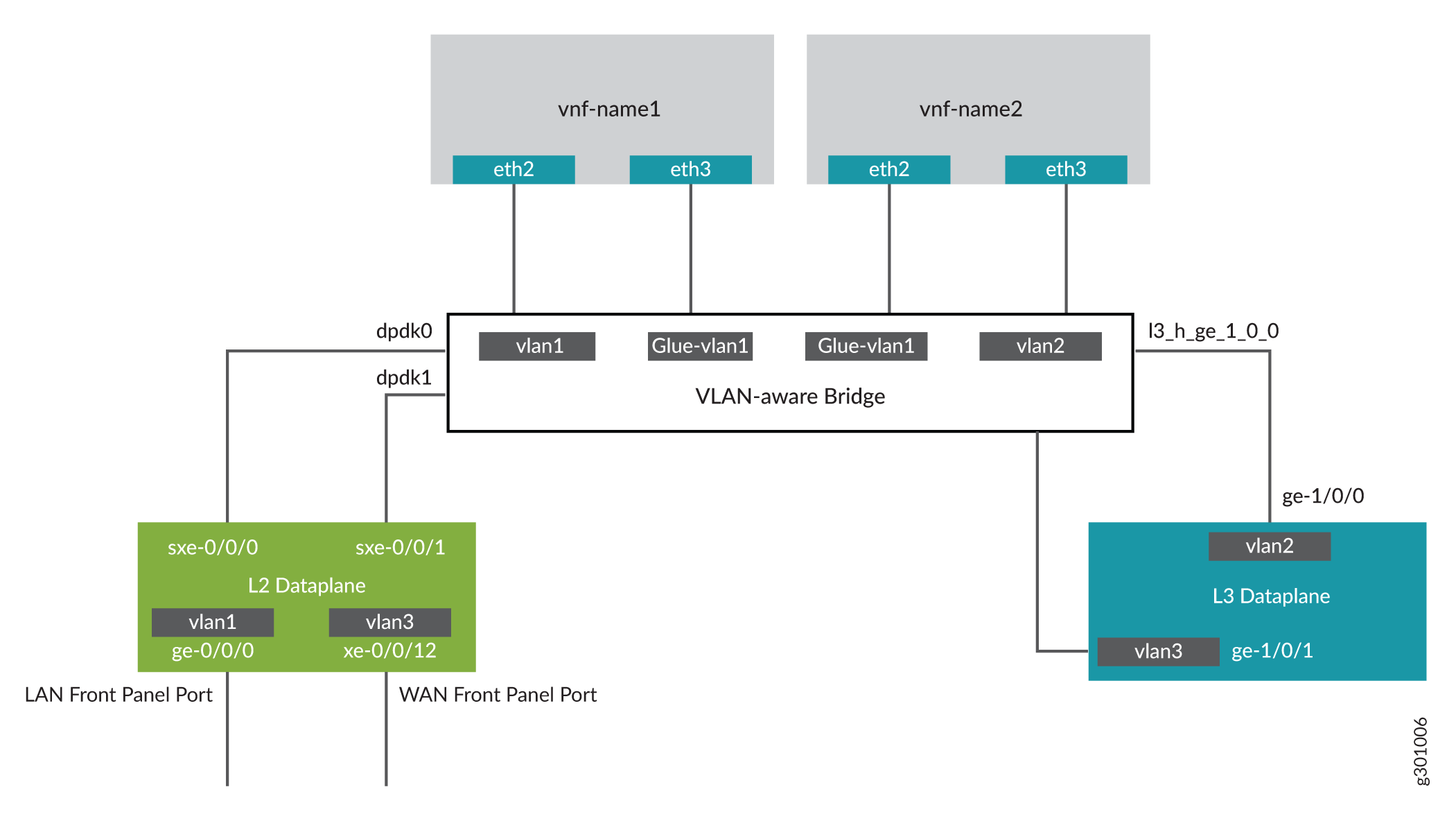
This example is configured using the Junos Control Plane (JCP). The key configuration elements include:
Front panel ports
Internal-facing ports
VNF interfaces, which use the naming format eth# (where # ranges from 0 through 9)
VLANs to provide bridging between the static interfaces (sxe) and VNF interfaces
Configuration
Configuring the JCP Interfaces
Step-by-Step Procedure
To configure the interfaces:
Connect to the JCP.
content_copy zoom_out_mapuser@host:~ # cli user@host> user@host> configure [edit] user@host#
Map the Layer 3 interface to the Open vSwitch (OVS).
content_copy zoom_out_mapuser@host# set vmhost virtualization-options interfaces ge-1/0/1
Configure a VLAN for the LAN-side interfaces.
content_copy zoom_out_mapuser@host# set vlans vlan1 vlan-id 77
Configure the LAN-side front panel port and add it to the LAN-side VLAN.
The LAN-side port is typically an access port, but can be a trunk port if required.
content_copy zoom_out_mapuser@host# set interfaces ge-0/0/0.0 family ethernet-switching vlan members vlan1
Configure the LAN-side internal-facing interface as a trunk port and add it to the LAN-side VLAN.
The internal-facing interfaces are typically trunk ports as they must support traffic from multiple front panel ports and VLANs.
content_copy zoom_out_mapuser@host# set interfaces sxe-0/0/0.0 family ethernet-switching interface-mode trunk user@host# set interfaces sxe-0/0/0.0 family ethernet-switching vlan members vlan1
Configure the WAN-side internal-facing interface as a trunk port and add it to the WAN-side VLAN.
content_copy zoom_out_mapuser@host# set interfaces sxe-0/0/1.0 family ethernet-switching interface-mode trunk user@host# set interfaces sxe-0/0/1.0 family ethernet-switching vlan members vlan3
Configure the WAN-side front panel port and add it to the WAN-side VLAN.
content_copy zoom_out_mapuser@host# set interfaces xe-0/0/12.0 family ethernet-switching interface-mode access user@host# set interfaces xe-0/0/12.0 family ethernet-switching vlan members vlan3
Configure a VLAN for the WAN-side interface.
content_copy zoom_out_mapuser@host# set vlans vlan3 vlan-id 1178
Configure VLAN tagging on the WAN-side external-facing interface and assign an IP address.
content_copy zoom_out_mapuser@host# set interfaces ge-1/0/1 vlan-tagging user@host# set interfaces ge-1/0/1.0 vlan-id 1178 user@host# set interfaces ge-1/0/1.0 family inet address 192.0.2.1/24
Configure the WAN-side internal-facing interface as a VLAN-tagged interface and assign an IP address to it.
content_copy zoom_out_mapuser@host# set interfaces ge-1/0/0 vlan-tagging user@host# set interfaces ge-1/0/0.0 vlan-id 1177 user@host# set interfaces ge-1/0/0.0 family inet address 203.0.113.2/24
Commit the configuration.
content_copy zoom_out_mapuser@host# commit
Results
From configuration mode, check the results of your configuration by entering the following show commands:
[edit]
user@host# show interfaces ge-0/0/0
mtu 9192;
unit 0 {
family ethernet-switching {
vlan {
members [ vlan1 ];
}
}
}[edit]
user@host# show interfaces ge-1/0/0
vlan-tagging;
unit 0 {
vlan-id 1177;
family inet {
address 203.0.113.2/24;
}
}
[edit]
user@host# show interfaces ge-1/0/1
vlan-tagging;
unit 0 {
vlan-id 1178;
family inet {
address 192.0.2.1/24;
}
}
[edit]
user@host# show interfaces sxe-0/0/0
mtu 9192;
unit 0 {
family ethernet-switching {
interface-mode trunk;
vlan {
members [ default vlan1 ];
}
}
}
[edit]
user@host# show interfaces sxe-0/0/1
mtu 9192;
unit 0 {
family ethernet-switching {
interface-mode trunk;
vlan {
members [ vlan3 ];
}
}
}
[edit]
user@host# show interfaces xe-0/0/12
mtu 9192;
unit 0 {
family ethernet-switching {
vlan {
members [ vlan3 ];
}
}
}
[edit]
user@host# show vlans
default {
vlan-id 1;
}
vlan1 {
vlan-id 77;
}
Vlan3 {
vlan-id 1178;
}
Configuring the VNF Interfaces and Creating the Service Chain
Step-by-Step Procedure
Configure the VNF interfaces.
Configure the vmhost instance with the LAN, WAN, or the glue VLANs to be used for service chaining:
content_copy zoom_out_mapuser@host# set vmhost vlans vlan1 vlan-id 77 user@host# set vmhost vlans vlan2 vlan-id 1177 user@host# set vmhost vlans glue-vlan1 vlan-id 123
Instantiate the VNF (vnf-name1) with one virtio interface mapped to the VLAN vlan1 and the other virtio interface mapped to the VLAN glue-vlan1.
content_copy zoom_out_mapuser@host# set virtual-network-functions vnf-name1 interfaces eth2 mapping vlan members vlan1 user@host# set virtual-network-functions vnf-name1 interfaces eth3 mapping vlan members glue-vlan1
Instantiate the second VNF (vnf-name2) with one interface mapped to the VLAN vlan2 and the second interface mapped to the same glue-vlan1.
content_copy zoom_out_mapuser@host# set virtual-network-functions vnf-name2 interfaces eth2 mapping vlan members glue-vlan1 user@host# set virtual-network-functions vnf-name2 interfaces eth3 mapping vlan members vlan2
Configure the IP addresses and static routes for each interface of the VNFs as shown in Figure 1.





















