Wireless Actions
Use the Actions dashboard to resolve issues affecting your access points (APs).
When you click the Wireless button on the Actions dashboard, you'll see a list of all available actions. You can then click an action to investigate further. Available actions are described later in this topic.
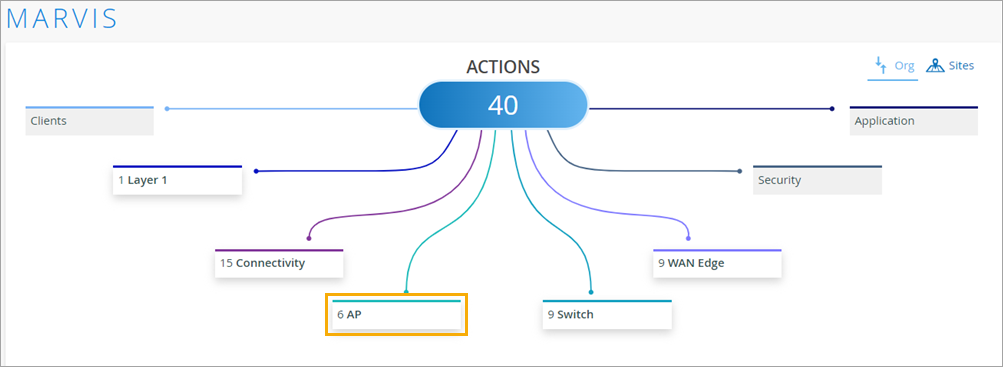
Your subscriptions determine the actions that you can see on the Actions dashboard. For more information, see Subscription Requirements for Marvis Actions.
Offline
Marvis detects APs that are offline due to lack of power, loss of cloud connectivity, or any other issue. Marvis can determine the scope of Offline AP actions such as these:
-
A site is down and all APs at the site have lost cloud connectivity.
-
A switch is down and all APs connected to the switch have lost cloud connectivity.
-
An AP is locally online (heard locally but not connected to the cloud).
-
An AP is locally offline (not heard locally and not connected to the cloud).
Here's an example of an Offline action where Marvis identifies three APs that are offline:

Health Check Failed
Marvis reports health check failures when it detects potential hardware or software issues.
Marvis shows the Health Check Failed action for these types of issues:
-
Issues that cannot be debugged, meaning that the AP needs to be replaced.
-
A software issue that a newer firmware resolves. You can use the Upgrade button to upgrade the firmware directly from this page.
After you fix the hardware or software issue, Mist AI monitors the AP for a certain period to ensure that it is operating normally. Hence, it might take up to 24 hours for the Health Check Failed action to automatically resolve and appear in the Latest Updates section.
In this example, Marvis identifies an AP that failed the periodic health checks and needs to be replaced.
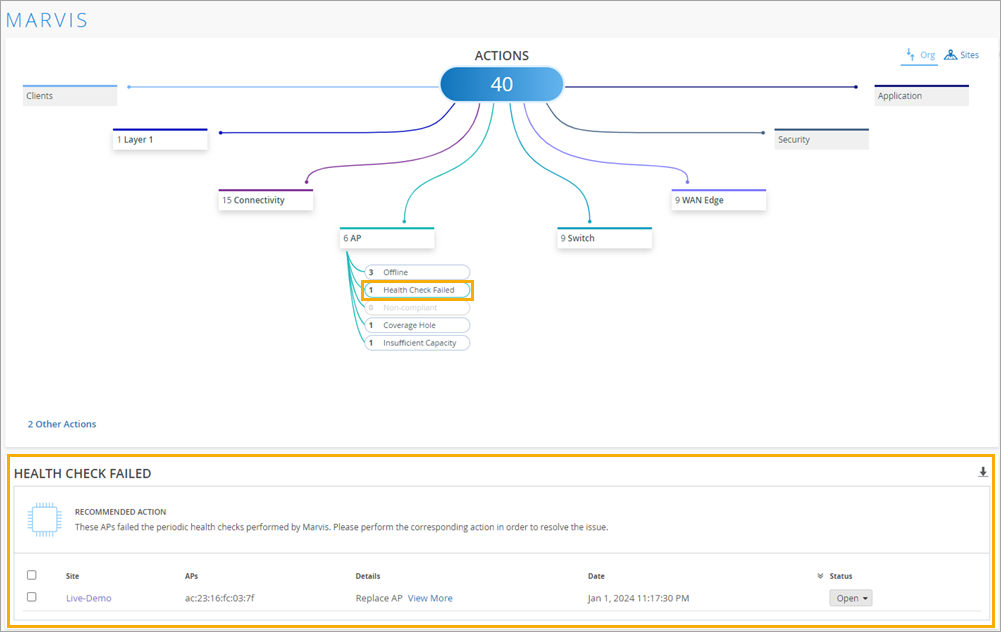
Non-Compliant
Marvis monitors the firmware version running on all the APs at a site. The Non-Compliant action flags APs running a firmware version that is older than the version running on the other APs of the same model at the site. You can upgrade the APs from the Marvis Actions page without having to visit the site.
After you upgrade the APs to the proper version, the Non-Compliant action automatically resolves within 30 minutes.
Coverage Hole
The Coverage Hole action detects coverage issues at your site and provides a floor plan indicating the APs with the issues. Use this visual to locate areas with low coverage. Then make necessary improvements, such as adding APs, upgrading firmware, changing AP placement, or increasing the power output of existing APs.
You need to have a floor plan already set up in Location Live View to take advantage of the Coverage Hole visibility.
In the following example, Marvis pinpoints a site that is facing frequent coverage issues:
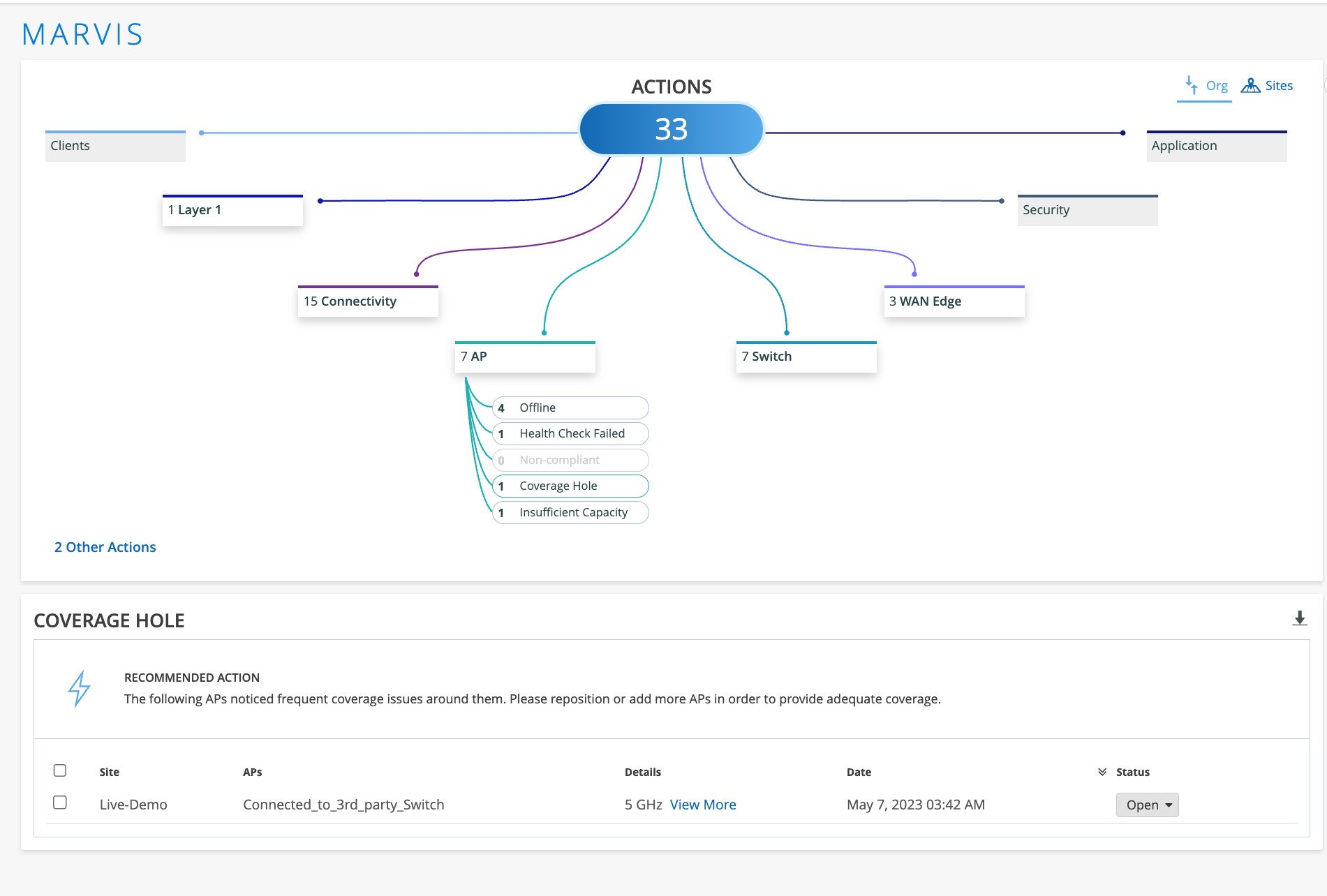
Here’s the floor plan visual showing the affected AP (highlighted):
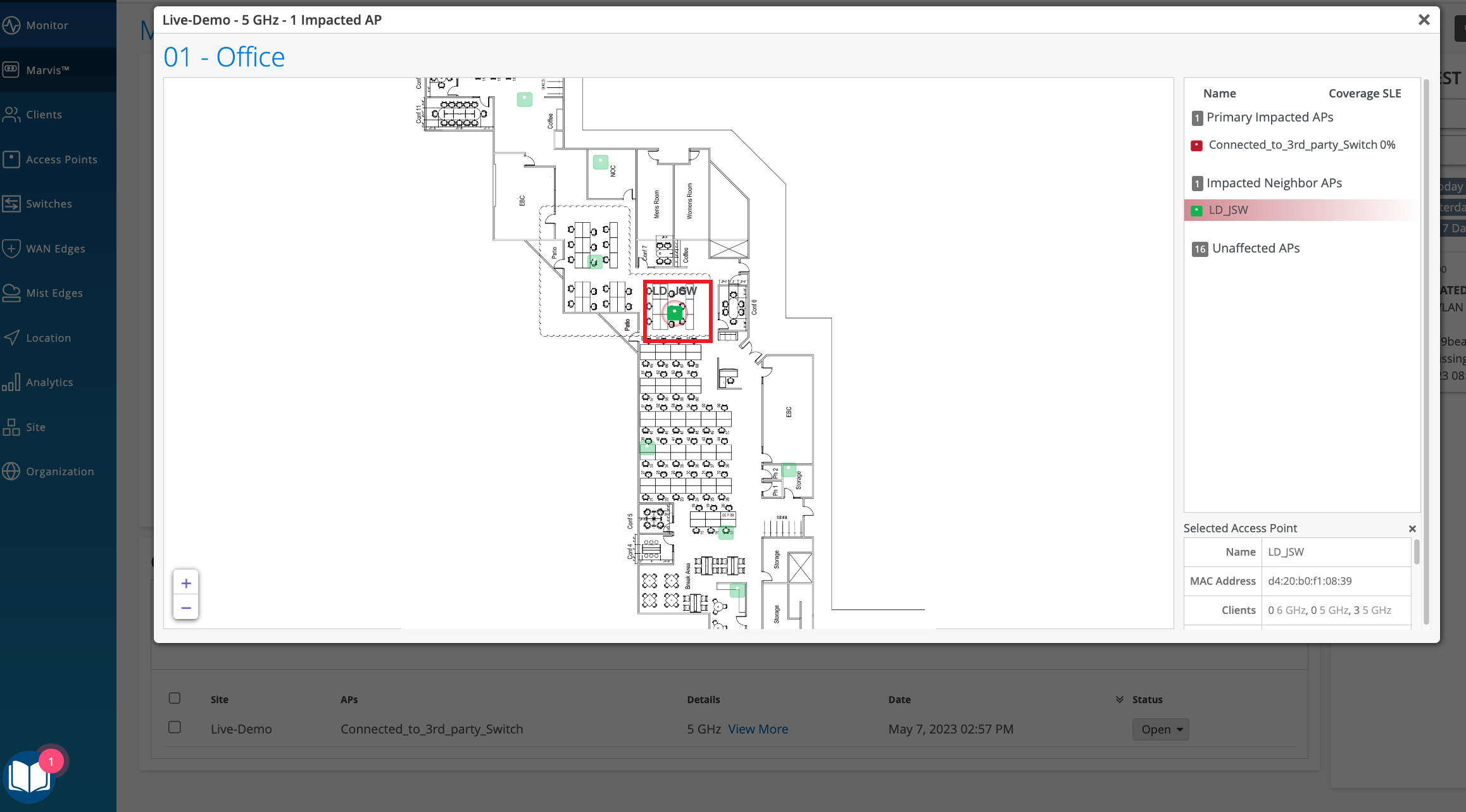
After you fix the issue in your network, Mist AI monitors the network for a certain period to ensure that the coverage is sufficient for the network. Hence, it might take up to 24 hours for the Coverage Hole action to automatically resolve.
Insufficient Capacity
The Insufficient Capacity action detects capacity issues related to an abnormal increase in an AP’s utilization. This action usually occurs when client traffic peaks significantly. Marvis provides a floor plan visual indicating the APs experiencing capacity issues. You can use this visual representation to find the affected APs and make design improvements.
You need to have a floor plan already set up in Location Live View to take advantage of the Insufficient Capacity visibility.
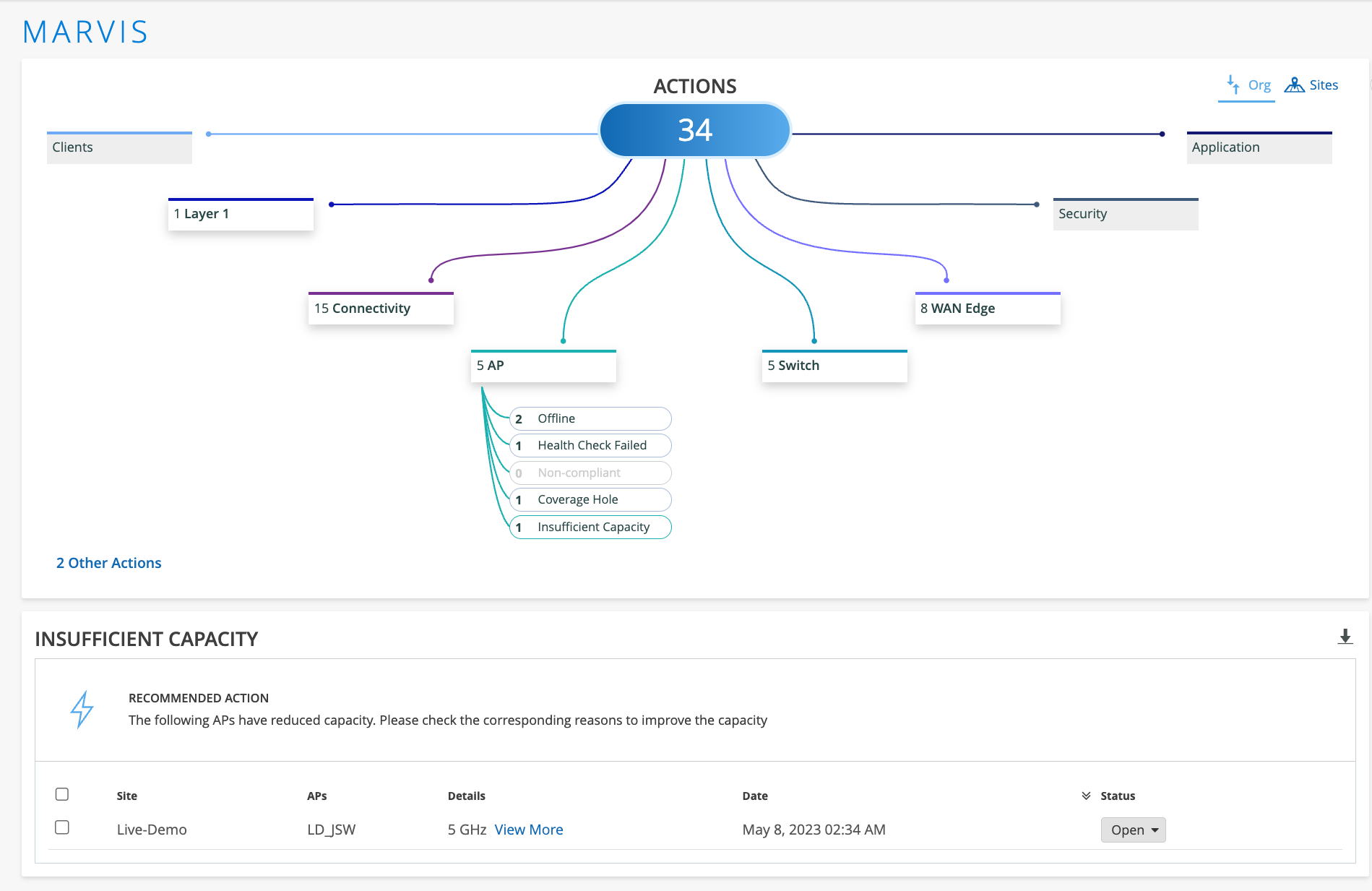
Here’s the floor plan visual showing the affected AP (highlighted):
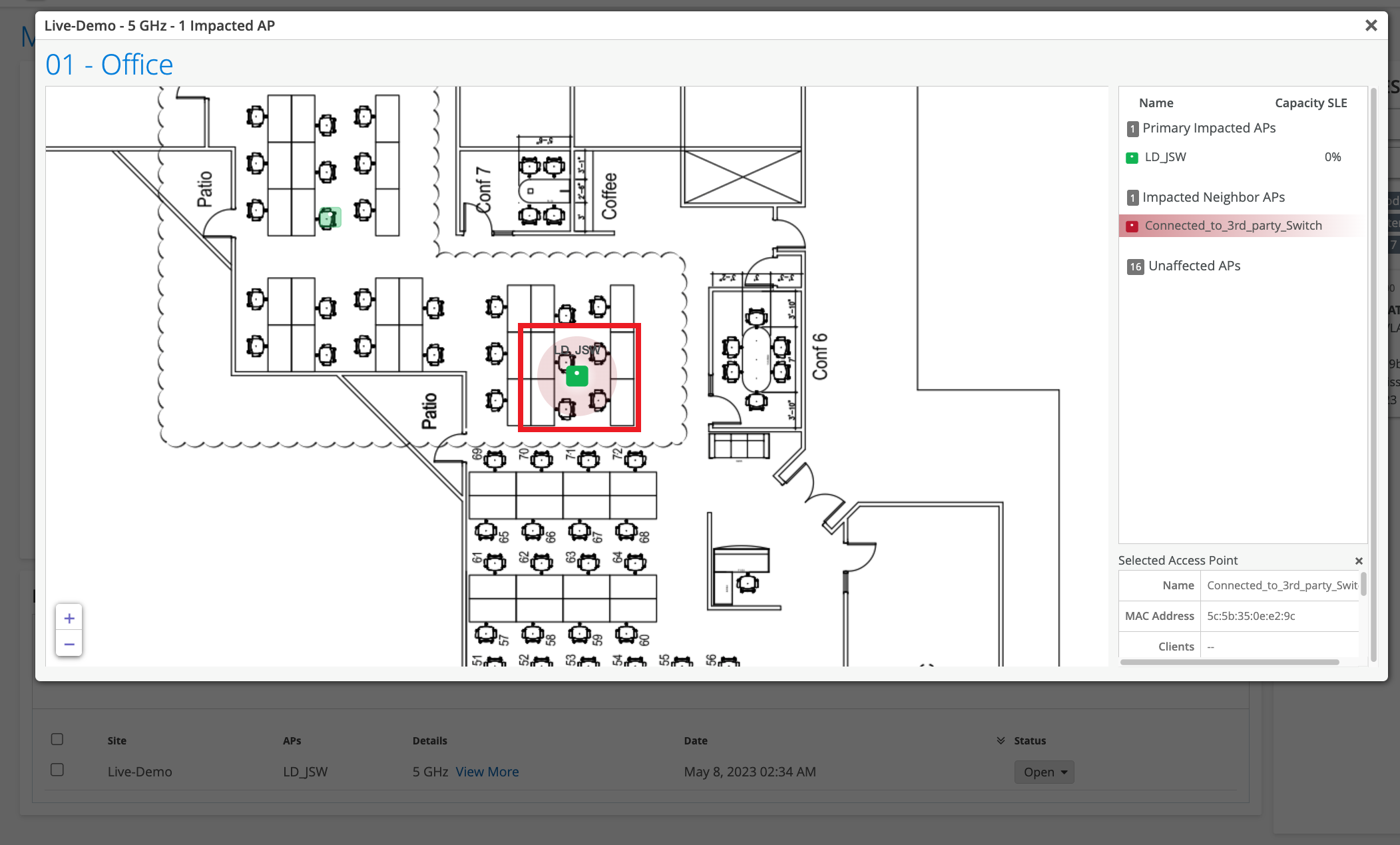
AP Loop Detected
Marvis can detect a loop in your network based on the AP receiving the same packet that it sent out. With AP-based loop detection, Marvis detects loops caused by duplicate datapaths in the following scenarios:
-
Traffic from the same VLAN tunneled to the Mist Edge device and locally bridged to the switch port to which the AP is connected.
-
Traffic from the same VLAN transported through two different tunnels to a Mist Edge device.
-
Port flapping caused by persistent Spanning Tree Protocol (STP) topology changes.
Marvis identifies the exact location at your site where the traffic loop is occurring and shows you the affected switch and AP. Here's an example. You can use the View More link in the Details column to view specific details about the issue. In this example, you can see that Marvis provides the cause for the loop, the VLAN ID, details of the AP, and the switch to which the AP is connected,
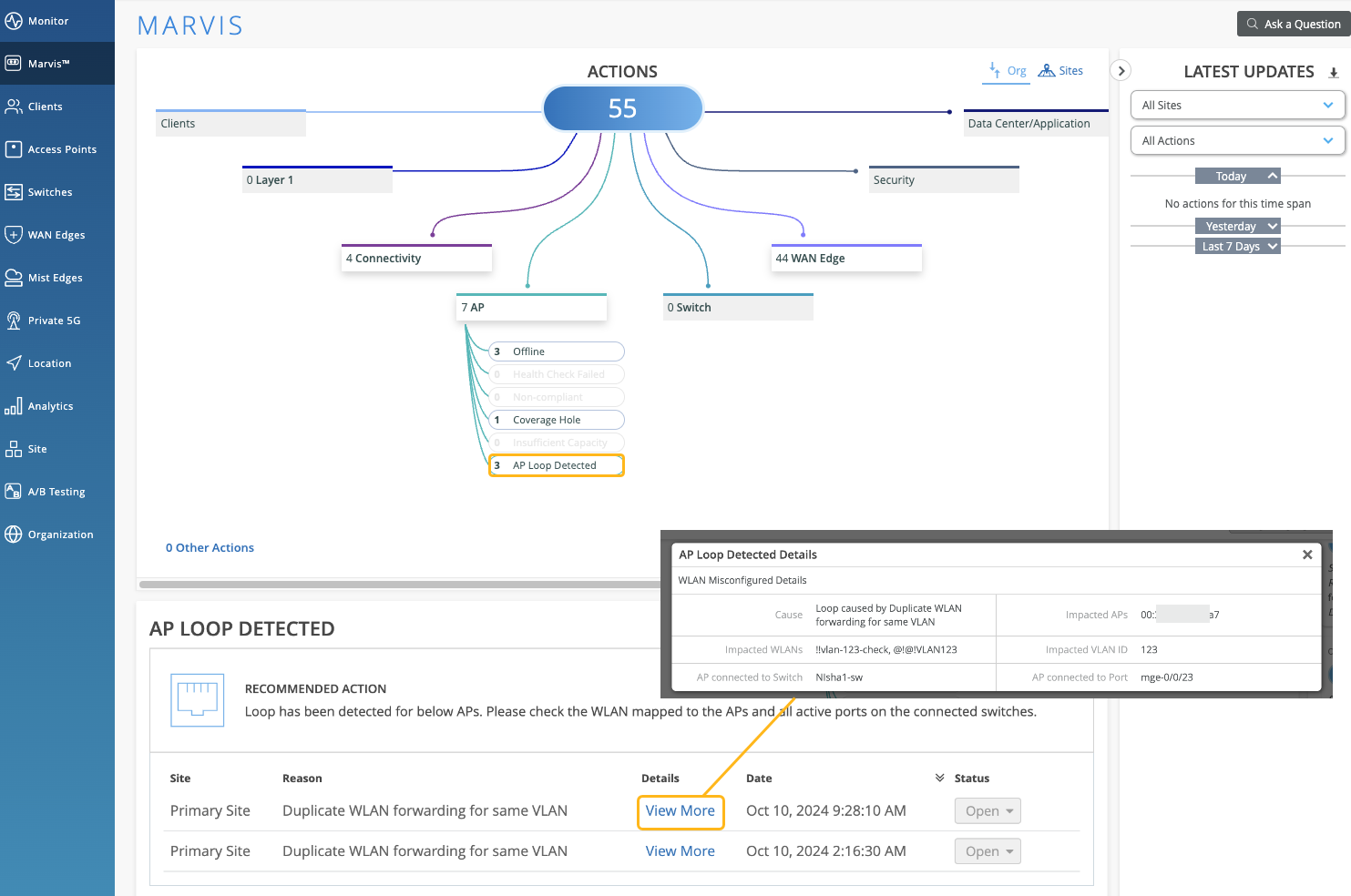
ISP Offline
While the AP Offline Marvis action flags APs that are offline due to a local network or cloud connectivity issue, the ISP Offline action focuses on APs that are offline due to ISP-related issues. Marvis detects APs that are offline due to, for example, issues with routing, DNS, incorrect network settings, or ISP regional outages.
Marvis can assess the scope of the issue, that is, it determines whether the issue is limited to APs in a specific site or APs across multiple sites. In addition, Marvis can also pinpoint the ISPs through which the impacted APs were connected, which makes the troubleshooting process easier.
Here’s an example that shows an ISP Offline action. You can see that Marvis provides the details of the ISP such as name, ISP’s Autonomous System Number (ASN), and region. It also lists the date and time from when the APs are offline. Marvis lists each impacted site separately with the list of offline APs and ISP details.

If you see an ISP Offline action, here are some of the steps that you can take:
-
Check the ISP’s portal to find out if there is any outage reported.
-
Check the router or modem configuration for any changes.
-
Contact the ISP support team.
