Setup Secure Edge Connector with Juniper Secure Edge (Auto-Provisioning)
Follow this workflow to set up and verify auto-provisioning for Juniper® Secure Edge.
Mist now offers automated Juniper Secure Edge connector tunnel provisioning. This feature allows you to effortlessly establish connections using predefined settings.
Prerequisites
- Activate Juniper Secure Edge account and check licenses, subscriptions, certificates. See Access Juniper Security Director Cloud and Check Active Subscriptions.
- Launch the required number of service locations (with required capacity). See Configure Service Locations.
Configure Secure Edge Connector Auto-Provisioning
Watch the following video to understand how to setup Secure Edge Connector auto provisioning:
- Add Juniper Secure Edge Connector Credentials in Juniper Mist Portal
- Configure Juniper Secure Edge Tunnel Auto-Provisioning
Add Juniper Secure Edge Connector Credentials in Juniper Mist Portal
- Provide Juniper Secure Edge credential details in Juniper Mist portal.
- On Juniper Mist portal, select Organization > Settings.
- Scroll-down to Secure WAN Edge Integration pane and click Add Credentials.
- In Add Provider window, enter the
details.Figure 1: Add Credentials for Juniper Secure Edge

- Provider—Select JSE.
- Email Address—Enter user name (email address) (Credentials of the user created on the Juniper Secure Edge portal)
- Password—Enter password for the user name.
- Click Add to continue.
Configure Juniper Secure Edge Tunnel Auto-Provisioning
- On Juniper Mist portal, go to Organization > WAN Edge Templates and click an existing template.
- Scroll-down to Secure Edge Connector.
- Click Add ProvidersFigure 2: Add Provider
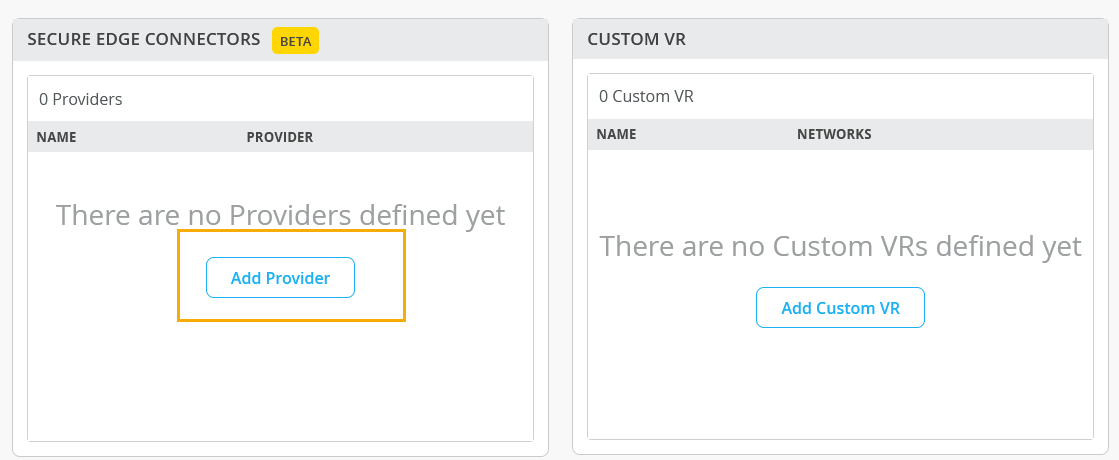
- In Add Provider window, select Juniper
Secure Edge (Auto) for automatic provisioning. Figure 3: Select Juniper Secure Edge as ProviderEnter the following details:
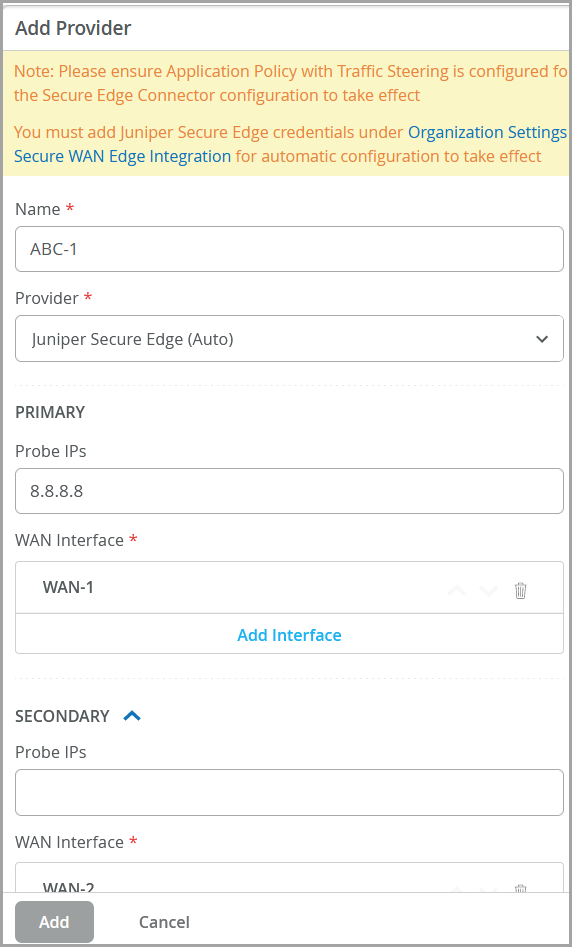
- Name—Enter a name for the JSE tunnel.
- Provider—Select Juniper Secure Edge (Auto).
- Probe IP—Enter probe IPs (primary and secondary). Enter probe IP 8.8.8.8 or any other well-known probe IP address.
- WAN Interface—Assign WAN interfaces under primary and secondary tunnel details for provisioning of primary and secondary tunnels.
- Click Add.
- In the Secure Edge Connector Auto Provision
Settingsenter the details. This option is available only if you
have configured Juniper Secure Edge as provider in the previous step. Figure 4: Secure Edge Connector Auto Provision Settings

Number of Users—Enter the maximum number of users supported by the JSE tunnel
Organization Name—Enter the organization name. The drop-down box displays all organizations associated with the user name in Juniper Secure Edge account. This is the same user name that you have entered in Juniper Secure Edge credential in Organization > Settings. See step 1 for details.
- Click Add to continue.
When you assign a template enabled with the Juniper Secure Edge (Auto) option to a site, an associated JSE site (location object) is automatically created and a tunnel from the device to the closest network point of presence (POP) is brought up.
For the Secure Edge Connector configuration to take effect, you must create an application policy with Mist Secure Edge Connector-to-Juniper Secure Edge traffic steering.
See Also
Verify Juniper Secure Edge Tunnels
On Juniper Mist portal, you can verify the established tunnels details in WAN Insights of the device once WAN Edge Tunnel Auto Provision Succeeded event appears under WAN Edge Events.
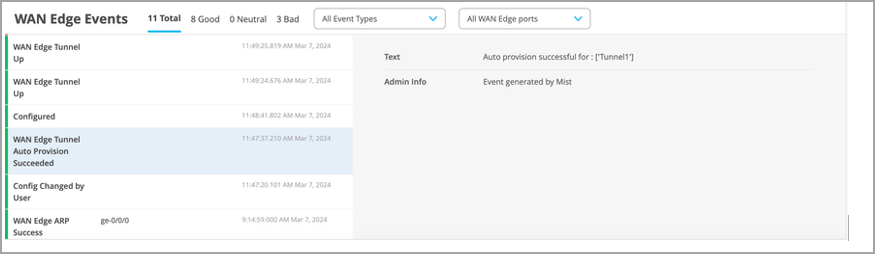
Get the established tunnels status details in WAN Edges > WAN Edge Insights page Juniper Mist cloud portal.
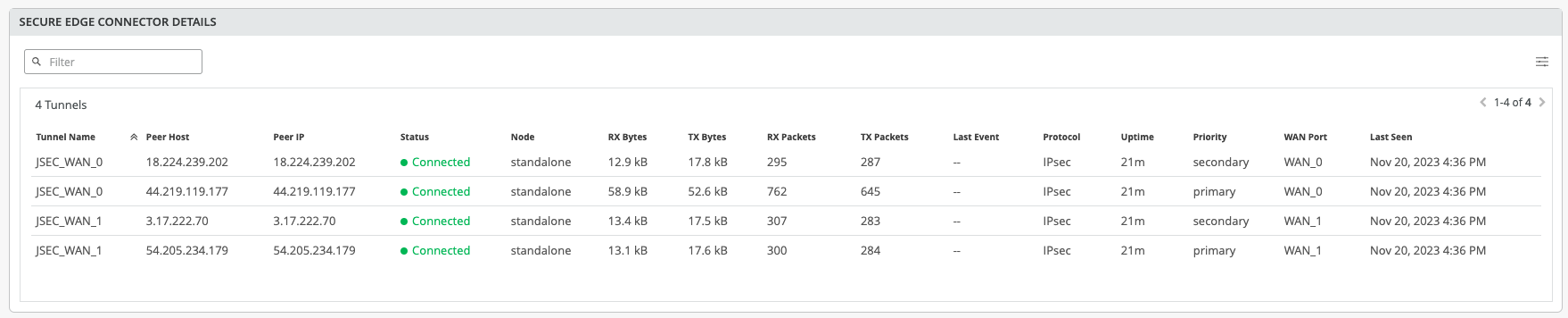
You can check the established tunnels in the Juniper Security Director Cloud dashboard and in the service location.
